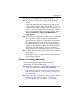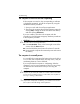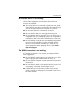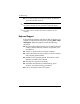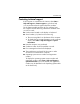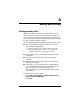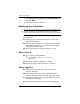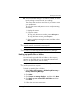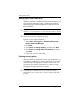HP Business Notebook PC - Getting Started - Windows Vista - Enhanced for Accessibility
A–4 Getting Started
Backup and recovery
Backing up the entire hard drive
When you perform a complete backup of the hard drive, you
are saving the full factory image, including the Windows
operating system, software applications, and all personal
files and folders.
✎
A copy of the entire hard drive image can be stored on another
hard drive, on a network drive, or on recovery discs that you create.
This process may take over an hour, depending on your computer
speed and the amount of data being stored.
✎
To back up your entire hard drive:
1. S e l e c t Start > All Programs > HP Backup & Recovery >
Backup & Recovery Manager.
2. Click Next.
3. Click Create or manage backups, and then click Next.
4. Click Create or manage Entire Drive Backups, and then
click Next.
5. Follow the on-screen instructions.
Creating recovery points
When you back up modifications since your last backup, you
are creating system recovery points. This allows you to save a
snapshot of your hard drive at a specific point in time. You
can then recover back to that point if you want to reverse
subsequent changes made to your system.
✎
The first system recovery point, a snapshot of the entire image,
is automatically created the first time you perform a backup.
Subsequent recovery points make a copy of changes made after
that time.