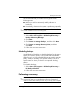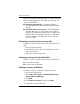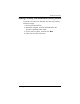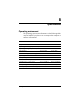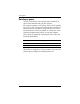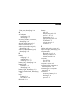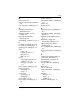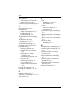HP Business Notebook PC - Getting Started - Windows Vista - Enhanced for Accessibility
Getting Started A–5
Backup and recovery
HP recommends that you create recovery points at the
following times:
■ Before you add or extensively modify software or
hardware
Periodically, whenever the system is performing optimally
■
✎
Recovering to an earlier recovery point does not affect data files or
e-mails created since that recovery point.
To create a system recovery point:
1. S e l e c t Start > All Programs > HP Backup & Recovery >
Backup & Recovery Manager.
2. Click Next.
3. Click Create or manage backups, and then click Next.
4. Click Create or manage Recovery Points, and then
click Next.
5. Follow the on-screen instructions.
Scheduling backups
Use HP Backup Scheduler to schedule backups for the entire
system, for recovery points, or for specific files and folders.
With this tool, you can schedule backups at specific intervals
(daily, weekly or monthly) or at specific events, such as at
system restart or when you dock to an optional docking
station.
To schedule backups:
1. S e l e c t Start > All Programs > HP Backup & Recovery >
HP Backup Scheduler.
2. Follow the on-screen instructions.
Performing a recovery
✎
You can only recover files that you have previously backed up. HP
recommends that you use HP Backup & Recovery Manager to
create an entire drive backup as soon as you set up your computer.