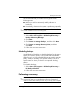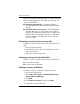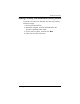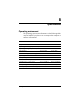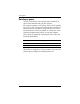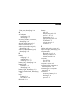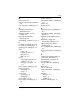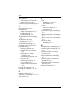HP Business Notebook PC - Getting Started - Windows Vista - Enhanced for Accessibility
A–6 Getting Started
Backup and recovery
HP Backup & Recovery Manager helps you with the following
tasks for safeguarding your information and restoring it in
case of a system failure:
■ Recovering important files—This feature helps you
reinstall important files without performing a full system
recovery.
Performing a full system recovery—With HP Backup &
Recovery Manager, you can recover your full factory
image if you experience system failure or instability. HP
Backup & Recovery Manager works from a dedicated
recovery partition on the hard drive or from recovery
discs you create.
■
Performing a recovery from the recovery discs
To perform a recovery from the recovery discs, follow these
steps:
1. Back up all personal files.
2. Insert the first recovery disc into the optical drive and
restart the computer.
3. Follow the on-screen instructions.
Performing a recovery from the hard drive
There are 2 ways to initiate a recovery from the hard drive:
■ From within Windows
■ From the recovery partition
Initiating a recovery in Windows
To initiate a recovery in Windows, follow these steps:
1. Back up all personal files.
2. Select Start > All Programs > HP Backup & Recovery >
Backup & Recovery Manager.
3. Click Next.
4. Click Perform a recovery, and then click Next.
5. Follow the on-screen instructions.