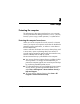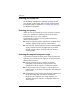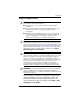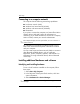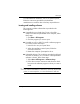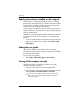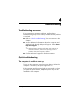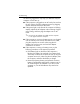HP Business Notebook PC - Getting Started - Windows XP - Enhanced for Accessibility
3–4 Getting Started
Next steps
Connecting to a computer network
The computer has the following networking capabilities:
■ Local area network (LAN)
■ Wireless local area network (WLAN)
■ Wireless wide area network (WWAN)
■ Bluetooth®
If you plan to connect the computer to a home office LAN or
WLAN, refer to Help and Support for information on
networking. If you need assistance to connect to a company
LAN or WLAN, contact your network administrator.
The computer display must be open before you can connect to a
wireless network.
For information on activating broadband wireless service,
refer to the mobile network operator information included
with your computer.
You can create a personal area network (PAN) to connect to
other Bluetooth-enabled devices, such as computers,
telephones, printers, headsets, speakers, and cameras. For
information on using a Bluetooth device, refer to Bluetooth
online Help.
✎
Installing additional hardware and software
Identifying and installing hardware
To see a list of hardware installed on the computer, follow
these steps:
1. S e l e c t Start > My Computer.
2. In the left pane of the System Tasks window, click View
system information.
3. Select Hardware tab > Device Manager.
You can also modify your device configurations using Device
Manager.
✎