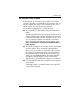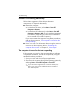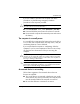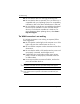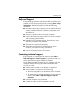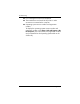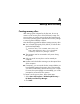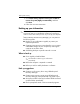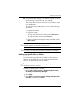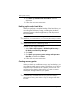HP Business Notebook PC - Getting Started - Windows XP - Enhanced for Accessibility
Getting Started 4–5
Troubleshooting
If you are unable to shut down the computer with these
procedures, try the following emergency shutdown
procedures in the sequence provided:
Ä
CAUTION: Using one of the following emergency shutdown procedures
will result in the loss of unsaved information.
■ Press ctrl+alt+delete. Then, select Shut Down > Turn Off.
Press and hold the power button for at least 5 seconds.
Disconnect the computer from external power and remove
the battery.
■
■
The computer is unusually warm
It is normal for the computer to feel warm to the touch while it
is in use. But if the computer feels unusually warm, it may be
overheating because a vent is blocked.
If you suspect that the computer is overheating, allow the
computer to cool to room temperature. Then be sure to keep
all vents free from obstructions while you are using the
computer.
Ä
CAUTION: To prevent overheating, do not obstruct vents. Use the
computer only on a hard, flat surface. Do not allow another hard surface,
such as such as an adjoining printer, or a soft surface, such as pillows or
thick rugs or clothing, to block airflow.
✎
The fan in the computer starts up automatically to cool internal
components and prevent overheating. It is normal for the internal
fan to cycle on and off during routine operation.
An external device is not working
Follow these suggestions if an external device does not
function as expected:
■ Turn on the device as instructed in the device user guide.
Some devices may not be powered by the computer, and
must be turned on before the computer is turned on.
Be sure that all device connections are secure.
■