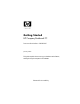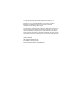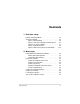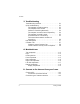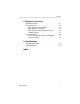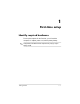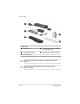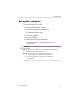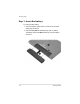Getting Started HP Compaq Notebook PC Document Part Number: 430288-001 January 2007 This guide explains how to set up your hardware and software, and begin using the computer in Windows®.
© Copyright 2007 Hewlett-Packard Development Company, L.P. Windows is a U.S. registered trademark of Microsoft Corporation. Bluetooth is a trademark owned by its proprietor and used by Hewlett-Packard Company under license. The information contained herein is subject to change without notice. The only warranties for HP products and services are set forth in the express warranty statements accompanying such products and services. Nothing herein should be construed as constituting an additional warranty.
Contents 1 First-time setup Identify required hardware . . . . . . . . . . . . . . . . . . . . . . . . 1–1 Set up the computer . . . . . . . . . . . . . . . . . . . . . . . . . . . . . 1–3 Step 1: Insert the battery . . . . . . . . . . . . . . . . . . . . . . 1–4 Step 2: Connect the computer to external power. . . . 1–5 Step 3: Turn on the computer . . . . . . . . . . . . . . . . . . 1–7 Step 4: Set up the software . . . . . . . . . . . . . . . . . . . . 1–9 Step 5: Create recovery discs (recommended) . . .
Contents 3 Troubleshooting Troubleshooting resources . . . . . . . . . . . . . . . . . . . . . . . . Quick troubleshooting . . . . . . . . . . . . . . . . . . . . . . . . . . . The computer is unable to start up. . . . . . . . . . . . . . . The computer screen is blank . . . . . . . . . . . . . . . . . . Software is functioning abnormally . . . . . . . . . . . . . The computer is turned on but not responding . . . . . The computer is unusually warm. . . . . . . . . . . . . . . .
Contents C Backup and recovery Safeguard your data . . . . . . . . . . . . . . . . . . . . . . . . . . . . . Back up the system. . . . . . . . . . . . . . . . . . . . . . . . . . . . . . Back up specific files or folders . . . . . . . . . . . . . . . . Back up the entire hard drive. . . . . . . . . . . . . . . . . . . Back up modifications made to the system . . . . . . . . Schedule backups . . . . . . . . . . . . . . . . . . . . . . . . . . . Recover the system . . . . . . . . . . . . . . . . . . . . . .
1 First-time setup Identify required hardware To set up the computer for the first time, you will need the computer, AC adapter, power cord, and the primary battery. included with the computer may vary by region ✎ Components and by model.
First-time setup Component 1 Power cord 4 Country-specific modem adapter (select models only) 2 HP Smart AC Adapter 5 Modem cable (optional for setup) 3 Primary battery only the included AC adapter or one approved for this ✎ Use computer. you use dial-up networking, the modem cable is ✎ Unless optional for setup.
First-time setup Set up the computer To set up the computer, you will 1. Insert the battery into the computer. 2. Connect the computer to external power. ✎ The battery begins to charge. 3. Turn on the computer. 4. Set up the software. 5. Create recovery discs (recommended). Refer to Appendix C, “Backup and recovery,” for ✎ instructions.
First-time setup Step 1: Insert the battery To insert a primary battery: 1. Turn the computer upside down on a flat surface, with the battery bay toward you. 2. Slide the battery 1 into the battery bay until it is seated. The battery release latch 2 automatically locks the battery into place.
First-time setup Step 2: Connect the computer to external power cords and AC outlets vary in appearance by region and ✎ Power country. To connect the computer to external AC power: 1. Plug the AC adapter into the power connector 1 on the computer. 2. Plug the power cord into the AC adapter 2. 3. Plug the other end of the power cord into an AC outlet 3.
First-time setup When the computer receives AC power, the battery begins to charge and the battery light (on the front of the computer) is turned on. When the battery is fully charged, the battery light is turned off. Leave the computer connected to external power until the battery is fully charged and the battery light is turned off.
First-time setup Step 3: Turn on the computer To open the computer: 1. Slide the display release latch 1 to the right to release the display. 2. Raise the display 2.
First-time setup 3. Press the power button 1. The power light next to the power button 2 and the power light on the front of the computer 3 are turned on, and you are prompted to begin software setup.
First-time setup Step 4: Set up the software After the computer is turned on, it will go through a brief software setup. Follow the on-screen instructions to set up the software. Note the following: ■ After you respond to the setup prompt, you must complete the entire setup process without interruption. Setup time varies. ■ During software setup, the computer may pause periodically for several minutes. These normal pauses are indicated by an hourglass icon.
First-time setup Step 5: Create recovery discs (recommended) After setting up the computer for the first time, you can create a set of recovery discs of your full factory image using HP Backup and Recovery Manager. The recovery discs are used to start up (boot) the computer and restore the operating system and software applications to factory settings in case of system failure or instability. Refer to Appendix C, “Backup and recovery,” for detailed instructions.
2 Next steps Install additional hardware and software Identify and install hardware To see a list of hardware installed on the computer: 1. Select Start > Computer > System properties. 2. In the left pane, click Device Manager. includes the User Account Control feature to ✎ Windows improve the security of your computer. You may be prompted for your permission or password for tasks such as installing applications, running utilities, or changing Windows settings.
Next steps Locate and install software The computer includes software that may be ■ Preinstalled on your hard drive. To see a list of the ready-to-use software preinstalled on the computer: 1. Select Start > All Programs. 2. Double-click the program you want to open. ■ Provided on a CD or DVD. To install a software program from a disc: 1. Insert the disc into your optical drive. 2. When the installation wizard opens, follow the on-screen instructions. 3. Restart the computer if prompted to do so.
Next steps Protect the computer The information in this section is designed to protect the computer from damage caused by a virus, a security breach, a power surge, or unsafe operation. Protect the computer from viruses When you use the computer for e-mail, network, or Internet access, you expose it to computer viruses that can disable the operating system, applications, or utilities or cause them to function abnormally.
Next steps Protect your privacy When you use the computer for e-mail, network, or Internet access, it is possible for unauthorized persons to obtain information about you or the computer. To optimize the privacy protection features included with the computer: ■ Keep the operating system and software updated. Many software applications contain security enhancements. ■ Use a firewall. A firewall is software that monitors incoming traffic on the computer. Some firewalls also monitor outgoing traffic.
Next steps Use the computer safely Å WARNING: To reduce the risk of electric shock or damage to your equipment: ■ Plug the power cord into an AC outlet that is easily accessible at all times. ■ Disconnect power from the computer by unplugging the power cord from the AC outlet (not by unplugging the power cord from the computer). ■ If provided with a 3-pin attachment plug on your power cord, plug the cord into a grounded (earthed) 3-pin outlet.
Next steps Å WARNING: To avoid potential discomfort or burns, do not block the air vents or place the computer on your lap for extended periods. Also, do not allow the AC adapter to contact the skin for extended periods during operation. The computer is designed to run demanding applications at full power. As a result of increased power consumption, it is normal for the computer and the AC adapter to feel warm or hot when used continuously.
Next steps Connect to a computer network The computer may have the following networking capabilities: ■ Local area network (LAN) ■ Wireless local area network (WLAN) ■ Wireless wide area network (WWAN) ■ Bluetooth® If you plan to connect the computer to a home office LAN or WLAN, refer to Help and Support for information on networking. If you need assistance to connect to a company LAN or WLAN, contact your network administrator.
Next steps Update your software Most software, including the operating system, is updated frequently by the manufacturer or provider. Important updates to the software included with the computer may have been released since the computer left the factory. Some updates may affect the way the computer responds to optional software or external devices. Many updates provide security enhancements.
Next steps Turn off the computer correctly Whenever possible, turn off the computer by using the standard shutdown procedure: 1. Save your work and close all open applications. 2. Shut down the computer through the operating system by selecting Start, clicking the arrow next to the Lock button, and then clicking Shut Down.
3 Troubleshooting Troubleshooting resources If you experience computer problems, follow the troubleshooting steps below: 1. Refer to “Quick troubleshooting,” next in this chapter. 2. Access additional information about the computer and Web site links through Help and Support. Select Start > Help and Support. many checkup and repair tools require an Internet ✎ Although connection, other tools can help you fix a problem when the computer is offline. 3. Contact Customer Care for further assistance.
Troubleshooting Quick troubleshooting The computer is unable to start up To turn on the computer, press the power button. When the computer is turned on, the power light is turned on. If the computer and the power light are not turned on when you press the power button, adequate power may not be available to the computer.
Troubleshooting The computer screen is blank If the computer is on but the screen is blank, the computer may be in the Sleep state or in Hibernation, may not be set to display the image on the computer screen, or the display switch may not be functioning properly. Try the suggestions below to resolve the issue: ■ To exit Sleep or Hibernation, briefly press the power button. Sleep and Hibernation are energy-saving features that can turn off the display.
Troubleshooting Software is functioning abnormally If the software becomes unresponsive or responds abnormally, restart the computer by clicking Start, clicking the arrow next to the Lock button, and then clicking Restart. If you cannot restart the computer using this procedure, refer to the next section, “The computer is turned on but not responding.” ■ Run a virus scan.
Troubleshooting The computer is unusually warm It is normal for the computer to feel warm to the touch while it is in use. But if the computer feels unusually warm, it may be overheating because a vent is blocked. If you suspect that the computer is overheating, allow the computer to cool to room temperature. Then be sure to keep all vents free from obstructions while you are using the computer. Ä CAUTION: To prevent overheating, do not obstruct vents. Use the computer only on a hard, flat surface.
Troubleshooting The home wireless network connection is not working If a home wireless network connection is not working as expected: ■ Be sure that the wireless light on the computer is on. If the light is off, press the wireless button to turn it on. ■ Be sure that the computer wireless antennae are free from obstructions. ■ Be sure that the cable or DSL modem and its power cord are properly connected, and the lights are on.
Troubleshooting Help and Support If the preceding questions and solutions did not address your problem, access Help and Support by selecting Start > Help and Support. In addition to providing information about your operating system, Help and Support provides ■ Information about the computer, such as model and serial number, installed software, hardware components, and specifications. ■ Answers to questions about using the computer.
Troubleshooting Prepare to contact Customer Care For the fastest possible resolution of your problem, have the computer and the following information available when you call or e-mail: ■ Product name located on the display or keyboard. ■ Serial number (s/n) listed on the service tag. ❏ The service tag label is on the bottom of the computer. ❏ To display the service tag information on the computer screen, select Start > Help and Support > System Information. ■ Date the computer was purchased.
A Notebook tour included with the computer may vary by region ✎ Components and model. The illustrations in this appendix identify the standard features included on most computer models.
Notebook tour Top components Component 1 Power light 7 Num lock light 2 Power button 8 Volume mute button 3 Info Center button 9 Volume down button 4 Wireless button - Volume up button 5 Presentation button q Fingerprint reader 6 Caps lock light A–2 Getting Started
Notebook tour Keys Component 1 esc key 4 Windows applications key 2 fn key 5 Embedded numeric keypad 3 Windows logo key 6 Function keys Getting Started A–3
Notebook tour Pointing devices Component 1 Pointing stick 4 Left TouchPad button 2 Left pointing stick button 5 Right TouchPad button 3 TouchPad 6 Right pointing stick button A–4 Getting Started
Notebook tour Front components Component 1 Display release latch 5 Drive light 2 Wireless light 6 Speakers 3 Power light 7 Infrared Port 4 Battery light 8 Digital Media Slot Getting Started A–5
Notebook tour Rear components Component 1 Security cable slot 3 S-Video-out jack 2 Power connector 4 External monitor port Right-side components Component 1 Smart card reader 4 RJ-45 (network) jack 2 Optical drive 5 RJ-11 (modem) jack 3 USB port A–6 Getting Started
Notebook tour Left-side components Component 1 Vent 4 Audio-out (headphone) jack 2 USB ports (2) 5 PC Card Slot 3 Audio-in (microphone) jack Getting Started A–7
Notebook tour Bottom components Component 1 Bluetooth compartment 6 Docking connector 2 Vents (4) 7 Accessory battery connector 3 Mini Card compartment 8 Expansion memory module compartment 4 Primary battery release latches (2) 9 Hard drive bay 5 Primary battery bay A–8 Getting Started
Notebook tour Display components Component 1 Internal display switch 2 WLAN antennae Getting Started 3 WWAN antenna A–9
B Connect to the Internet from your home The computer includes hardware and software that allows you to connect to the Internet. Before you can access the Internet, you must ■ Choose an Internet service provider (ISP). ■ Choose the type of Internet connection you want, such as broadband, wireless, or dial-up, and connect the hardware. hardware and software features vary depending on the ✎ Internet computer model and your location.
Connect to the Internet from your home Use the New Connection Wizard You can use the New Connection Wizard to connect to the Internet ■ If you already have an account with an ISP. ■ If you have a disc from an ISP. ■ If you do not have an Internet account and would like to select an ISP from the list provided within the wizard. ■ If you have selected an unlisted ISP and the ISP has provided you with such information as a specific IP address and POP3 and SMTP settings.
Connect to the Internet from your home Choose the type of Internet connection There are 3 basic types of Internet connection: ■ Broadband: High-speed Internet access is available through ❏ Cable modem ❏ Digital Subscriber Line (DSL) ❏ Satellite ❏ Other services For broadband access, additional hardware and/or software must be provided by your ISP. ■ Wireless: For high-speed mobile Internet access, you can use a wireless connection.
C Backup and recovery HP Backup and Recovery Manager provides several ways to back up the system and to recover optimal system functionality. installed drivers, utilities, and programs can be copied to a ✎ HP CD or to a DVD using the HP Backup and Recovery Manager. DVD±RW and DVD±RW double-layer discs are not ✎ Formatted compatible with HP Backup and Recovery Manager. computer must be connected to external power before you ✎ The perform backup and recovery procedures.
Backup and recovery Back up the system Using HP Backup and Recovery Manager, you can ■ Back up specific files and folders. ■ Back up the entire hard drive. ■ Back up modifications since your last backup, using HP system recovery points. ■ Schedule backups. Back up specific files or folders You can back up specific files or folders to the recovery partition on the hard drive, to an optional external hard drive, or to discs.
Backup and recovery 5. Click Next. 6. Click Back up selected files from most common locations (Recommended). – or – Click Advanced Backup (Experienced users) to access advanced filtering techniques. 7. Click Next. 8. Follow the on-screen instructions. Back up the entire hard drive When you perform a complete backup of the hard drive, you are saving the full factory image, including the Windows operating system, software applications, and all personal files and folders.
Backup and recovery 6. Select the location for the backup files, and then click Next. 7. Select the Protect data access with password check box, and then type your password in the Password and Confirm boxes. step is optional. If you do not want to password-protect ✎ This your data access, clear the Protect data access with password check box. 8. Click Next. 9. Follow the on-screen instructions.
Backup and recovery To create and schedule a system recovery point: 1. Select Start > All Programs > HP Backup & Recovery > HP Backup and Recovery Manager. 2. Click Next. 3. Click Back up to protect system settings and important data files, and then click Next. 4. Click Create or manage Recovery Points, and then click Next. The “Recovery Point Manager” page opens. 5. Follow the on-screen instructions. Schedule backups To schedule backups: 1.
Backup and recovery Recover the system HP Backup and Recovery Manager analyzes the hard drive and creates a dedicated hard drive recovery partition on the hard drive large enough to store a copy of the full factory image. You choose whether you want to store that copy on the recovery partition, on another drive, or on external recovery discs. using HP Backup and Recovery Manager, try repairing ✎ Before the system by running Windows System Restore.
Backup and recovery Create recovery discs (highly recommended) After setting up the computer for the first time, you can create a set of recovery discs of the full factory image, using Recovery Media Creator in the HP Backup and Recovery Manager. The recovery discs are used to start up (boot) the computer and recover the operating system and software to factory settings in case of system failure or instability.
Backup and recovery To create a set of recovery discs: 1. Select Start > All Programs > HP Backup & Recovery > HP Backup and Recovery Manager. 2. Click Next. 3. Click Create factory software recovery CDs or DVDs to recover the system (highly recommended), and then click Next. The “Recovery Media Creator” page opens. 4. Click Next. 5. Click Write to CD/DVD, and then click Next. 6. Follow the on-screen instructions.
Backup and recovery Performing a recovery from the hard drive There are 2 ways to initiate a recovery from the hard drive: ■ From within Windows. ■ From the recovery partition. Initiating a recovery in Windows To initiate a recovery in Windows: 1. Back up all personal files. 2. Select Start > All Programs > HP Backup & Recovery > HP Backup and Recovery Manager. 3. Click Next. 4. Click Recover important files or the entire system, and then click Next. 5. Click a recovery option, and then click Next.
Backup and recovery Initiating a recovery from the hard drive recovery partition To initiate a recovery from the hard drive recovery partition: 1. Back up all personal files. 2. Restart the computer, and then press f11 before the Windows operating system loads. 3. Click a recovery option, and then click Next. 4. Follow the on-screen instructions.
D Specifications The following sections provide information on the computer operating environment specifications and power specifications. Operating environment The operating environment information in the following table may be helpful if you plan to use or transport the computer in extreme environments. Factor Metric U.S.
Specifications Rated input power The power information in this section may be helpful if you plan to travel internationally with the computer. The computer operates on DC power, which can be supplied by an AC or a DC power source. Although the computer can be powered from a standalone DC power source, it should be powered only with an AC adapter or a DC power source supplied and approved by HP for use with this HP computer. The computer is capable of accepting DC power within the following specifications.
Index A AC adapter connecting 1–5 identifying 1–2 altitude specifications D–1 antennae WLAN A–9 WWAN A–9 antivirus software 3–4 audio-out (headphone) jack, identifying A–7 B battery charging 1–6 indentifying 1–2 inserting 1–4 battery bay, identifying A–8 battery light identifying A–5 on, off 1–6 battery release latch A–8 bays battery A–8 hard drive A–8 Bluetooth 2–7, A–8 Getting Started buttons Info Center A–2 pointing stick A–4 power 1–8, A–2 presentation A–2 volume down A–2 volume up A–2 C cables and
Index computer viruses 3–4 connect the computer to external power 1–5 connecting to a computer network 2–7 connectors, docking A–8 cord power, connecting 1–5 Customer Care 3–7 D data, safeguarding C–1 devices, external troubleshooting 3–5 Digital Media Slot, identifying A–5 display release latch, identifying A–5 display switch A–9 display, switching image 3–3 docking connector, identifying A–8 drive light, identifying A–5 drive, optical A–6 E embedded numeric keypad, identifying A–3 environmental specifi
Index K N keys embedded numeric keypad A–3 esc A–3 fn A–3 function A–3 Windows applications A–3 Windows logo A–3 network, connecting computer to 2–7 New Connection Wizard B–2 num lock light, identifying A–2 L labels, service tag 3–8 LAN (local area network) 2–7 latches battery release A–8 display release A–5 left pointing stick button, identifying A–4 left TouchPad button, identifying A–4 lights battery 1–6 caps lock A–2 drive A–5 num lock A–2 power 1–8, A–2, A–5 volume mute A–2 wireless A–2, A–5 locat
Index power lights identifying A–2 on, off 1–8, 3–2 power lights, identifying A–5 power surge 2–4 Presentation button, identifying A–2 printer 3–5 Product Id 3–8 R rated input power specifications D–2 registration number, operating system 3–8 regulatory information notices 2–6 Regulatory, Safety and Environmental Notices 2–6 right pointing stick button, identifying A–4 right TouchPad button, identifying A–4 RJ-11 jack (modem), identifying A–6 RJ-45 (network) jack, identifying A–6 S Safety and Comfort Gui
Index Sleep or Hibernation problems 3–3 software problems 3–4 virus problems 3–4 wireless network problems 3–6 turn off computer 2–9 turn on computer 1–7, 3–2 U update, software 2–8 USB ports, identifying A–6, A–7 user guides 2–8 wireless light, identifying A–2, A–5 WLAN (wireless local area network) 2–7 WLAN antennae, identifying A–9 WWAN (wireless wide area network) 2–7 WWAN antennae, identifying A–9 V vents identifying A–7, A–8 keeping free from obstructions 3–5 viruses antivirus software 2–3 compute