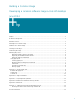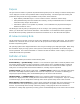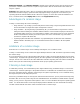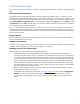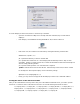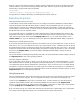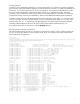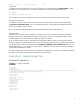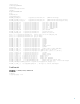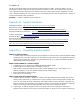HP Compaq Business Desktop PCs - Developing a Common Windows XP Image for Deployment on Multiple HP Desktops
5
Once the Softpaq has been saved, there are several ways to handle it.
o Open the .exe file with a utility such as WinZip and extract the files (may not work with all
Softpaqs).
o If the Softpaq is an InstallShield “PackageForTheWeb” file, it will have this icon:
o If this is the case, the contents can be extracted by running the following command line:
SPXXXXX.exe /f<path> /e /s
/f – Specifies the directory in which to land the files
/e – Specifies the command to run. Most Softpaqs will automatically launch a setup or other
executable. Passing in a blank value to the /e switch will disable this auto-launch functionality and
allow for simply extracting the files.
/s – Specifies silent operations. No user interaction is required.
<path> - Indicates the location to store the files. If the directory doesn’t exist, it will be created.
For example, the d530 chipset Softpaq can be extracted by running:
Sp27532.exe /fc:\compaq\chipset /e /s
o Finally, you may choose to simply execute the Softpaq to extract and/or install the software.
Pooling the drivers on the reference machine
After you have obtained the necessary drivers using one of the methods mentioned above, you need to pool the
drivers into a common location on the reference machine. HP uses the following directories for drivers:
c:\Compaq\Video; c:\Compaq\Nic; c:\Compaq\Audio; c:\Compaq\Modem; c:\ Compaq\Misc1; c:\
Compaq\Misc2; c:\Compaq\Misc3; c:\Compaq\Misc4; c:\Compaq\Misc5; c:\Compaq\Network;
c:\Compaq\MSD; c:\Compaq\Chipset; c:\Compaq\kbd; c:\Compaq\usb