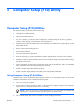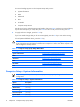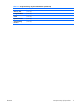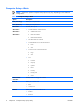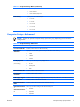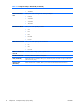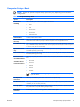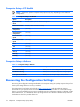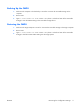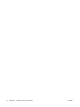HP Compaq dx2300 and dx2308 Business PC Service Reference Guide, 1st Edition
Five menu headings appear on the Computer Setup Utility screen:
●
System Information
●
Main
●
Advanced
●
Boot
●
PC Health
●
Computer Setup-Actions
Use the arrow keys to select the appropriate heading, then press Enter. Use the arrow (up and down)
keys to select the option you want, then press Enter. To return to the previous screen, press Esc.
4.
To apply and save changes, press the F10 key.
If you have made changes that you do not want applied, press the F9 key to exit without saving.
To load optimized default values, press the F7 key.
CAUTION: Do NOT turn the computer power OFF while the ROM is saving the Computer Setup
(F10) changes because the CMOS could become corrupted. It is safe to turn off the computer only
after exiting the F10 Setup screen.
Table 2-1 Computer Setup (F10) Utility Main Menu
Heading Table
System Information
Computer Setup—System Information on page 4
Main
Computer Setup—Main on page 6
Advanced
Computer Setup—Advanced on page 7
Boot
Computer Setup—Boot on page 9
PC Health
Computer Setup—PC Health on page 10
Exit
Computer Setup—Actions on page 10
Computer Setup—System Information
NOTE: Support for specific Computer Setup options may vary depending on the hardware
configuration.
Table 2-2 Computer Setup—System Information
Option Description
Product Name
(view only)
SKU Number
(view only)
Processor Type
(view only)
Processor Speed
(view only)
System ROM
(view only)
4Chapter 2 Computer Setup (F10) Utility ENWW