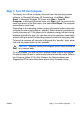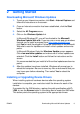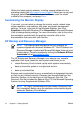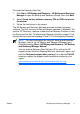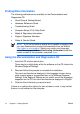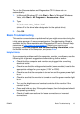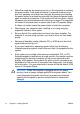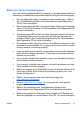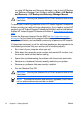Quick Setup and Getting Started Guide (Enhanced for Accessibility)
Before You Call for Technical Support
If you are having problems with the computer, try the appropriate solutions
below to try to isolate the exact problem before calling for technical support.
●
●
●
●
●
●
●
●
●
●
●
●
Run the diagnostics utility (available on some models only). Refer to
the Troubles
hooting Guide on the Documentation and Diagnostics
CD for more information.
Run the hard drive self-test in Computer Setup. Refer to the Computer
Setup (F10) Utility Guide on the Documentation and Diagnostics CD
for more information.
Check the power LED on the front of the computer to see if it is flashing.
The flashing lights are error codes that will help you diagnose the
problem. Refer to the Troubleshooting Guide on the Documentation
and Diagnostics CD for more information.
If the screen is blank, plug the monitor into a different video port on the
computer if one is available. Or, change out the monitor with a monitor
that you know is functioning properly.
If you are working on a network, plug another computer with a different
cable into the network connection. There may be a problem with the
network plug or cable.
If you recently added new hardware, remove the hardware and see if
the computer functions properly.
If you recently installed new software, uninstall the software and see
if the computer functions properly.
Boot the computer to the Safe Mode to see if it will boot without all of
the drivers loaded. When booting the operating system, use “Last
Known Configuration.”
Refer to the comprehensive online technical support at
http://www.hp.com/support.
Refer to Helpful Hints on page 13
in this guide for more general
suggestions.
Refer to the c
omprehensive Troubleshooting Guide on the
Documentation and Diagnostics CD for more detailed information.
Restore the system to a Recovery Point created in HP Backup and
Recovery Manager or run the Restore Plus! CD. For more information
ENWW
Basic Troubleshooting
15