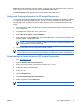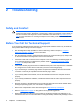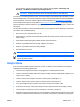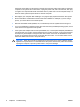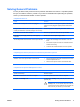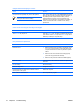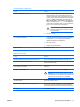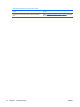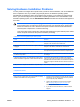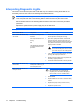Troubleshooting Guide - dx2300 MT
2 Troubleshooting
Safety and Comfort
WARNING! Misuse of the computer or failure to establish a safe and comfortable work
environment may result in discomfort or serious injury. Refer to the Safety & Comfort Guide on
the Documentation and Diagnostics CD and available on the Web site at
http://www.hp.com/
ergo for more information on choosing a workspace and creating a safe and comfortable work
environment.
Before You Call for Technical Support
If you are having problems with the computer, try the appropriate solutions below to try to isolate the
exact problem before calling for technical support.
●
Run the diagnostics utility (available on some models only). Refer to Chapter 1,
Computer
Diagnostic Features on page 1 for more information.
●
Run the hard drive self-test in Computer Setup. Refer to the Computer Setup (F10) Utility Guide
on the Documentation and Diagnostics CD for more information.
●
Check the Power LED on the front of the computer to see if it is flashing. The flashing lights are
error codes that will help you diagnose the problem. Refer to
Interpreting Diagnostic Lights
on page 14 to interpret the codes.
●
If the screen is blank, plug the monitor into a different video port on the computer if one is available.
Or, change out the monitor with a monitor that you know is functioning properly.
●
If you are working on a network, plug another computer with a different cable into the network
connection. There may be a problem with the network plug or cable.
●
If you recently added new hardware, remove the hardware and see if the computer functions
properly.
●
If you recently installed new software, uninstall the software and see if the computer functions
properly.
●
Boot the computer to the Safe Mode to see if it will boot without all of the drivers loaded. When
booting the operating system, use “Last Known Configuration.”
●
Refer to the comprehensive online technical support at
http://www.hp.com/support.
●
Refer to
Helpful Hints on page 7 in this guide for more general suggestions.
●
Restore the system to a Recovery Point created in HP Backup and Recovery Manager or run
the Restore Plus! CD. For more information on using HP Backup and Recovery Manager, refer to
6 Chapter 2 Troubleshooting ENWW