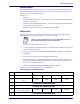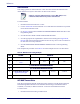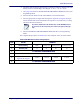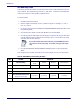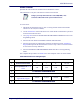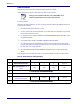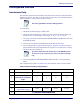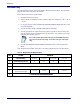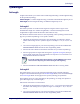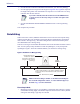Programming Reference Guide
Symbologies
Programming Reference Guide
219
Symbologies
Set Length
Length Control allows you to select either variable length decoding or fixed length decoding
for the specified symbology.
Variable Length:
For variable length decoding, a minimum and maximum length may be set.
Fixed Length:
For fixed length decoding, two different lengths may be set.
Set Length 1
This feature specifies one of the barcode lengths for Length Control. Length 1 is the
minimum label length if in Variable Length Mode, or the first fixed length if in Fixed
Length Mode. Length includes the barcode’s data characters only.
The number of characters that can be set varies, d
epending on the symbology. Reference the
page for your selected symbology to see specific variables.
1. Determine the desired character length (v
aries depending on symbology). Pad the
number with leading zeroes to yield two digits. For example: 0 = 00, 5 = 05, 20 = 20,
etc.
2. Go to the Set Length page for your selec
ted symbology and scan the ENTER/EXIT
PROGRAMMING MODE barcode to enter Programming Mode.
3. Scan the barcode to SELECT LENGTH 1 SETTING
for your selected symbology.
4. Scan the appropriate two digits from the keypad in Appendix D, Keypad, that repre-
sent the length setting which was det
ermined in the steps above. You will hear a two-
beep indication after the last character.
5. Scan the ENTER/EXIT PROGRAMMING MODE barcode to exit Prog Mode.
Set Length 2
This feature allows you to set one of the barcode lengths for the specified symbology.
Length 2 is the maximum label length if in Var i a b l e L e ng t h Mode, or the second fixed length
if in Fixed Length Mode. See the page for the specific symbology
for parameters.
The length that can be set varies depending on the
symbology. A setting of 0 specifies to
ignore this length (only one fixed length).
Follow these instructions to set this feature:
1. Determine the desired character length (from 1 to 50 — or 0 to
ignore this length). Pad
the number with leading zeroes to yield two digits. For example: 0 = 00, 5 = 05, 20 =
20, etc.
2. Go to the Set Length page for your selec
ted symbology and scan the ENTER/EXIT
PROGRAMMING MODE barcode to enter Programming Mode.
If you make a mistake before the last character, scan the CANCEL barcode to abort
and not save the entry string. You can then start again at the beginning.