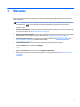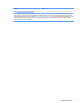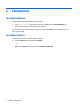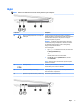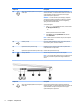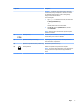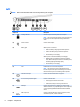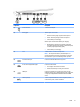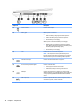User Guide - Windows 10
Table Of Contents
- Welcome
- Components
- Network connections
- Screen navigation
- Entertainment features
- Power management
- Shutting down (turning off) the computer
- Setting power options
- Using power-saving states
- Using battery power
- Using external AC power
- Security
- Protecting the computer
- Using passwords
- Using antivirus software
- Using firewall software
- Installing critical security updates
- Using HP Client Security (select products only)
- Using HP Touchpoint Manager (select products only)
- Installing an optional security cable (select products only)
- Using a fingerprint reader (select products only)
- Maintenance
- Backup and recovery
- Computer Setup (BIOS), TPM, and HP Sure Start
- HP PC Hardware Diagnostics (UEFI)
- Specifications
- Electrostatic Discharge
- Accessibility
- Index

2 Components
Locating hardware
To nd out what hardware is installed on your computer:
▲
Type device manager in the taskbar search box, and then select the Device Manager app.
A list displays all the devices installed on your computer.
For information about system hardware components and the system BIOS version number, press fn+esc
(select products only).
Locating software
To nd out what software is installed on your computer:
▲
Select the Start button, and then select All apps.
‒ or –
Right-click the Start button, and then select Programs and Features.
4 Chapter 2 Components