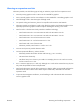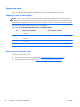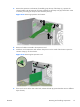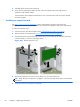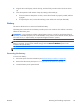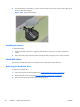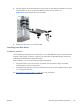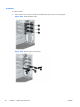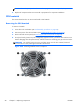HP Z210 CMT Workstation Maintenance and Service Guide
Table Of Contents
- Product overview
- Setting up the operating system
- Restoring the operating system
- System management
- BIOS ROM
- The Computer Setup (F10) Utility
- Desktop management
- Initial computer configuration and deployment
- Installing a remote system
- Replicating the setup
- Updating and managing software
- HP Client Manager Software
- Altiris Client Management Solutions
- HP SoftPaq Download Manager
- System Software Manager
- ROM Flash
- FailSafe Boot Block ROM
- Workstation security
- Asset tracking
- SATA hard disk drive security
- Password security
- Establishing a setup password using Computer Setup (F10) Utility
- Establishing a power-on password using computer setup
- Entering a power-on password
- Entering a setup password
- Changing a power-on or setup password
- Deleting a power-on or setup password
- National keyboard delimiter characters
- Clearing passwords
- Chassis security
- Fault notification and recovery
- Dual-state power button
- Replacing components
- Warnings and cautions
- Service considerations
- Customer Self-Repair
- Removing and installing components
- Component locations
- Predisassembly procedures
- Disassembly order
- Removing the cable lock (optional)
- Side access panel
- Side access panel sensor (optional)
- Side access panel solenoid lock
- Bezel
- Front panel I/O device assembly
- Optical disk drive (mini-tower configuration)
- Optical disk drive (desktop configuration)
- Speaker
- Power supply
- Power connections
- Rear system fan assembly
- Memory
- Expansion card slot identification
- Expansion card
- Battery
- Hard disk drive
- CPU heatsink
- CPU
- System board
- Converting to desktop configuration
- Product recycling
- Diagnostics and troubleshooting
- Calling technical support
- Locating ID labels
- Locating warranty information
- Diagnosis guidelines
- Troubleshooting checklist
- HP troubleshooting resources and tools
- Troubleshooting scenarios and solutions
- Self-troubleshooting with HP Vision Diagnostics
- Diagnostic codes and errors
- Configuring RAID devices
- Configuring password security and resetting CMOS
- Connector pins
- System board designators
- Routine Care
- Locating HP resources
- Index
Choosing an expansion card slot
Whenever possible, use the following tips to help you select the proper slot for an expansion card:
●
Insert the primary graphics card in a PCIe x16 slot intended for graphics.
●
Insert a second graphics card in a second PCIe x16 slot intended for a secondary graphics card.
●
Install full-length cards in slots that support full-length cards.
●
For optimal cooling and acoustics, place a lower-profile card next to the CPU heatsink.
●
Whenever possible, avoid placing cards so they block the graphics card heatsink and fan. This is
especially important for graphics cards that require attaching the auxiliary power cable.
●
Install a card in a slot that most closely matches its interface technology:
◦
Install a PCIe Gen2 x16 or a PCIe Gen2 x8 card in the PCIe Gen2 x16 slot.
◦
Install a PCIe Gen1 x16 or a PCIe Gen1 x8 card in the PCIe Gen1 x16 slot.
◦
Install a PCIe Gen1 x4 card in the PCIe Gen1 x4 slot.
◦
Install a PCIe Gen1 x1 card in the PCIe Gen1 x1 slot.
◦
Install a PCI card in one of the PCI slots.
◦
Whenever possible, install a PCIe x1 card in an x1 slot.
●
Leave as much space as possible between cards.
●
For best operational efficiency, select a slot that:
◦
Electrically matches the number of PCIe card lanes (e.g., x4 in a x4 slot).
◦
Has more lanes electrically.
◦
Has fewer lanes, but is closer to your needs. For example, place an x16 card in an x4 slot,
and an x4 card in an x1 slot.
●
An x1 connector supports an x1 card only. Although an x1 card can be inserted into any slot, this
may waste the potential for future card placement.
●
Install cards that require internal cable connections so that the cables are organized and have the
least amount of strain on them. Some cables may be routed under, rather than over the other
expansion cards.
●
To prevent electromagnetic interference, avoid installing a card with external cable connections
next to a graphics card.
ENWW
Removing and installing components
89