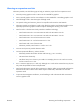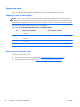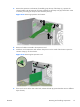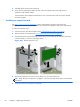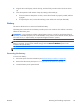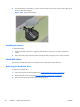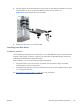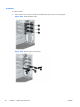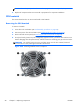HP Z210 CMT Workstation Maintenance and Service Guide
Table Of Contents
- Product overview
- Setting up the operating system
- Restoring the operating system
- System management
- BIOS ROM
- The Computer Setup (F10) Utility
- Desktop management
- Initial computer configuration and deployment
- Installing a remote system
- Replicating the setup
- Updating and managing software
- HP Client Manager Software
- Altiris Client Management Solutions
- HP SoftPaq Download Manager
- System Software Manager
- ROM Flash
- FailSafe Boot Block ROM
- Workstation security
- Asset tracking
- SATA hard disk drive security
- Password security
- Establishing a setup password using Computer Setup (F10) Utility
- Establishing a power-on password using computer setup
- Entering a power-on password
- Entering a setup password
- Changing a power-on or setup password
- Deleting a power-on or setup password
- National keyboard delimiter characters
- Clearing passwords
- Chassis security
- Fault notification and recovery
- Dual-state power button
- Replacing components
- Warnings and cautions
- Service considerations
- Customer Self-Repair
- Removing and installing components
- Component locations
- Predisassembly procedures
- Disassembly order
- Removing the cable lock (optional)
- Side access panel
- Side access panel sensor (optional)
- Side access panel solenoid lock
- Bezel
- Front panel I/O device assembly
- Optical disk drive (mini-tower configuration)
- Optical disk drive (desktop configuration)
- Speaker
- Power supply
- Power connections
- Rear system fan assembly
- Memory
- Expansion card slot identification
- Expansion card
- Battery
- Hard disk drive
- CPU heatsink
- CPU
- System board
- Converting to desktop configuration
- Product recycling
- Diagnostics and troubleshooting
- Calling technical support
- Locating ID labels
- Locating warranty information
- Diagnosis guidelines
- Troubleshooting checklist
- HP troubleshooting resources and tools
- Troubleshooting scenarios and solutions
- Self-troubleshooting with HP Vision Diagnostics
- Diagnostic codes and errors
- Configuring RAID devices
- Configuring password security and resetting CMOS
- Connector pins
- System board designators
- Routine Care
- Locating HP resources
- Index
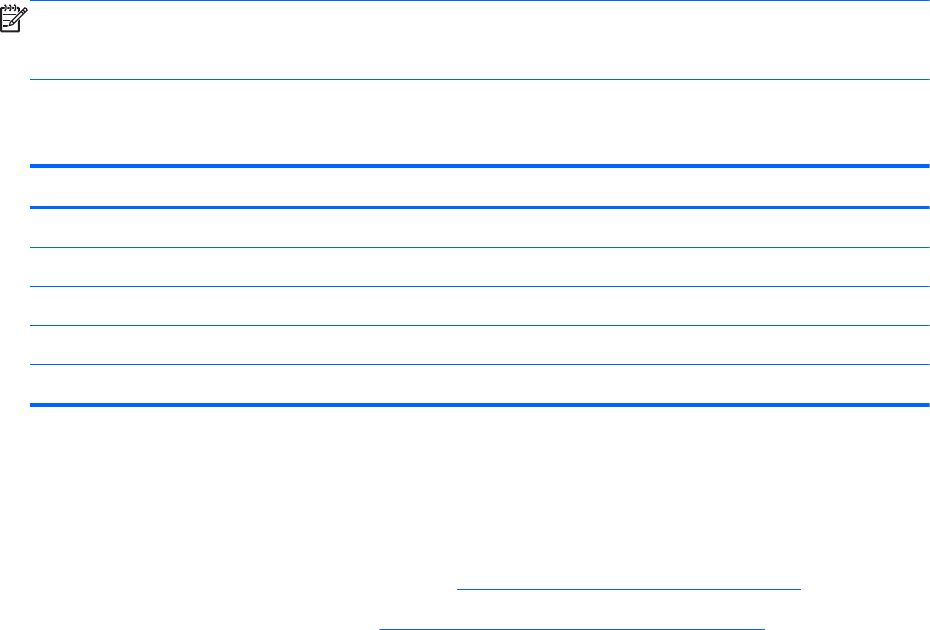
Expansion card
PCIe I/O slots may supply less bus bandwidth than what is physically defined for the slot.
Expansion card slot description
NOTE: The x1, x4, and x16 designators describe the mechanical length of the slot. The number in
parentheses lists the number of electrical PCIe lanes routed to the expansion slot. For example, x16(4)
means that the expansion slot is mechanically a x16 length connector, with four PCIe lanes connected.
Use the following table to determine PCIe card compatibility.
Table 5-6 HP x210 CMT Workstation PCIe compatibility matrix
Slot Mechanical compatibility Electrical lanes available
1 x8 connector 4
2 x16 connector 16
3 x1 connector 1
4x16 connector 4
5 x1 connector 1
Removing an expansion card
To remove an expansion card:
1. Disconnect power from the workstation (see
Predisassembly procedures on page 62).
2. Remove the side access panel (see
Removing the side access panel on page 65).
90 Chapter 5 Replacing components ENWW