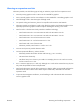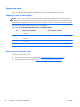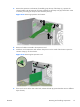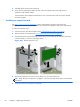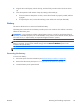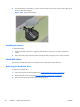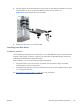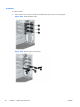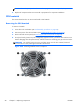HP Z210 CMT Workstation Maintenance and Service Guide
Table Of Contents
- Product overview
- Setting up the operating system
- Restoring the operating system
- System management
- BIOS ROM
- The Computer Setup (F10) Utility
- Desktop management
- Initial computer configuration and deployment
- Installing a remote system
- Replicating the setup
- Updating and managing software
- HP Client Manager Software
- Altiris Client Management Solutions
- HP SoftPaq Download Manager
- System Software Manager
- ROM Flash
- FailSafe Boot Block ROM
- Workstation security
- Asset tracking
- SATA hard disk drive security
- Password security
- Establishing a setup password using Computer Setup (F10) Utility
- Establishing a power-on password using computer setup
- Entering a power-on password
- Entering a setup password
- Changing a power-on or setup password
- Deleting a power-on or setup password
- National keyboard delimiter characters
- Clearing passwords
- Chassis security
- Fault notification and recovery
- Dual-state power button
- Replacing components
- Warnings and cautions
- Service considerations
- Customer Self-Repair
- Removing and installing components
- Component locations
- Predisassembly procedures
- Disassembly order
- Removing the cable lock (optional)
- Side access panel
- Side access panel sensor (optional)
- Side access panel solenoid lock
- Bezel
- Front panel I/O device assembly
- Optical disk drive (mini-tower configuration)
- Optical disk drive (desktop configuration)
- Speaker
- Power supply
- Power connections
- Rear system fan assembly
- Memory
- Expansion card slot identification
- Expansion card
- Battery
- Hard disk drive
- CPU heatsink
- CPU
- System board
- Converting to desktop configuration
- Product recycling
- Diagnostics and troubleshooting
- Calling technical support
- Locating ID labels
- Locating warranty information
- Diagnosis guidelines
- Troubleshooting checklist
- HP troubleshooting resources and tools
- Troubleshooting scenarios and solutions
- Self-troubleshooting with HP Vision Diagnostics
- Diagnostic codes and errors
- Configuring RAID devices
- Configuring password security and resetting CMOS
- Connector pins
- System board designators
- Routine Care
- Locating HP resources
- Index
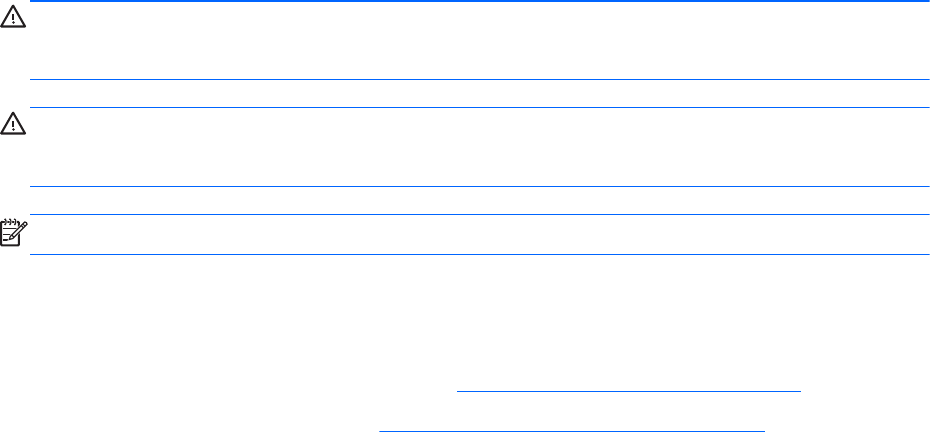
6. Align the PCIe card keyway with the slot key, and then firmly seat the card in the slot as shown
(3).
7. Close the expansion card retention clamp by rotating it downward (4).
●
If the PCI retention clamp does not close, ensure that all cards are properly seated, and then
try again.
●
If required by the card, connect the auxiliary power cable to the card (not illustrated).
Battery
This section describes how to remove and install the battery.
The battery that comes with the workstation provides power to the real-time clock and has a minimum
lifetime of about three years.
WARNING! This workstation includes a lithium battery. There is a risk of fire and chemical burn if
the battery is handled improperly. Do not disassemble, crush, puncture, short external contacts, dispose
of in water or fire, or expose battery to temperatures higher than 60°C (140°F).
CAUTION: Before removing the battery, back up the CMOS settings in case they are lost when the
battery is removed. To back up the CMOS settings, select the Save to Diskette option in the
Computer Setup (F10) Utility.
NOTE: Do not dispose of batteries, battery packs, or accumulators with general household waste.
Removing the battery
To remove the battery:
1. Disconnect power from the workstation (see
Predisassembly procedures on page 62).
2. Remove the side access panel (see
Removing the side access panel on page 65).
3. Locate the battery on the system board.
ENWW
Removing and installing components
93