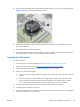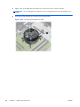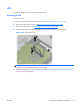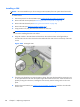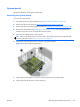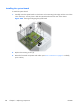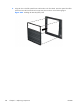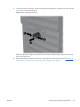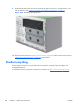HP Z210 CMT Workstation Maintenance and Service Guide
Table Of Contents
- Product overview
- Setting up the operating system
- Restoring the operating system
- System management
- BIOS ROM
- The Computer Setup (F10) Utility
- Desktop management
- Initial computer configuration and deployment
- Installing a remote system
- Replicating the setup
- Updating and managing software
- HP Client Manager Software
- Altiris Client Management Solutions
- HP SoftPaq Download Manager
- System Software Manager
- ROM Flash
- FailSafe Boot Block ROM
- Workstation security
- Asset tracking
- SATA hard disk drive security
- Password security
- Establishing a setup password using Computer Setup (F10) Utility
- Establishing a power-on password using computer setup
- Entering a power-on password
- Entering a setup password
- Changing a power-on or setup password
- Deleting a power-on or setup password
- National keyboard delimiter characters
- Clearing passwords
- Chassis security
- Fault notification and recovery
- Dual-state power button
- Replacing components
- Warnings and cautions
- Service considerations
- Customer Self-Repair
- Removing and installing components
- Component locations
- Predisassembly procedures
- Disassembly order
- Removing the cable lock (optional)
- Side access panel
- Side access panel sensor (optional)
- Side access panel solenoid lock
- Bezel
- Front panel I/O device assembly
- Optical disk drive (mini-tower configuration)
- Optical disk drive (desktop configuration)
- Speaker
- Power supply
- Power connections
- Rear system fan assembly
- Memory
- Expansion card slot identification
- Expansion card
- Battery
- Hard disk drive
- CPU heatsink
- CPU
- System board
- Converting to desktop configuration
- Product recycling
- Diagnostics and troubleshooting
- Calling technical support
- Locating ID labels
- Locating warranty information
- Diagnosis guidelines
- Troubleshooting checklist
- HP troubleshooting resources and tools
- Troubleshooting scenarios and solutions
- Self-troubleshooting with HP Vision Diagnostics
- Diagnostic codes and errors
- Configuring RAID devices
- Configuring password security and resetting CMOS
- Connector pins
- System board designators
- Routine Care
- Locating HP resources
- Index
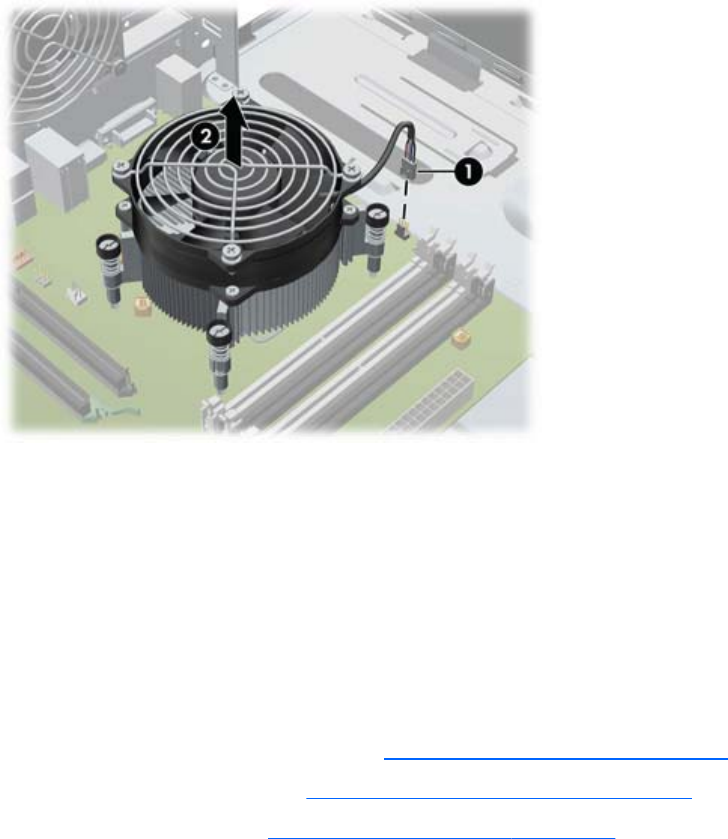
5. Disconnect the CPU heatsink fan cable from the system board (1) as shown in the following figure.
Figure 5-39 Disconnecting the heatsink fan cable
6. Before lifting the heatsink, gently twist the heatsink to break the thermal compound between the
CPU and the heatsink.
7. Lift the CPU heatsink out of the chassis (2).
8. Use alcohol and a soft cloth to clean the thermal interface residue from the CPU and the heatsink.
Allow the alcohol on the CPU and CPU heatsink to dry completely.
Installing the CPU heatsink
To install a heatsink:
1. Disconnect power from the workstation (see
Predisassembly procedures on page 62).
2. Remove the side access panel (see
Removing the side access panel on page 65).
3. Remove the CPU heatsink (see
Removing the CPU heatsink on page 98).
4. Perform one of the following tasks:
●
If you are reusing the original heatsink, apply thermal compound to the center of the CPU top
surface.
●
If you are using a new CPU heatsink, do not apply thermal compound to the CPU because
the new heatsink already has thermal compound applied to the heatsink surface. Instead,
remove the thermal compound protective liner from the bottom of the new heatsink.
5. Align the heat sink's four mounting screws with the mounting holes in the chassis.
6. Carefully place the heatsink on the CPU.
7. Tighten each heatsink screw a little at a time to ensure that the CPU stays level. Do not fully tighten
one screw and then move on to the next.
ENWW
Removing and installing components
99