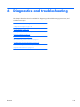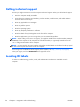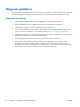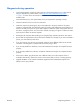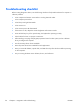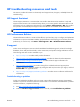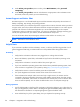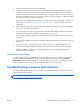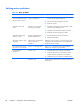HP Z210 CMT Workstation Maintenance and Service Guide
Table Of Contents
- Product overview
- Setting up the operating system
- Restoring the operating system
- System management
- BIOS ROM
- The Computer Setup (F10) Utility
- Desktop management
- Initial computer configuration and deployment
- Installing a remote system
- Replicating the setup
- Updating and managing software
- HP Client Manager Software
- Altiris Client Management Solutions
- HP SoftPaq Download Manager
- System Software Manager
- ROM Flash
- FailSafe Boot Block ROM
- Workstation security
- Asset tracking
- SATA hard disk drive security
- Password security
- Establishing a setup password using Computer Setup (F10) Utility
- Establishing a power-on password using computer setup
- Entering a power-on password
- Entering a setup password
- Changing a power-on or setup password
- Deleting a power-on or setup password
- National keyboard delimiter characters
- Clearing passwords
- Chassis security
- Fault notification and recovery
- Dual-state power button
- Replacing components
- Warnings and cautions
- Service considerations
- Customer Self-Repair
- Removing and installing components
- Component locations
- Predisassembly procedures
- Disassembly order
- Removing the cable lock (optional)
- Side access panel
- Side access panel sensor (optional)
- Side access panel solenoid lock
- Bezel
- Front panel I/O device assembly
- Optical disk drive (mini-tower configuration)
- Optical disk drive (desktop configuration)
- Speaker
- Power supply
- Power connections
- Rear system fan assembly
- Memory
- Expansion card slot identification
- Expansion card
- Battery
- Hard disk drive
- CPU heatsink
- CPU
- System board
- Converting to desktop configuration
- Product recycling
- Diagnostics and troubleshooting
- Calling technical support
- Locating ID labels
- Locating warranty information
- Diagnosis guidelines
- Troubleshooting checklist
- HP troubleshooting resources and tools
- Troubleshooting scenarios and solutions
- Self-troubleshooting with HP Vision Diagnostics
- Diagnostic codes and errors
- Configuring RAID devices
- Configuring password security and resetting CMOS
- Connector pins
- System board designators
- Routine Care
- Locating HP resources
- Index
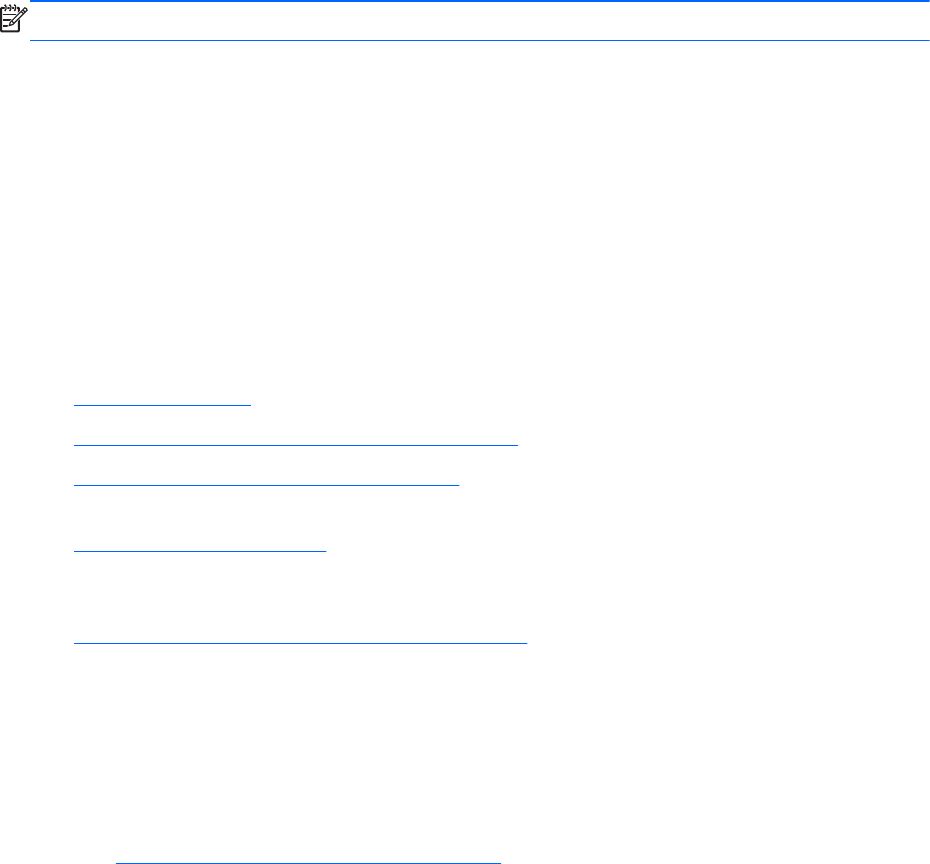
HP troubleshooting resources and tools
This section provides information on the HP Help and Support Center, E-support, and Helpful Hints for
troubleshooting.
HP Support Assistant
The HP Support Assistant is a customized HP user interface that enhances the Windows 7 Help and
Support Center functions. This customized utility allows you to access specific information about an HP
Workstation such as configuration information by clicking Start > All Programs > HP. The interface
also provides customized help and support links to the HP Web site related to the HP Workstation.
NOTE: The customized HP Support Assistant is not available on Linux.
HP Performance Advisor
The HP Performance Advisor is an HP tool that offers a quick and easy way to configure and update HP
workstations. It improves workstation stability and performance while helping you work faster and more
productively. To use this tool, select Start > All Programs > HP > HP Performance Advisor.
E-support
Online access and support resources include Web-based troubleshooting tools, technical knowledge
databases, driver and patch downloads, online communities, and product change notification services.
The following Web sites are also available to you:
●
http://www.hp.com—Provides useful product information.
●
http://www.hp.com/support/workstation_manuals—Provides the latest online documentation.
●
http://www.hp.com/go/workstationsupport—Provides technical support information for
workstations.
●
http://www.hp.com/support—Provides a listing of the worldwide technical support phone
numbers. Access the telephone numbers by visiting the Web site, then select your region, and click
Contact HP in the upper-left corner.
●
http://www.hp.com/support/workstation_swdrivers—Provides access to software and drivers for
workstations.
Troubleshooting a problem
To help you troubleshoot problems with your system, HP provides the Business Support Center (BSC).
The BSC is a portal to an extensive selection of online tools. To access BSC and troubleshoot a problem
with the workstation, complete the following:
1. Visit
http://www.hp.com/go/workstationsupport.
2. Under the Business Support Center menu on the left, select Troubleshoot a problem.
ENWW
HP troubleshooting resources and tools
115