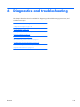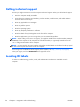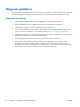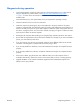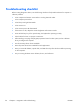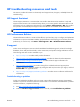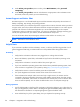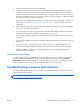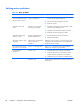HP Z210 CMT Workstation Maintenance and Service Guide
Table Of Contents
- Product overview
- Setting up the operating system
- Restoring the operating system
- System management
- BIOS ROM
- The Computer Setup (F10) Utility
- Desktop management
- Initial computer configuration and deployment
- Installing a remote system
- Replicating the setup
- Updating and managing software
- HP Client Manager Software
- Altiris Client Management Solutions
- HP SoftPaq Download Manager
- System Software Manager
- ROM Flash
- FailSafe Boot Block ROM
- Workstation security
- Asset tracking
- SATA hard disk drive security
- Password security
- Establishing a setup password using Computer Setup (F10) Utility
- Establishing a power-on password using computer setup
- Entering a power-on password
- Entering a setup password
- Changing a power-on or setup password
- Deleting a power-on or setup password
- National keyboard delimiter characters
- Clearing passwords
- Chassis security
- Fault notification and recovery
- Dual-state power button
- Replacing components
- Warnings and cautions
- Service considerations
- Customer Self-Repair
- Removing and installing components
- Component locations
- Predisassembly procedures
- Disassembly order
- Removing the cable lock (optional)
- Side access panel
- Side access panel sensor (optional)
- Side access panel solenoid lock
- Bezel
- Front panel I/O device assembly
- Optical disk drive (mini-tower configuration)
- Optical disk drive (desktop configuration)
- Speaker
- Power supply
- Power connections
- Rear system fan assembly
- Memory
- Expansion card slot identification
- Expansion card
- Battery
- Hard disk drive
- CPU heatsink
- CPU
- System board
- Converting to desktop configuration
- Product recycling
- Diagnostics and troubleshooting
- Calling technical support
- Locating ID labels
- Locating warranty information
- Diagnosis guidelines
- Troubleshooting checklist
- HP troubleshooting resources and tools
- Troubleshooting scenarios and solutions
- Self-troubleshooting with HP Vision Diagnostics
- Diagnostic codes and errors
- Configuring RAID devices
- Configuring password security and resetting CMOS
- Connector pins
- System board designators
- Routine Care
- Locating HP resources
- Index
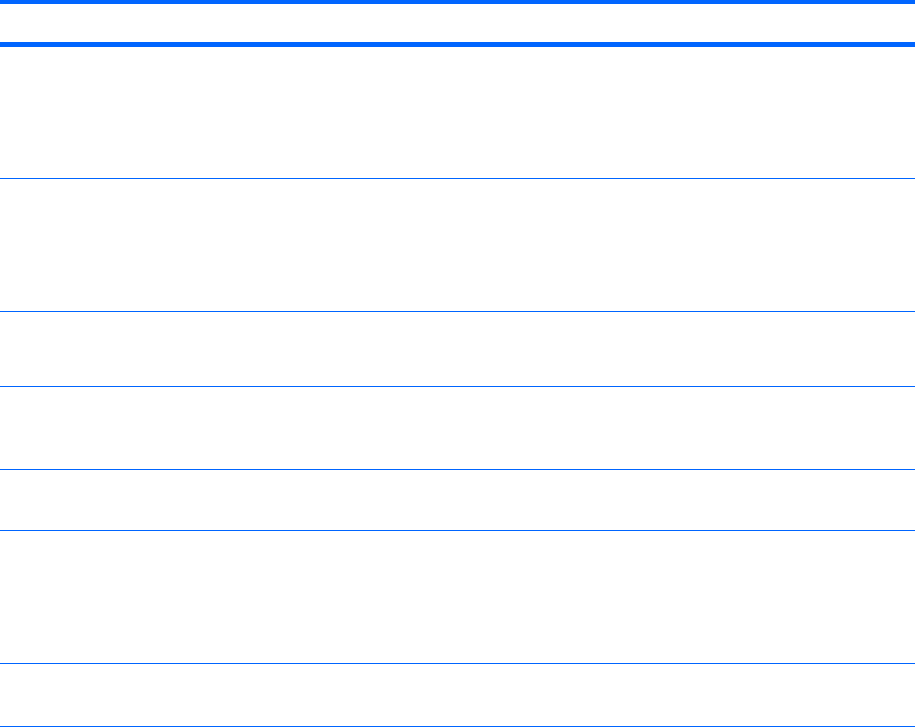
Solving minor problems
Table 6-1 Minor problems
Problem Cause Possible Solution
Workstation appears frozen
and does not shut down when
the power button is pressed.
Software control of the power
switch is not functional.
1. Press and hold the power button for at least four
seconds until the computer shuts down.
2. Disconnect the electrical plug from the outlet.
3. Restart the computer.
Workstation seems to be
frozen.
Program in use has stopped
responding to commands.
1. If possible, use the Windows Task Manager to isolate
and terminate the offending process.
2. Attempt the normal Windows shutdown procedure.
3. Restart the computer using the power button.
Workstation date and time
display is incorrect.
Real-time clock (RTC) battery
might need replacement.
1. Reset the date and time in the Control Panel.
2. Replace the RTC battery.
Workstation appears to pause
periodically.
Network driver is loaded and no
network connection is
established.
Establish a network connection, or use the Computer Setup
(F10) Utility or the Microsoft Windows Device Manager to
disable the network controller.
Cursor does not move using
the arrow keys on the keypad.
The Num Lock key might be on. Press Num Lock. The Num Lock key can be disabled or
enabled in the Computer Setup (F10) Utility.
Poor performance is
experienced.
Processor is hot. 1. Verify that airflow to the computer is not blocked.
2. Verify that chassis fans are connected and working
properly. Some fans operate only when needed.
3. Verify that the processor heatsink is installed properly.
Hard drive is full. Transfer data from the hard drive to create more space on
the hard drive.
118 Chapter 6 Diagnostics and troubleshooting ENWW