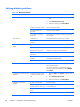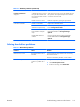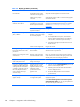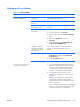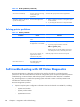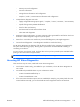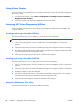HP Z210 CMT Workstation Maintenance and Service Guide
Table Of Contents
- Product overview
- Setting up the operating system
- Restoring the operating system
- System management
- BIOS ROM
- The Computer Setup (F10) Utility
- Desktop management
- Initial computer configuration and deployment
- Installing a remote system
- Replicating the setup
- Updating and managing software
- HP Client Manager Software
- Altiris Client Management Solutions
- HP SoftPaq Download Manager
- System Software Manager
- ROM Flash
- FailSafe Boot Block ROM
- Workstation security
- Asset tracking
- SATA hard disk drive security
- Password security
- Establishing a setup password using Computer Setup (F10) Utility
- Establishing a power-on password using computer setup
- Entering a power-on password
- Entering a setup password
- Changing a power-on or setup password
- Deleting a power-on or setup password
- National keyboard delimiter characters
- Clearing passwords
- Chassis security
- Fault notification and recovery
- Dual-state power button
- Replacing components
- Warnings and cautions
- Service considerations
- Customer Self-Repair
- Removing and installing components
- Component locations
- Predisassembly procedures
- Disassembly order
- Removing the cable lock (optional)
- Side access panel
- Side access panel sensor (optional)
- Side access panel solenoid lock
- Bezel
- Front panel I/O device assembly
- Optical disk drive (mini-tower configuration)
- Optical disk drive (desktop configuration)
- Speaker
- Power supply
- Power connections
- Rear system fan assembly
- Memory
- Expansion card slot identification
- Expansion card
- Battery
- Hard disk drive
- CPU heatsink
- CPU
- System board
- Converting to desktop configuration
- Product recycling
- Diagnostics and troubleshooting
- Calling technical support
- Locating ID labels
- Locating warranty information
- Diagnosis guidelines
- Troubleshooting checklist
- HP troubleshooting resources and tools
- Troubleshooting scenarios and solutions
- Self-troubleshooting with HP Vision Diagnostics
- Diagnostic codes and errors
- Configuring RAID devices
- Configuring password security and resetting CMOS
- Connector pins
- System board designators
- Routine Care
- Locating HP resources
- Index

Table 6-1 Minor problems (continued)
Problem Cause Possible Solution
Workstation powered off
automatically and the Power
LED flashes red 2 times (once
every second), followed by a
2-second pause, and then two
simultaneous beeps sounded.
Processor thermal protection is
activated.
A fan might be blocked or not
turning.
OR
The processor heatsink is not
properly attached to
the processor.
1. Verify that the computer air vents are not blocked.
2. Open the access panel and press the computer power
button.
3. Verify that the system fan is running.
4. Verify that the processor heatsink fan spins. If the fan is
not spinning, verify that the heatsink fan cable is
plugged into the system board connector and that the
heatsink is properly seated.
5. Replace the processor heatsink.
System does not power on,
and the LEDs on the front of
the computer are not flashing.
System cannot power on. Press and hold the power button for less than four seconds.
If the hard drive LED turns green, then perform the following
steps.
1. To find a faulty device, remove all devices one at a
time:
a. Disconnect AC power to the computer.
b. Remove a device.
c. Reconnect AC power and power on the
computer.
2. Repeat this process until the faulty device is identified.
Remove the graphics card last. Replace the faulty
device.
3. If no faulty device is found, replace the system board.
OR
1. Press and hold the power button for less than four
seconds. If the hard drive LED does not illuminate, then
perform the following tasks:
a. Verify that the computer is plugged into a
working AC outlet.
b. Verify that the power button harness is connected
to the inline front panel I/O device assembly
connector.
2. Verify that the power supply cables are connected to
the system board.
ENWW
Troubleshooting scenarios and solutions
119