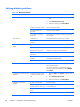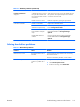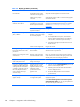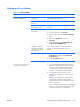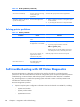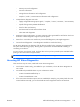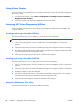HP Z210 CMT Workstation Maintenance and Service Guide
Table Of Contents
- Product overview
- Setting up the operating system
- Restoring the operating system
- System management
- BIOS ROM
- The Computer Setup (F10) Utility
- Desktop management
- Initial computer configuration and deployment
- Installing a remote system
- Replicating the setup
- Updating and managing software
- HP Client Manager Software
- Altiris Client Management Solutions
- HP SoftPaq Download Manager
- System Software Manager
- ROM Flash
- FailSafe Boot Block ROM
- Workstation security
- Asset tracking
- SATA hard disk drive security
- Password security
- Establishing a setup password using Computer Setup (F10) Utility
- Establishing a power-on password using computer setup
- Entering a power-on password
- Entering a setup password
- Changing a power-on or setup password
- Deleting a power-on or setup password
- National keyboard delimiter characters
- Clearing passwords
- Chassis security
- Fault notification and recovery
- Dual-state power button
- Replacing components
- Warnings and cautions
- Service considerations
- Customer Self-Repair
- Removing and installing components
- Component locations
- Predisassembly procedures
- Disassembly order
- Removing the cable lock (optional)
- Side access panel
- Side access panel sensor (optional)
- Side access panel solenoid lock
- Bezel
- Front panel I/O device assembly
- Optical disk drive (mini-tower configuration)
- Optical disk drive (desktop configuration)
- Speaker
- Power supply
- Power connections
- Rear system fan assembly
- Memory
- Expansion card slot identification
- Expansion card
- Battery
- Hard disk drive
- CPU heatsink
- CPU
- System board
- Converting to desktop configuration
- Product recycling
- Diagnostics and troubleshooting
- Calling technical support
- Locating ID labels
- Locating warranty information
- Diagnosis guidelines
- Troubleshooting checklist
- HP troubleshooting resources and tools
- Troubleshooting scenarios and solutions
- Self-troubleshooting with HP Vision Diagnostics
- Diagnostic codes and errors
- Configuring RAID devices
- Configuring password security and resetting CMOS
- Connector pins
- System board designators
- Routine Care
- Locating HP resources
- Index
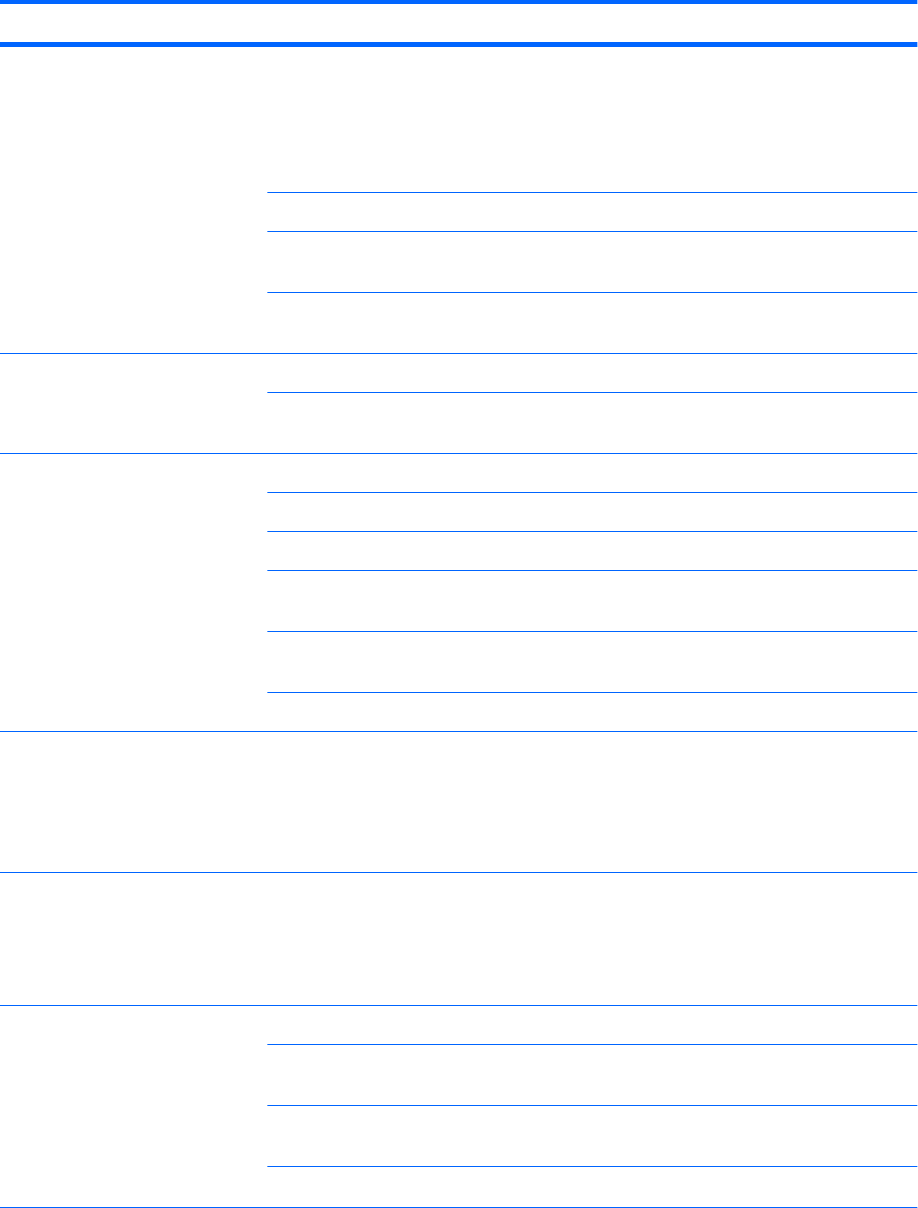
Solving diskette problems
Table 6-2 Diskette problems
Problem Cause Solution
Diskette drive light stays on. Diskette is damaged. 1. Right-click Start, select Explore, and then select a
drive.
2. Select File>Properties>Tools.
3. Under Error-checking, select Check Now.
Diskette is incorrectly inserted. Remove and reinsert diskette.
Files on the diskette are
damaged.
Verify the program diskettes.
Drive cable is not properly
connected.
Reconnect the power cable and verify that all four pins
are connected.
Drive not found. Cable is loose. Reseat the diskette drive data and power cables.
Removable drive is not seated
properly.
Reseat the drive.
Diskette drive cannot write to a
diskette.
Diskette is not formatted. Format the diskette.
Diskette is write-protected. Use another diskette or remove the write protection.
Writing to the wrong drive. Verify the drive letter in the path statement.
There is not enough space on
the diskette.
Use another diskette.
Diskette write-control is
enabled.
Use the Computer Setup (F10) Utility to verify the storage
security feature disabled settings.
Diskette is damaged. Replace the damaged disk.
Cannot format diskette. Invalid media reported. When formatting a disk in MS-DOS, you might need to
specify diskette capacity.
For example, to format a 1.44-MB diskette, enter the
following command at the MS-DOS prompt: FORMAT
A: /F:1440
A problem has occurred with a disk
transaction.
The directory structure is bad,
or there is a problem with a
file.
1. Right-click Start, select Explore, and then select a
drive.
2. Select File>Properties>Tools.
3. Under Error-checking, select Check Now.
Diskette drive cannot read
a diskette.
Diskette is not formatted. Format the diskette.
You are using the wrong
diskette type for the drive type.
Verify the type of drive that you are using and use the
correct diskette type.
You are reading the wrong
drive.
Verify the drive letter in the path statement.
Diskette is damaged. Replace the diskette with a new one.
120 Chapter 6 Diagnostics and troubleshooting ENWW