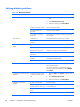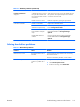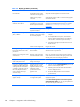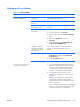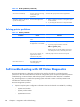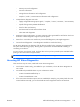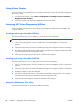HP Z210 CMT Workstation Maintenance and Service Guide
Table Of Contents
- Product overview
- Setting up the operating system
- Restoring the operating system
- System management
- BIOS ROM
- The Computer Setup (F10) Utility
- Desktop management
- Initial computer configuration and deployment
- Installing a remote system
- Replicating the setup
- Updating and managing software
- HP Client Manager Software
- Altiris Client Management Solutions
- HP SoftPaq Download Manager
- System Software Manager
- ROM Flash
- FailSafe Boot Block ROM
- Workstation security
- Asset tracking
- SATA hard disk drive security
- Password security
- Establishing a setup password using Computer Setup (F10) Utility
- Establishing a power-on password using computer setup
- Entering a power-on password
- Entering a setup password
- Changing a power-on or setup password
- Deleting a power-on or setup password
- National keyboard delimiter characters
- Clearing passwords
- Chassis security
- Fault notification and recovery
- Dual-state power button
- Replacing components
- Warnings and cautions
- Service considerations
- Customer Self-Repair
- Removing and installing components
- Component locations
- Predisassembly procedures
- Disassembly order
- Removing the cable lock (optional)
- Side access panel
- Side access panel sensor (optional)
- Side access panel solenoid lock
- Bezel
- Front panel I/O device assembly
- Optical disk drive (mini-tower configuration)
- Optical disk drive (desktop configuration)
- Speaker
- Power supply
- Power connections
- Rear system fan assembly
- Memory
- Expansion card slot identification
- Expansion card
- Battery
- Hard disk drive
- CPU heatsink
- CPU
- System board
- Converting to desktop configuration
- Product recycling
- Diagnostics and troubleshooting
- Calling technical support
- Locating ID labels
- Locating warranty information
- Diagnosis guidelines
- Troubleshooting checklist
- HP troubleshooting resources and tools
- Troubleshooting scenarios and solutions
- Self-troubleshooting with HP Vision Diagnostics
- Diagnostic codes and errors
- Configuring RAID devices
- Configuring password security and resetting CMOS
- Connector pins
- System board designators
- Routine Care
- Locating HP resources
- Index
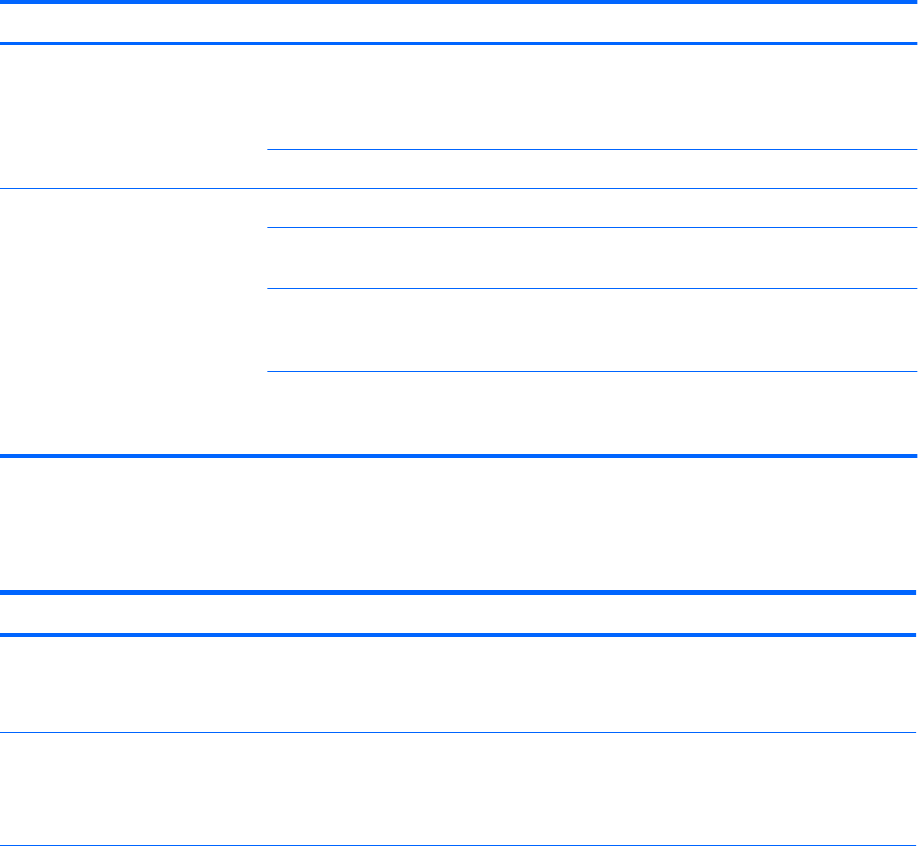
Table 6-2 Diskette problems (continued)
Problem Cause Solution
Invalid system disk is
displayed.
A diskette that does not contain
the system files needed to start
the computer has been inserted
into the drive.
When drive activity stops, remove the diskette and press
the Spacebar. The computer attempts to boot from the
next device in the boot order.
Diskette error has occurred. Restart the computer by pressing the power button.
Cannot boot to diskette Diskette is not bootable. Replace with a bootable diskette.
Diskette boot has been
disabled in Computer Setup.
Run the Computer Setup (F10) Utility and enable diskette
boot in Storage>Boot Order.
Removable media boot has
been disabled in Computer
Setup.
Run the Computer Setup (F10) Utility and enable
Removable Media Boot in Storage>Storage
Options.
Diskette MBR validation is
enabled.
Run the Computer Setup (F10) Utility and disable
Diskette MBR Validation in Storage>Storage
Options.
Solving hard drive problems
Table 6-3 Hard drive problems
Problem Cause Solution
Hard drive error occurs. Hard disk has bad sectors or
has failed.
Locate and block the usage of bad sectors. If necessary,
reformat the hard disk.
If the drive is detected by the BIOS, run DPS Self-test.
Disk transaction problem. The directory structure is bad,
or there is a problem with a
file.
1. Right-click Start, select Explore, and select a drive.
2. Select File>Properties>Tools.
3. Under Error-checking, select Check Now.
ENWW
Troubleshooting scenarios and solutions
121