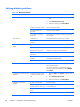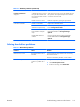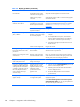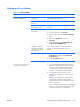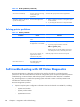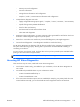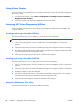HP Z210 CMT Workstation Maintenance and Service Guide
Table Of Contents
- Product overview
- Setting up the operating system
- Restoring the operating system
- System management
- BIOS ROM
- The Computer Setup (F10) Utility
- Desktop management
- Initial computer configuration and deployment
- Installing a remote system
- Replicating the setup
- Updating and managing software
- HP Client Manager Software
- Altiris Client Management Solutions
- HP SoftPaq Download Manager
- System Software Manager
- ROM Flash
- FailSafe Boot Block ROM
- Workstation security
- Asset tracking
- SATA hard disk drive security
- Password security
- Establishing a setup password using Computer Setup (F10) Utility
- Establishing a power-on password using computer setup
- Entering a power-on password
- Entering a setup password
- Changing a power-on or setup password
- Deleting a power-on or setup password
- National keyboard delimiter characters
- Clearing passwords
- Chassis security
- Fault notification and recovery
- Dual-state power button
- Replacing components
- Warnings and cautions
- Service considerations
- Customer Self-Repair
- Removing and installing components
- Component locations
- Predisassembly procedures
- Disassembly order
- Removing the cable lock (optional)
- Side access panel
- Side access panel sensor (optional)
- Side access panel solenoid lock
- Bezel
- Front panel I/O device assembly
- Optical disk drive (mini-tower configuration)
- Optical disk drive (desktop configuration)
- Speaker
- Power supply
- Power connections
- Rear system fan assembly
- Memory
- Expansion card slot identification
- Expansion card
- Battery
- Hard disk drive
- CPU heatsink
- CPU
- System board
- Converting to desktop configuration
- Product recycling
- Diagnostics and troubleshooting
- Calling technical support
- Locating ID labels
- Locating warranty information
- Diagnosis guidelines
- Troubleshooting checklist
- HP troubleshooting resources and tools
- Troubleshooting scenarios and solutions
- Self-troubleshooting with HP Vision Diagnostics
- Diagnostic codes and errors
- Configuring RAID devices
- Configuring password security and resetting CMOS
- Connector pins
- System board designators
- Routine Care
- Locating HP resources
- Index
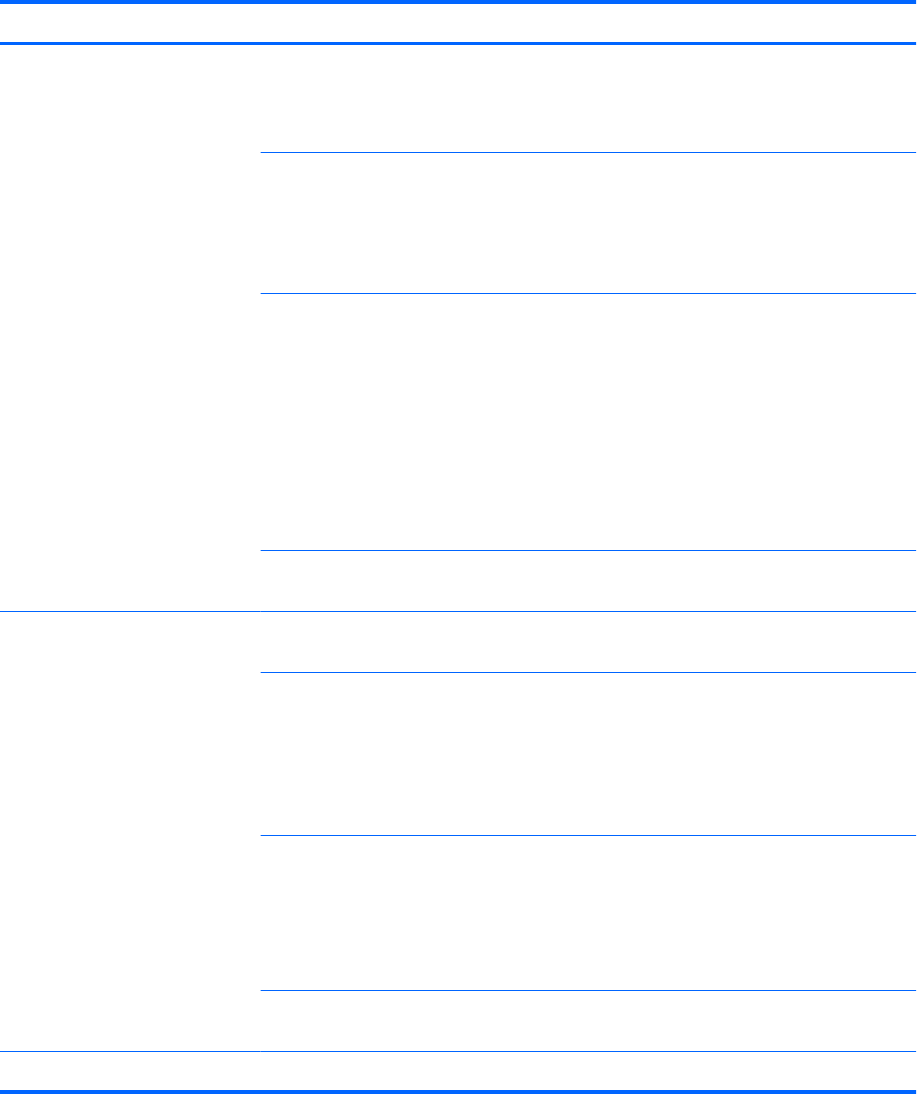
Table 6-3 Hard drive problems (continued)
Problem Cause Solution
Drive not found (identified). Improper cable connection On computers with discreet data and power cables,
ensure that the data and power cables are securely
connected to the hard drive. (See the Hard drive section of
this guide for connection details.)
Improperly seated hard drive On systems with blind-mate drive connections, check for
connector damage on the drive and in the chassis.
Reseat the hard drive and its carrier in the chassis to
ensure a proper connection. (See the Hard drive section of
this guide for connection details.)
The system might not have
automatically recognized a
newly installed device.
1. Run the Computer Setup (F10) Utility.
2. If the system does not recognize the new device,
verify that the device is listed in the Computer Setup
(F10) Utility.
If it is listed, the probable cause is a driver problem.
If it is not listed, the probable cause is a hardware
problem.
3. If this drive is newly installed, enter Setup and try
adding a POST delay under Advanced>Power-On.
Drive responds slowly
immediately after power-up.
Run the Computer Setup (F10) utility, and increase the
POST Delay in Advanced>Power-On Options.
Nonsystem disk or NTLDR missing
message.
System is trying to start from a
nonbootable diskette.
Remove the diskette from the drive.
System is trying to start from a
damaged hard drive.
1. Insert a bootable diskette into the drive and restart
the computer.
2. If the hard drive is still inaccessible and MBR Security
is enabled, try restoring the previously saved
MBR image by entering Setup and selecting
Security>Restore Master Boot Record.
System files missing or not
properly installed.
1. Insert a bootable system diskette and restart.
2. Verify that the hard drive is partitioned and
formatted.
3. Install the system files for the appropriate operating
system, if necessary.
Hard drive boot disabled in
Computer Setup.
Run the Computer Setup (F10) Utility and enable the hard
drive entry in the Storage>Boot Order list.
Workstation will not start. Hard drive is damaged. Replace the hard drive.
122 Chapter 6 Diagnostics and troubleshooting ENWW