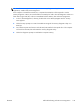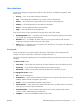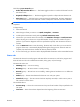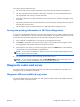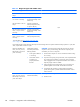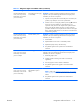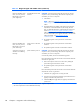HP Z210 CMT Workstation Maintenance and Service Guide
Table Of Contents
- Product overview
- Setting up the operating system
- Restoring the operating system
- System management
- BIOS ROM
- The Computer Setup (F10) Utility
- Desktop management
- Initial computer configuration and deployment
- Installing a remote system
- Replicating the setup
- Updating and managing software
- HP Client Manager Software
- Altiris Client Management Solutions
- HP SoftPaq Download Manager
- System Software Manager
- ROM Flash
- FailSafe Boot Block ROM
- Workstation security
- Asset tracking
- SATA hard disk drive security
- Password security
- Establishing a setup password using Computer Setup (F10) Utility
- Establishing a power-on password using computer setup
- Entering a power-on password
- Entering a setup password
- Changing a power-on or setup password
- Deleting a power-on or setup password
- National keyboard delimiter characters
- Clearing passwords
- Chassis security
- Fault notification and recovery
- Dual-state power button
- Replacing components
- Warnings and cautions
- Service considerations
- Customer Self-Repair
- Removing and installing components
- Component locations
- Predisassembly procedures
- Disassembly order
- Removing the cable lock (optional)
- Side access panel
- Side access panel sensor (optional)
- Side access panel solenoid lock
- Bezel
- Front panel I/O device assembly
- Optical disk drive (mini-tower configuration)
- Optical disk drive (desktop configuration)
- Speaker
- Power supply
- Power connections
- Rear system fan assembly
- Memory
- Expansion card slot identification
- Expansion card
- Battery
- Hard disk drive
- CPU heatsink
- CPU
- System board
- Converting to desktop configuration
- Product recycling
- Diagnostics and troubleshooting
- Calling technical support
- Locating ID labels
- Locating warranty information
- Diagnosis guidelines
- Troubleshooting checklist
- HP troubleshooting resources and tools
- Troubleshooting scenarios and solutions
- Self-troubleshooting with HP Vision Diagnostics
- Diagnostic codes and errors
- Configuring RAID devices
- Configuring password security and resetting CMOS
- Connector pins
- System board designators
- Routine Care
- Locating HP resources
- Index
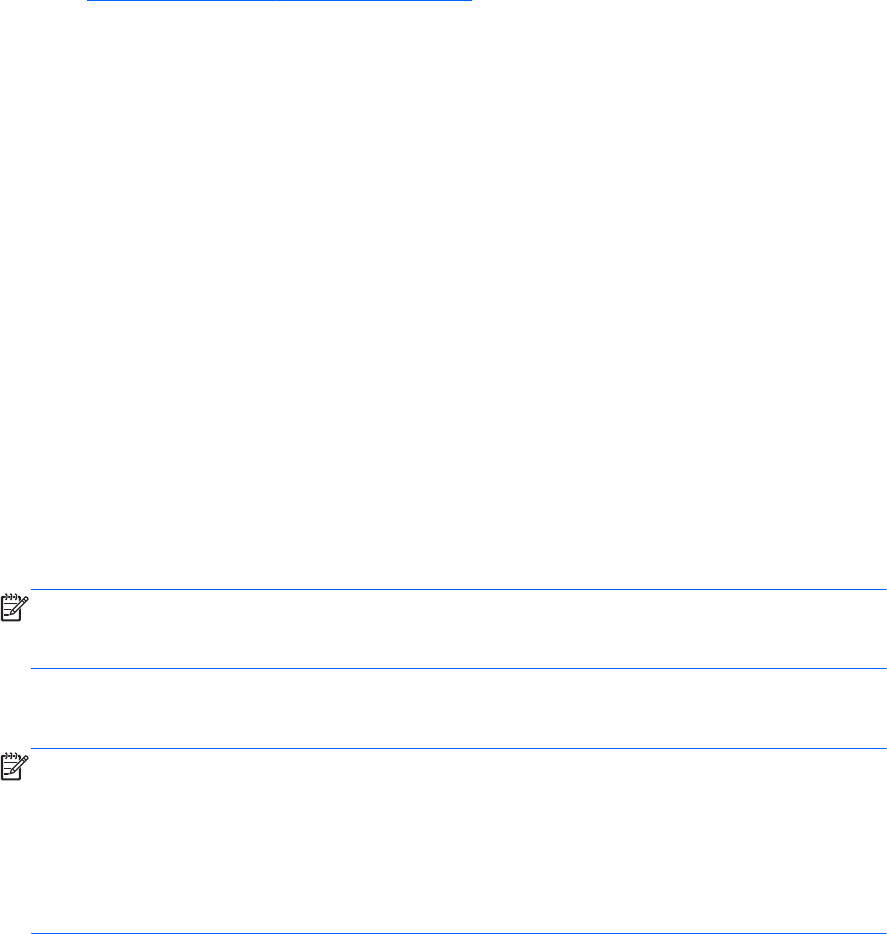
Downloading HP Vision Diagnostics
If for some reason neither Vision Creator nor HP Vision Diagnostics are available on your workstation,
follow these steps to download HP Vision Diagnostics from the HP Web site and load onto a USB flash
drive or DVD/CD:
1. Go to
http://www.hp.com/go/workstationsupport.
2. Select your workstation.
3. Click Download drivers and software.
4. Select your language and operating system.
5. Select the Diagnostic link.
6. Locate HP Vision Diagnostics under “Quick jump to downloads by category...” for either USB
or CD (as desired) and select Download.
7. Depending on whether you chose USB or DVD/CD:
a. USB: Run the .exe file that is downloaded, then follow the prompts to save HP Vision
Diagnostics and load it onto a USB flash key.
b. DVD/CD: Run the .exe file that is downloaded, then follow the installer prompts to extract
and save the .iso file to your hard drive. Use CD-ROM burning software to copy the .iso file
to an optical medium.
8. When the DVD/CD or USB flash drive has the utility installed, insert the USB flash drive or DVD/
CD into the computer (while it is on).
9. Shut down the workstation using the operating system.
10. Turn on the computer. The system should boot into HP Vision Diagnostics.
NOTE: If the system does not boot to the DVD/CD in the optical drive or to the USB flash drive,
you may need to change the boot order. You may use the Computer Setup (F10) utility to change
the boot order, or you may press F9 to select the appropriate boot device.
11. At the boot menu, select either the HP Vision Diagnostics utility to test the various hardware
components in the computer or the HP Memory Test utility to test memory only.
NOTE: The HP Memory Test is a comprehensive memory diagnostic utility that is run as a stand-
alone application, outside of HP Vision Diagnostics.
If the computer is booted from a DVD/CD, a separate boot DVD/CD will be required to use the
memory diagnostic. Hence, HP recommends that a USB key be used to boot the diagnostic
utilities. It is faster than using a DVD/CD, and it accommodates both the Memory Test and Vision
Diagnostics.
12. If running HP Vision Diagnostics, select the appropriate language and click Continue.
13. In the End User License Agreement page, select Agree if you agree with the terms. The HP Vision
Diagnostics utility launches with the Survey tab displayed
130 Chapter 6 Diagnostics and troubleshooting ENWW