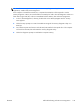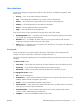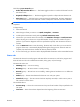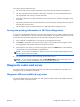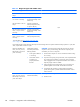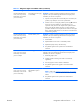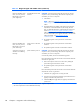HP Z210 CMT Workstation Maintenance and Service Guide
Table Of Contents
- Product overview
- Setting up the operating system
- Restoring the operating system
- System management
- BIOS ROM
- The Computer Setup (F10) Utility
- Desktop management
- Initial computer configuration and deployment
- Installing a remote system
- Replicating the setup
- Updating and managing software
- HP Client Manager Software
- Altiris Client Management Solutions
- HP SoftPaq Download Manager
- System Software Manager
- ROM Flash
- FailSafe Boot Block ROM
- Workstation security
- Asset tracking
- SATA hard disk drive security
- Password security
- Establishing a setup password using Computer Setup (F10) Utility
- Establishing a power-on password using computer setup
- Entering a power-on password
- Entering a setup password
- Changing a power-on or setup password
- Deleting a power-on or setup password
- National keyboard delimiter characters
- Clearing passwords
- Chassis security
- Fault notification and recovery
- Dual-state power button
- Replacing components
- Warnings and cautions
- Service considerations
- Customer Self-Repair
- Removing and installing components
- Component locations
- Predisassembly procedures
- Disassembly order
- Removing the cable lock (optional)
- Side access panel
- Side access panel sensor (optional)
- Side access panel solenoid lock
- Bezel
- Front panel I/O device assembly
- Optical disk drive (mini-tower configuration)
- Optical disk drive (desktop configuration)
- Speaker
- Power supply
- Power connections
- Rear system fan assembly
- Memory
- Expansion card slot identification
- Expansion card
- Battery
- Hard disk drive
- CPU heatsink
- CPU
- System board
- Converting to desktop configuration
- Product recycling
- Diagnostics and troubleshooting
- Calling technical support
- Locating ID labels
- Locating warranty information
- Diagnosis guidelines
- Troubleshooting checklist
- HP troubleshooting resources and tools
- Troubleshooting scenarios and solutions
- Self-troubleshooting with HP Vision Diagnostics
- Diagnostic codes and errors
- Configuring RAID devices
- Configuring password security and resetting CMOS
- Connector pins
- System board designators
- Routine Care
- Locating HP resources
- Index

●
Input Devices — Shows user input devices such as all connected mice and keyboards.
●
Memory — Shows system memory information.
●
Miscellaneous — List any devices or data that doesn't belong to any other Category.
●
Processors - Shows system processors.
●
Storage — Shows mass storage devices such as floppy drives, optical drives, SATA, SAS hard
disk drives and controllers, as well as any RAID arrays.
●
System — Shows information about system board devices such as fans and cables.
Test tab
The Test tab lists all available diagnostics. The lists have been tailored according to your system
configuration. Individual test may be selected or unselected. The following Test Modes exist:
●
Quick — This test selection was picked to perform quickly while covering your entire hardware.
Test parameters cannot be modified.
●
Complete — This test selection offers all available tests and may take a long time to complete.
Test parameters cannot be modified.
●
Custom — Like Complete this test selection offers all available tests. The test parameters may be
modified to fit specific needs. For advanced users only!
By default, the three test modes do not display prompts and require no interaction. If errors are found,
they are displayed when testing is complete.
However, for each test type, you may also optionally add interactive tests by clicking the Include
interactive tests box under Test mode. Selecting interactive tests provides the maximum control over
the testing process. The diagnostic software will prompt you for input during tests.
NOTE: Memory can not be tested from within the HP Vision Diagnostics application. To test the
memory in your computer, exit HP Vision Diagnostic, boot to either the CD or USB flash drive and
select HP Memory Test from the boot menu.
The Duration of Test options control the duration of the test sequence. The following options are
available:
●
Number of loops — A test selection will run once by default. Enter a positive number to make
a test selection run many times.
●
Total test time (hours:minutes) — Alternatively, the test selection can be set to run for a
specified amount of time. This does not guarantee that all tests will run if the entered time is less
than the necessary time to run all the tests
●
Stop at first error— Check this option to stop test execution as soon as one error is
encountered.
132 Chapter 6 Diagnostics and troubleshooting ENWW