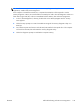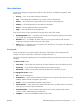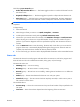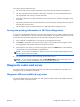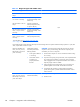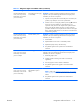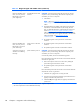HP Z210 CMT Workstation Maintenance and Service Guide
Table Of Contents
- Product overview
- Setting up the operating system
- Restoring the operating system
- System management
- BIOS ROM
- The Computer Setup (F10) Utility
- Desktop management
- Initial computer configuration and deployment
- Installing a remote system
- Replicating the setup
- Updating and managing software
- HP Client Manager Software
- Altiris Client Management Solutions
- HP SoftPaq Download Manager
- System Software Manager
- ROM Flash
- FailSafe Boot Block ROM
- Workstation security
- Asset tracking
- SATA hard disk drive security
- Password security
- Establishing a setup password using Computer Setup (F10) Utility
- Establishing a power-on password using computer setup
- Entering a power-on password
- Entering a setup password
- Changing a power-on or setup password
- Deleting a power-on or setup password
- National keyboard delimiter characters
- Clearing passwords
- Chassis security
- Fault notification and recovery
- Dual-state power button
- Replacing components
- Warnings and cautions
- Service considerations
- Customer Self-Repair
- Removing and installing components
- Component locations
- Predisassembly procedures
- Disassembly order
- Removing the cable lock (optional)
- Side access panel
- Side access panel sensor (optional)
- Side access panel solenoid lock
- Bezel
- Front panel I/O device assembly
- Optical disk drive (mini-tower configuration)
- Optical disk drive (desktop configuration)
- Speaker
- Power supply
- Power connections
- Rear system fan assembly
- Memory
- Expansion card slot identification
- Expansion card
- Battery
- Hard disk drive
- CPU heatsink
- CPU
- System board
- Converting to desktop configuration
- Product recycling
- Diagnostics and troubleshooting
- Calling technical support
- Locating ID labels
- Locating warranty information
- Diagnosis guidelines
- Troubleshooting checklist
- HP troubleshooting resources and tools
- Troubleshooting scenarios and solutions
- Self-troubleshooting with HP Vision Diagnostics
- Diagnostic codes and errors
- Configuring RAID devices
- Configuring password security and resetting CMOS
- Connector pins
- System board designators
- Routine Care
- Locating HP resources
- Index
●
Test Complete — Shows the number of tests successfully completed out of the total number of
test to execute.
●
Cancel button — Push the Cancel button to immediately terminate all currently running tests.
History tab
The History tab shows the history of the past test executions.
The History Log displays all tests that have been executed, the number of times of execution, the number
of times failed, the date each test was executed, and the time it took to complete each test. The Clear
History button will clear the contents of the History Log.
The contents of the History Log may be saved as a HTML file to either floppy or USB flash drive by
clicking the Save button.
Errors tab
The Errors tab displays detailed information about any errors found, as well as any recommended
actions.
The Error Log displays the tests for devices that have failed during the diagnostic testing and includes
the following columns of information.
●
The Device section displays the device tested.
●
The Test section displays the type of test run.
●
The Times Failed is the number of times the device has failed a test.
●
The Defect Code provides a numerical code for the failure. The error codes are defined in the
Help tab.
●
The Description section describes the error that the diagnostic test found.
●
The Reason section describes the likely cause of the error.
●
The Recommended Repair will give a recommended action that should be performed to resolve the
failed hardware.
●
The Warranty ID is a unique error code associated with the specific error on your computer.
When contacting the HP Support Center for assistance with a hardware failure, please be
prepared to provide the Warranty ID.
●
The Clear Errors button will clear the contents of the Error Log.
The contents of the Error Log may be saved as a HTML file to either floppy or USB flash drive by
clicking the Save button.
Help tab
The Help tab contains a Vision Help section, and a Test Components section. This tab includes search
and index features. You may also review the HP End User License Agreement (EULA), as well as the HP
Vision Diagnostic application version information on this tab.
134 Chapter 6 Diagnostics and troubleshooting ENWW