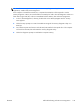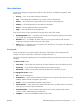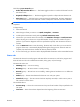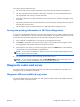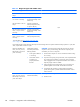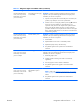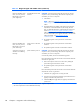HP Z210 CMT Workstation Maintenance and Service Guide
Table Of Contents
- Product overview
- Setting up the operating system
- Restoring the operating system
- System management
- BIOS ROM
- The Computer Setup (F10) Utility
- Desktop management
- Initial computer configuration and deployment
- Installing a remote system
- Replicating the setup
- Updating and managing software
- HP Client Manager Software
- Altiris Client Management Solutions
- HP SoftPaq Download Manager
- System Software Manager
- ROM Flash
- FailSafe Boot Block ROM
- Workstation security
- Asset tracking
- SATA hard disk drive security
- Password security
- Establishing a setup password using Computer Setup (F10) Utility
- Establishing a power-on password using computer setup
- Entering a power-on password
- Entering a setup password
- Changing a power-on or setup password
- Deleting a power-on or setup password
- National keyboard delimiter characters
- Clearing passwords
- Chassis security
- Fault notification and recovery
- Dual-state power button
- Replacing components
- Warnings and cautions
- Service considerations
- Customer Self-Repair
- Removing and installing components
- Component locations
- Predisassembly procedures
- Disassembly order
- Removing the cable lock (optional)
- Side access panel
- Side access panel sensor (optional)
- Side access panel solenoid lock
- Bezel
- Front panel I/O device assembly
- Optical disk drive (mini-tower configuration)
- Optical disk drive (desktop configuration)
- Speaker
- Power supply
- Power connections
- Rear system fan assembly
- Memory
- Expansion card slot identification
- Expansion card
- Battery
- Hard disk drive
- CPU heatsink
- CPU
- System board
- Converting to desktop configuration
- Product recycling
- Diagnostics and troubleshooting
- Calling technical support
- Locating ID labels
- Locating warranty information
- Diagnosis guidelines
- Troubleshooting checklist
- HP troubleshooting resources and tools
- Troubleshooting scenarios and solutions
- Self-troubleshooting with HP Vision Diagnostics
- Diagnostic codes and errors
- Configuring RAID devices
- Configuring password security and resetting CMOS
- Connector pins
- System board designators
- Routine Care
- Locating HP resources
- Index
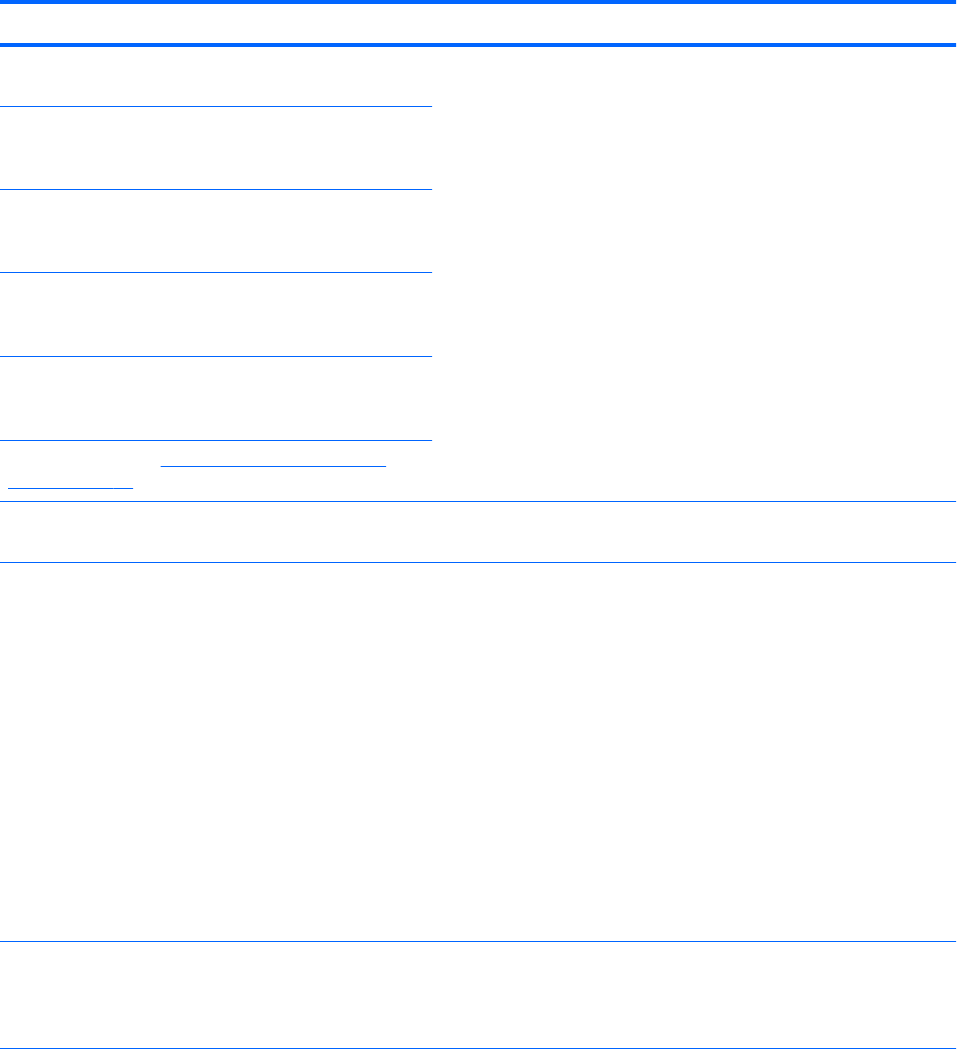
Table 6-7 Diagnostic lights and audible codes
Activity Possible cause Recommended action
Blue Power LED
*
on. No
beeps.
Computer on.
N/A
Blue Power LED
*
blinks every
two seconds.
*
No beeps.
Computer in Sleep mode
(S3-Suspend to RAM). Select
models only.
Blue Power LED
*
is off.
*
No
beeps.
Computer in Hibernate
mode (S4-Suspend to disk)
or system is off (S5).
Blue Power LED
*
blinks three
times*, once per second.
*
No beeps.
Computer in Sleep mode
(S3-Suspend to RAM). Select
models only.
Blue Power LED
*
blinks four
times*, once per second.
*
No beeps.
Computer in Hibernate
mode (S4-Suspend to disk).
*User-selectable. See
The Computer Setup (F10) Utility
menu on page 28 for details.
For the following LED activity and beeps, the beeps are heard through the chassis speaker. Blinks and beeps repeat for 5 cycles, after
which, only the blinks continue to repeat.
Red Power LED blinks two
times, once every second,
followed by a two-second
pause. Two beeps.
CPU thermal protection
activated by either of the
following methods:
●
A fan might be blocked
or not turning.
●
The heatsink and fan
assembly is not
properly attached to
the CPU.
CAUTION: Internal components might be powered even when the
computer is off. To prevent damage, disconnect the computer power
cord before you remove a component.
1. Ensure that the computer air vents are not blocked and the cooling
fan is running.
2. Open the access panel, press power button, and verify that the CPU
fan is spinning. If the CPU fan is not spinning, make sure the fan
cable is plugged into the computer board header. Ensure the fan is
fully and properly seated or installed.
3. If fan is plugged in and seated properly, but is not spinning, the
problem might be in the CPU fan. Contact HP for assistance.
4. Verify that the fan assembly is properly attached. If problems
persist, there might be a problem with the CPU heatsink. Contact
HP for assistance.
Red Power LED blinks three
times, once every second,
followed by a two-second
pause. Three beeps.
CPU not installed (not an
indicator of bad CPU).
1. Verify that the CPU is present.
2. Reseat the CPU.
136 Chapter 6 Diagnostics and troubleshooting ENWW