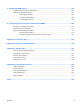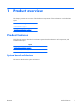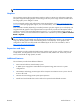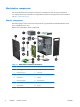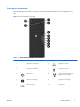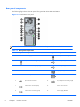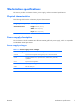HP Z210 CMT Workstation Maintenance and Service Guide
Table Of Contents
- Product overview
- Setting up the operating system
- Restoring the operating system
- System management
- BIOS ROM
- The Computer Setup (F10) Utility
- Desktop management
- Initial computer configuration and deployment
- Installing a remote system
- Replicating the setup
- Updating and managing software
- HP Client Manager Software
- Altiris Client Management Solutions
- HP SoftPaq Download Manager
- System Software Manager
- ROM Flash
- FailSafe Boot Block ROM
- Workstation security
- Asset tracking
- SATA hard disk drive security
- Password security
- Establishing a setup password using Computer Setup (F10) Utility
- Establishing a power-on password using computer setup
- Entering a power-on password
- Entering a setup password
- Changing a power-on or setup password
- Deleting a power-on or setup password
- National keyboard delimiter characters
- Clearing passwords
- Chassis security
- Fault notification and recovery
- Dual-state power button
- Replacing components
- Warnings and cautions
- Service considerations
- Customer Self-Repair
- Removing and installing components
- Component locations
- Predisassembly procedures
- Disassembly order
- Removing the cable lock (optional)
- Side access panel
- Side access panel sensor (optional)
- Side access panel solenoid lock
- Bezel
- Front panel I/O device assembly
- Optical disk drive (mini-tower configuration)
- Optical disk drive (desktop configuration)
- Speaker
- Power supply
- Power connections
- Rear system fan assembly
- Memory
- Expansion card slot identification
- Expansion card
- Battery
- Hard disk drive
- CPU heatsink
- CPU
- System board
- Converting to desktop configuration
- Product recycling
- Diagnostics and troubleshooting
- Calling technical support
- Locating ID labels
- Locating warranty information
- Diagnosis guidelines
- Troubleshooting checklist
- HP troubleshooting resources and tools
- Troubleshooting scenarios and solutions
- Self-troubleshooting with HP Vision Diagnostics
- Diagnostic codes and errors
- Configuring RAID devices
- Configuring password security and resetting CMOS
- Connector pins
- System board designators
- Routine Care
- Locating HP resources
- Index
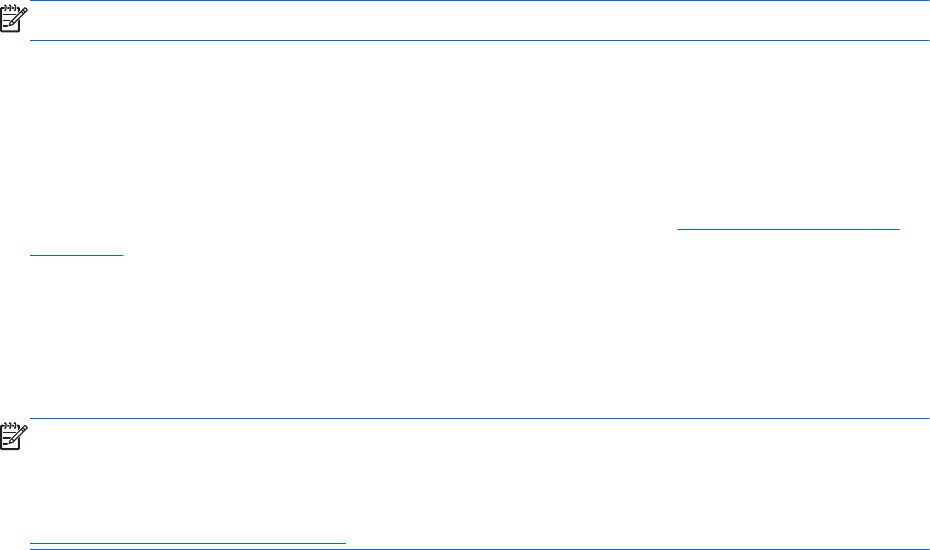
NOTE: Do not intermix non-ECC memory DIMMs with ECC memory DIMMs.
Graphics
The workstation supports discrete PCIe Gen2 graphics cards in its PCIe2 x16 and PCIe2 x16(4) slots.
The system supports multiple graphics cards as long as the total power usage of these cards fits within
the total graphics power budget of 150W.
To view supported graphic card configurations using HP QuickSpecs, visit
http://www.hp.com/go/
quickspecs, select your geographic region, click on "Workstations," then select your workstation model.
Some workstation models (depending on installed processor type) also support up to two displays with
integrated Intel HD graphics. Most supported Intel Core processors provide Intel HD Graphics 2000.
Intel Xeon processors with model designations that end in "---5" provide Intel HD Graphics P3000. In
Windows 7, you can view the model of CPU installed in the workstation by selecting Start > Control
Panel > System.
NOTE: Intermixing integrated Intel HD graphics and discrete graphics cards in order to drive more
than two displays can be enabled using the Computer (F10) Setup Utility. However, HP recommends
using only discrete graphics cards when attaching three or more displays. To see graphics card
configurations that have been fully tested and validated by HP for use in this workstation, refer to
http://www.hp.com/go/quickspecs.
Expansion card slots
The workstation provides multiple high-performance graphics and I/O slots: one full x16 PCIe2; one
x16(4) PCIe2, one x8(4) PCIe2; two x1 PCIe2; and two PCI 32b/33Mhz slots. These slots provide
extra I/O bandwidth for high speed I/O cards.
Additional features
The workstation provides these additional features:
●
Nine external and three internal USB 2.0 ports.
●
A 400W power supply that is 90% efficient and permits Energy Star Version 5.0 system
configurations.
●
HP WattSaver technology permits support of the European Union ERP Lot 6 tier 2 power limit of
0.5W in off mode.
●
HP Quiet Fan Technology permits quiet system operation.
●
Parallel and serial headers that can be used with an optional PCI bulkhead connector.
ENWW
Product features
3