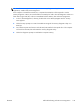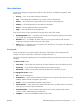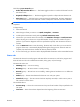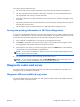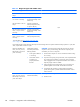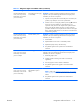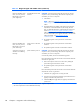HP Z210 CMT Workstation Maintenance and Service Guide
Table Of Contents
- Product overview
- Setting up the operating system
- Restoring the operating system
- System management
- BIOS ROM
- The Computer Setup (F10) Utility
- Desktop management
- Initial computer configuration and deployment
- Installing a remote system
- Replicating the setup
- Updating and managing software
- HP Client Manager Software
- Altiris Client Management Solutions
- HP SoftPaq Download Manager
- System Software Manager
- ROM Flash
- FailSafe Boot Block ROM
- Workstation security
- Asset tracking
- SATA hard disk drive security
- Password security
- Establishing a setup password using Computer Setup (F10) Utility
- Establishing a power-on password using computer setup
- Entering a power-on password
- Entering a setup password
- Changing a power-on or setup password
- Deleting a power-on or setup password
- National keyboard delimiter characters
- Clearing passwords
- Chassis security
- Fault notification and recovery
- Dual-state power button
- Replacing components
- Warnings and cautions
- Service considerations
- Customer Self-Repair
- Removing and installing components
- Component locations
- Predisassembly procedures
- Disassembly order
- Removing the cable lock (optional)
- Side access panel
- Side access panel sensor (optional)
- Side access panel solenoid lock
- Bezel
- Front panel I/O device assembly
- Optical disk drive (mini-tower configuration)
- Optical disk drive (desktop configuration)
- Speaker
- Power supply
- Power connections
- Rear system fan assembly
- Memory
- Expansion card slot identification
- Expansion card
- Battery
- Hard disk drive
- CPU heatsink
- CPU
- System board
- Converting to desktop configuration
- Product recycling
- Diagnostics and troubleshooting
- Calling technical support
- Locating ID labels
- Locating warranty information
- Diagnosis guidelines
- Troubleshooting checklist
- HP troubleshooting resources and tools
- Troubleshooting scenarios and solutions
- Self-troubleshooting with HP Vision Diagnostics
- Diagnostic codes and errors
- Configuring RAID devices
- Configuring password security and resetting CMOS
- Connector pins
- System board designators
- Routine Care
- Locating HP resources
- Index
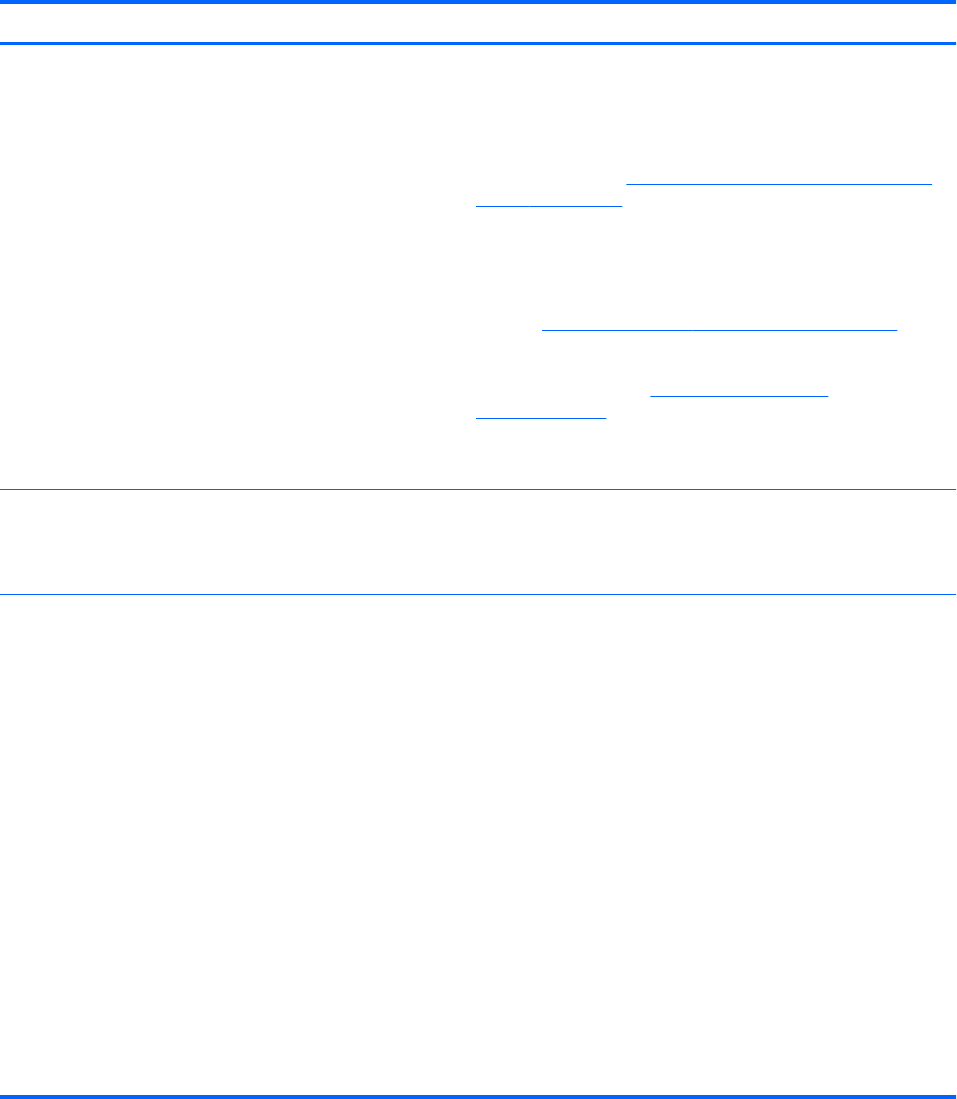
Table 6-7 Diagnostic lights and audible codes (continued)
Activity Possible cause Recommended action
Red Power LED blinks eight
times, once every second,
followed by a two-second
pause. Eight beeps.
Invalid ROM based on bad
checksum.
CAUTION: Internal components might be powered even when the
computer is off. To prevent damage, disconnect the computer power
cord before you remove a component.
1. Clear CMOS.
NOTE: Refer to the
Configuring password security and resetting
CMOS on page 150 section for detailed information on clearing
CMOS.
2. Upgrade the ROM using SoftPaq, either from the hard disk drive,
CD, diskette, or USB removable device (for example, HP Drive
Key). See the ROM Flash section of the Maintenance and Service
Guide at
http://www.hp.com/support/workstation_manuals.
SoftPaq is a self-extracting executable, which contains instructions
for its use, that enables you to upgrade the ROM. To download the
Softpaq executable, visit
http://www.hp.com/go/
workstationsupport.
3. The problem might be on the system board. Contact HP for
assistance.
Red Power LED blinks nine
times, once every second,
followed by a two-second
pause. Nine beeps.
System powers on but does
not start.
1. The problem might be on the system board. Contact HP for
assistance.
2. The problem might be in the CPU. Contact HP for assistance.
System does not power-on
and LEDs are not blinking.
No beeps.
System unable to power on. CAUTION: Internal components might be powered even when the
computer is off. To prevent damage, disconnect the computer power
cord before you remove a component.
To resolve the problem, choose one of the following options:
Press and hold the power button for less than 4 seconds. If the hard disk
drive LED turns green, then:
1. Remove the expansion cards one at a time and try holding the
power button again for less than 4 seconds.
2. The problem might be on the system board. Contact HP for
assistance.
Press and hold the power button for less than 4 seconds. If the hard disk
drive LED does not turn on green then:
1. Check that unit is plugged into a working AC outlet.
2. Open the access panel and check that the power button harness is
properly connected to the system board.
3. Check that all power supply cables are properly connected to the
system board.
*
The BIOS option you select controls the blue LED function during these suspend modes.
*
*
The z210 computer does not have BIST LED functionality.
138 Chapter 6 Diagnostics and troubleshooting ENWW