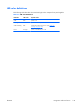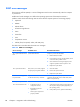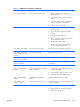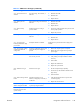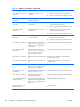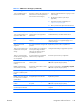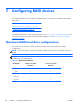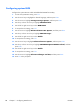HP Z210 CMT Workstation Maintenance and Service Guide
Table Of Contents
- Product overview
- Setting up the operating system
- Restoring the operating system
- System management
- BIOS ROM
- The Computer Setup (F10) Utility
- Desktop management
- Initial computer configuration and deployment
- Installing a remote system
- Replicating the setup
- Updating and managing software
- HP Client Manager Software
- Altiris Client Management Solutions
- HP SoftPaq Download Manager
- System Software Manager
- ROM Flash
- FailSafe Boot Block ROM
- Workstation security
- Asset tracking
- SATA hard disk drive security
- Password security
- Establishing a setup password using Computer Setup (F10) Utility
- Establishing a power-on password using computer setup
- Entering a power-on password
- Entering a setup password
- Changing a power-on or setup password
- Deleting a power-on or setup password
- National keyboard delimiter characters
- Clearing passwords
- Chassis security
- Fault notification and recovery
- Dual-state power button
- Replacing components
- Warnings and cautions
- Service considerations
- Customer Self-Repair
- Removing and installing components
- Component locations
- Predisassembly procedures
- Disassembly order
- Removing the cable lock (optional)
- Side access panel
- Side access panel sensor (optional)
- Side access panel solenoid lock
- Bezel
- Front panel I/O device assembly
- Optical disk drive (mini-tower configuration)
- Optical disk drive (desktop configuration)
- Speaker
- Power supply
- Power connections
- Rear system fan assembly
- Memory
- Expansion card slot identification
- Expansion card
- Battery
- Hard disk drive
- CPU heatsink
- CPU
- System board
- Converting to desktop configuration
- Product recycling
- Diagnostics and troubleshooting
- Calling technical support
- Locating ID labels
- Locating warranty information
- Diagnosis guidelines
- Troubleshooting checklist
- HP troubleshooting resources and tools
- Troubleshooting scenarios and solutions
- Self-troubleshooting with HP Vision Diagnostics
- Diagnostic codes and errors
- Configuring RAID devices
- Configuring password security and resetting CMOS
- Connector pins
- System board designators
- Routine Care
- Locating HP resources
- Index
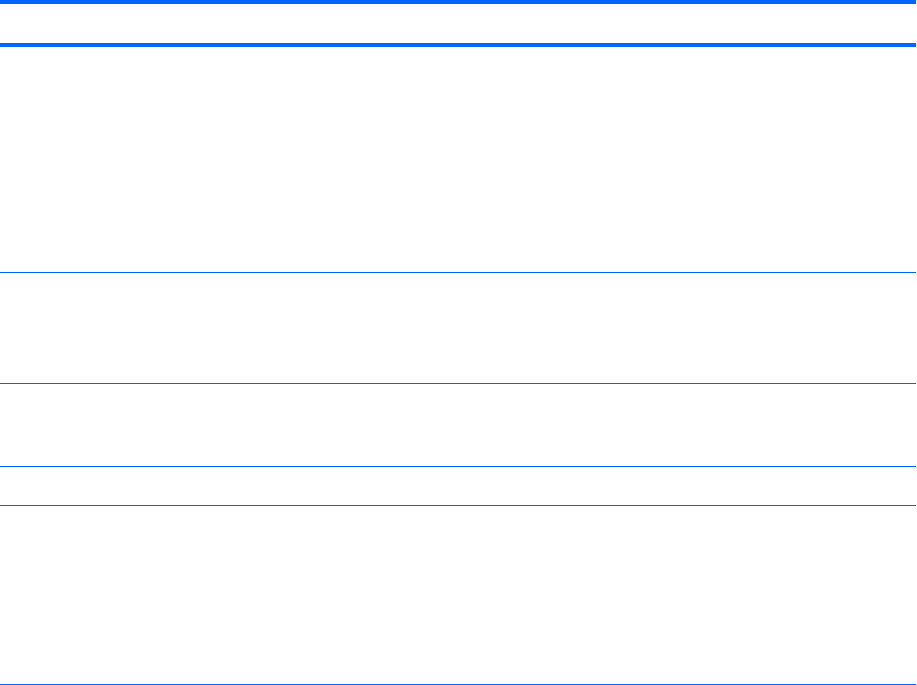
POST error messages
The Power-On Self Text (POST) is a series of diagnostic tests that runs automatically when the computer
is powered on.
Audible and visual messages occur before the operating system starts if the POST encounters a
problem. POST checks the following items to ensure that the computer system is functioning properly:
●
Keyboard
●
DIMMs
●
Diskette drives
●
All mass storage devices
●
CPUs
●
Controllers
●
Fans
●
Temperature sensors
●
Cables (front/rear panels, audio, and USB ports)
The table shown next describes the POST error messages.
Table 6-9 POST error messages
Screen message Probable cause Recommended action
101—Option ROM Checksum
Error
System ROM checksum. Verify the you have the latest ROM:
1. Flash the ROM, if needed.
2. If an expansion card was recently added, remove
it to find out if the problem remains.
3. Clear CMOS. If the message disappears, there
might be a problem with the expansion card.
4. Replace the system board.
102—System Board Failure DMA, timers, and so forth, might be
set improperly or might be defective.
1. Clear the CMOS.
2. Remove the expansion boards.
3. Replace the system board.
110—Out of memory space
for option ROMs
Option ROM for a device could not
run because of memory constraints.
Run the Computer Setup (F10) Utility to disable
unneeded option ROMs, and to enable ACP1/USB
Buffers at Top of Memory.
162—Systems Options Error
163—Time and Date Not Set
●
Invalid time or date in
configuration memory.
●
RTC battery might need
replacement.
●
CMOS jumper might not be
properly installed.
1. Set the date and time from the Control Panel or in
the Computer Setup (F10) Utility (depending on
the operating system).
2. If the problem persists, replace the RTC battery.
140 Chapter 6 Diagnostics and troubleshooting ENWW