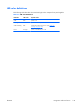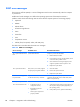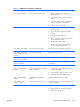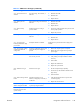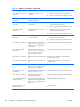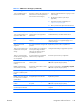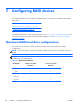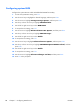HP Z210 CMT Workstation Maintenance and Service Guide
Table Of Contents
- Product overview
- Setting up the operating system
- Restoring the operating system
- System management
- BIOS ROM
- The Computer Setup (F10) Utility
- Desktop management
- Initial computer configuration and deployment
- Installing a remote system
- Replicating the setup
- Updating and managing software
- HP Client Manager Software
- Altiris Client Management Solutions
- HP SoftPaq Download Manager
- System Software Manager
- ROM Flash
- FailSafe Boot Block ROM
- Workstation security
- Asset tracking
- SATA hard disk drive security
- Password security
- Establishing a setup password using Computer Setup (F10) Utility
- Establishing a power-on password using computer setup
- Entering a power-on password
- Entering a setup password
- Changing a power-on or setup password
- Deleting a power-on or setup password
- National keyboard delimiter characters
- Clearing passwords
- Chassis security
- Fault notification and recovery
- Dual-state power button
- Replacing components
- Warnings and cautions
- Service considerations
- Customer Self-Repair
- Removing and installing components
- Component locations
- Predisassembly procedures
- Disassembly order
- Removing the cable lock (optional)
- Side access panel
- Side access panel sensor (optional)
- Side access panel solenoid lock
- Bezel
- Front panel I/O device assembly
- Optical disk drive (mini-tower configuration)
- Optical disk drive (desktop configuration)
- Speaker
- Power supply
- Power connections
- Rear system fan assembly
- Memory
- Expansion card slot identification
- Expansion card
- Battery
- Hard disk drive
- CPU heatsink
- CPU
- System board
- Converting to desktop configuration
- Product recycling
- Diagnostics and troubleshooting
- Calling technical support
- Locating ID labels
- Locating warranty information
- Diagnosis guidelines
- Troubleshooting checklist
- HP troubleshooting resources and tools
- Troubleshooting scenarios and solutions
- Self-troubleshooting with HP Vision Diagnostics
- Diagnostic codes and errors
- Configuring RAID devices
- Configuring password security and resetting CMOS
- Connector pins
- System board designators
- Routine Care
- Locating HP resources
- Index

Table 6-9 POST error messages (continued)
Screen message Probable cause Recommended action
164—Memory Size Error Memory configuration is incorrect. 1. Run the Computer Setup (F10) Utility or the
Windows utilities.
2. Verify that the memory modules are installed
properly.
3. If third-party memory has been added, test the
memory configuration using HP memory.
4. Verify the memory module type.
201—Memory Error RAM failure. 1. Run the Computer Setup (F10) utility or the
Windows utilities.
2. Be sure that memory modules are installed
correctly.
3. Verify the memory module type.
4. Remove and replace memory modules one at a
time to isolate faulty modules.
5. Replace faulty memory modules.
6. If the error persists after replacing memory
modules, replace the system board.
202—Memory Type Mismatch Memory modules do not match. Replace the memory modules with matched sets.
203—Memory module failed
self-test and failing rank was
disabled
Defective memory module. Replace the memory module.
204—Memory module failed
and user rank was disabled
Improper module load. Reseat the memory module correctly.
205—Memory high
temperature detected
Insufficient memory module cooling. Verify that a memory module cooling fan is installed
and operating.
206—Memory setup invalid Memory configured incorrectly. Reconfigure the memory modules in the proper slots.
207—Incompatible DIMMs
detected
DIMMs are installed that do not fulfill
system requirements.
1. Verify that the memory module type matches
computer requirements.
2. Insert the DIMM in the proper memory socket.
3. Replace the DIMM if the problem persists.
208—Mismatched DIMMs
detected
Installed DIMMs are improperly
matched.
Verify that matching DIMMs are installed.
209—Memory warning
condition detected
Incorrect memory module type in use. Verify that the memory modules are compatible with
computer requirements.
212—Failed Processor 0 Processor has failed to initialize. 1. Reseat the processor in its socket.
2. If the processor does not respond, replace it.
3. Replace the system board.
ENWW
Diagnostic codes and errors
141