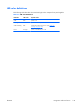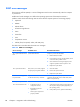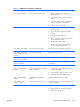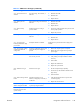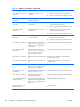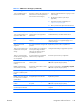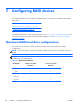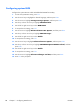HP Z210 CMT Workstation Maintenance and Service Guide
Table Of Contents
- Product overview
- Setting up the operating system
- Restoring the operating system
- System management
- BIOS ROM
- The Computer Setup (F10) Utility
- Desktop management
- Initial computer configuration and deployment
- Installing a remote system
- Replicating the setup
- Updating and managing software
- HP Client Manager Software
- Altiris Client Management Solutions
- HP SoftPaq Download Manager
- System Software Manager
- ROM Flash
- FailSafe Boot Block ROM
- Workstation security
- Asset tracking
- SATA hard disk drive security
- Password security
- Establishing a setup password using Computer Setup (F10) Utility
- Establishing a power-on password using computer setup
- Entering a power-on password
- Entering a setup password
- Changing a power-on or setup password
- Deleting a power-on or setup password
- National keyboard delimiter characters
- Clearing passwords
- Chassis security
- Fault notification and recovery
- Dual-state power button
- Replacing components
- Warnings and cautions
- Service considerations
- Customer Self-Repair
- Removing and installing components
- Component locations
- Predisassembly procedures
- Disassembly order
- Removing the cable lock (optional)
- Side access panel
- Side access panel sensor (optional)
- Side access panel solenoid lock
- Bezel
- Front panel I/O device assembly
- Optical disk drive (mini-tower configuration)
- Optical disk drive (desktop configuration)
- Speaker
- Power supply
- Power connections
- Rear system fan assembly
- Memory
- Expansion card slot identification
- Expansion card
- Battery
- Hard disk drive
- CPU heatsink
- CPU
- System board
- Converting to desktop configuration
- Product recycling
- Diagnostics and troubleshooting
- Calling technical support
- Locating ID labels
- Locating warranty information
- Diagnosis guidelines
- Troubleshooting checklist
- HP troubleshooting resources and tools
- Troubleshooting scenarios and solutions
- Self-troubleshooting with HP Vision Diagnostics
- Diagnostic codes and errors
- Configuring RAID devices
- Configuring password security and resetting CMOS
- Connector pins
- System board designators
- Routine Care
- Locating HP resources
- Index
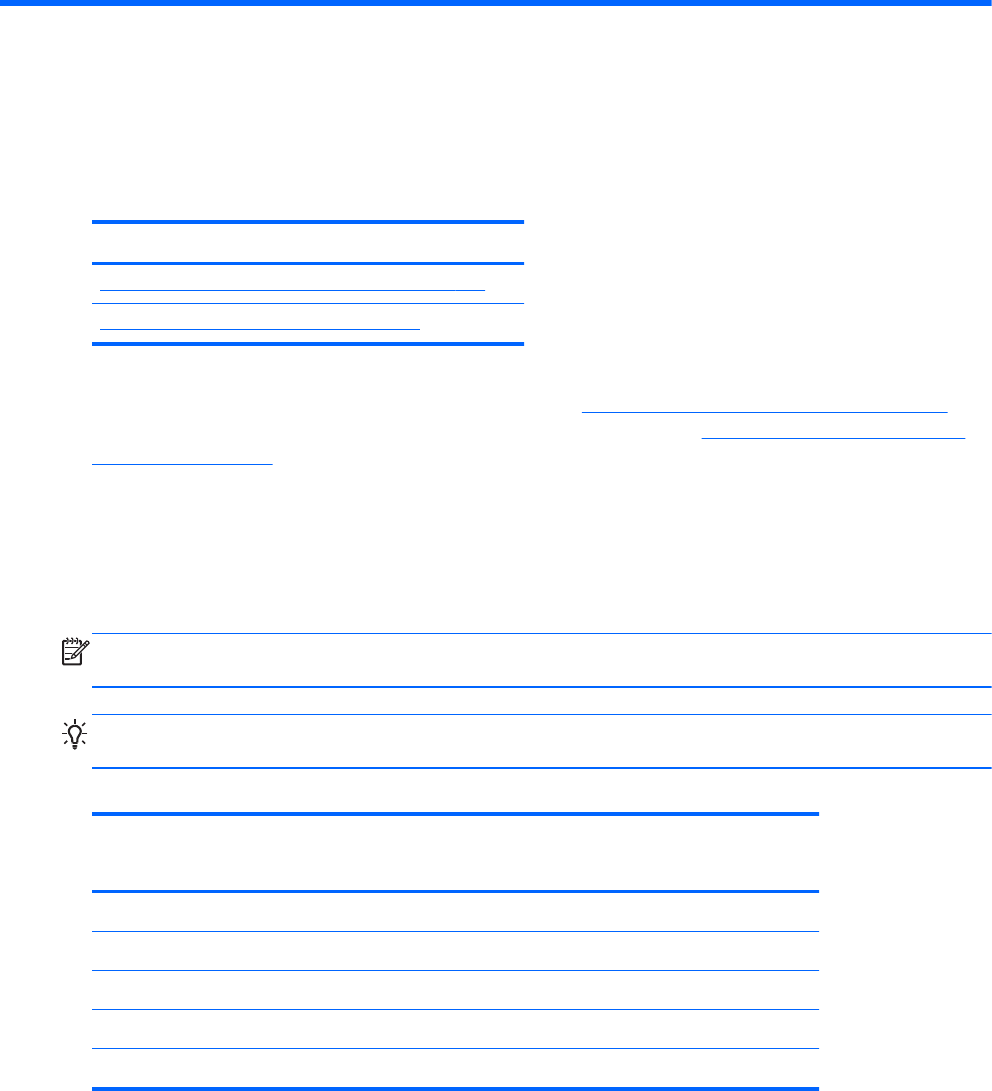
7 Configuring RAID devices
This chapter describes how to configure SATA RAID devices on all Z-series workstations and includes
these topics:
Topics
Maximum RAID hard drive configurations on page 146
Configuring SATA RAID devices on page 147
For additional information about configuring RAIDs, see http://www.hp.com/support/RAID_FAQs. For
information about preparing the computer for RAID configuration, see
http://www.hp.com/support/
workstation_manuals.
Maximum RAID hard drive configurations
This section lists the maximum number of hard drives supported on HP workstations for RAID
configurations.
NOTE: This section applies to internal workstation configurations that do not use add-in cards and
JBODs.
TIP: Use the table values to determine the workstation model-specific maximum number of hard drives
as discussed in the sections below.
Table 7-1 Maximum hard drives
Workstation 8.5mm (3.5") SATA
hard drive
6.3mm (2.5") SATA
hard drive
Z800 5 6
Z600 3 4
Z400 4 4
Z210 CMT 3 3
Z210 SFF 2 2
146 Chapter 7 Configuring RAID devices ENWW