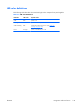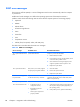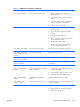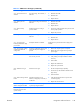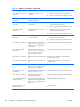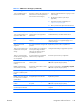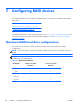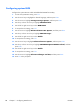HP Z210 CMT Workstation Maintenance and Service Guide
Table Of Contents
- Product overview
- Setting up the operating system
- Restoring the operating system
- System management
- BIOS ROM
- The Computer Setup (F10) Utility
- Desktop management
- Initial computer configuration and deployment
- Installing a remote system
- Replicating the setup
- Updating and managing software
- HP Client Manager Software
- Altiris Client Management Solutions
- HP SoftPaq Download Manager
- System Software Manager
- ROM Flash
- FailSafe Boot Block ROM
- Workstation security
- Asset tracking
- SATA hard disk drive security
- Password security
- Establishing a setup password using Computer Setup (F10) Utility
- Establishing a power-on password using computer setup
- Entering a power-on password
- Entering a setup password
- Changing a power-on or setup password
- Deleting a power-on or setup password
- National keyboard delimiter characters
- Clearing passwords
- Chassis security
- Fault notification and recovery
- Dual-state power button
- Replacing components
- Warnings and cautions
- Service considerations
- Customer Self-Repair
- Removing and installing components
- Component locations
- Predisassembly procedures
- Disassembly order
- Removing the cable lock (optional)
- Side access panel
- Side access panel sensor (optional)
- Side access panel solenoid lock
- Bezel
- Front panel I/O device assembly
- Optical disk drive (mini-tower configuration)
- Optical disk drive (desktop configuration)
- Speaker
- Power supply
- Power connections
- Rear system fan assembly
- Memory
- Expansion card slot identification
- Expansion card
- Battery
- Hard disk drive
- CPU heatsink
- CPU
- System board
- Converting to desktop configuration
- Product recycling
- Diagnostics and troubleshooting
- Calling technical support
- Locating ID labels
- Locating warranty information
- Diagnosis guidelines
- Troubleshooting checklist
- HP troubleshooting resources and tools
- Troubleshooting scenarios and solutions
- Self-troubleshooting with HP Vision Diagnostics
- Diagnostic codes and errors
- Configuring RAID devices
- Configuring password security and resetting CMOS
- Connector pins
- System board designators
- Routine Care
- Locating HP resources
- Index

Configuring SATA RAID devices
This section describes how to use the Intel® Rapid Storage Manager option ROM Configuration utility
to set up and manage SATA RAID volumes.
The following SATA RAID configurations are supported on this computer:
●
Up to the computer-specific maximum number of internal SATA hard disk drives and eSATA drives
(if you use an optional eSATA bulkhead cable)
●
Intel Rapid Storage Manager (IRSM) for Windows
If only a single HDD is attached, the Intel Rapid Storage Manager option ROM does not execute.
Associated messages are not displayed.
The Intel SATA AHCI BIOS executes when you select RAID+AHCI for the SATA emulation mode. This
BIOS is only used to support serial-attached drives configured as a RAID array.
This section does not apply to configuring SATA RAID in the Linux environment. For Linux SATA RAID,
refer to the Software RAID in Linux Workstations section in the HP Workstations for Linux User Guide at
http://www.hp.com/support/linux_user_manual.
Attaching SATA HDDs
Attach the required minimum number of SATA hard drives for the desired RAID level:
●
RAID 0 – Striped disk array
◦
Two drive minimum
◦
Improved I/O performance
◦
No fault tolerance
●
RAID 1 — Mirrored disk array
◦
Two drives
◦
100% redundancy
◦
Can recover from single drive failure
◦
Improved read performance
●
RAID 5 — Striped disk array with distributed parity
◦
Three or more drives (for workstations that support three or more hard drives)
◦
Fault tolerant and provides I/O performance improvement, especially for write-biased
applications
◦
Single drive failure does not cause data loss (performance is compromised until the failed
drive is replaced and the array rebuilt).
ENWW
Configuring SATA RAID devices
147