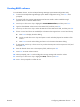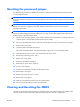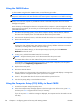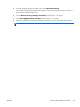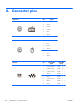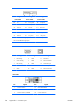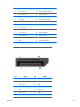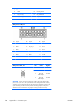HP Z210 CMT Workstation Maintenance and Service Guide
Table Of Contents
- Product overview
- Setting up the operating system
- Restoring the operating system
- System management
- BIOS ROM
- The Computer Setup (F10) Utility
- Desktop management
- Initial computer configuration and deployment
- Installing a remote system
- Replicating the setup
- Updating and managing software
- HP Client Manager Software
- Altiris Client Management Solutions
- HP SoftPaq Download Manager
- System Software Manager
- ROM Flash
- FailSafe Boot Block ROM
- Workstation security
- Asset tracking
- SATA hard disk drive security
- Password security
- Establishing a setup password using Computer Setup (F10) Utility
- Establishing a power-on password using computer setup
- Entering a power-on password
- Entering a setup password
- Changing a power-on or setup password
- Deleting a power-on or setup password
- National keyboard delimiter characters
- Clearing passwords
- Chassis security
- Fault notification and recovery
- Dual-state power button
- Replacing components
- Warnings and cautions
- Service considerations
- Customer Self-Repair
- Removing and installing components
- Component locations
- Predisassembly procedures
- Disassembly order
- Removing the cable lock (optional)
- Side access panel
- Side access panel sensor (optional)
- Side access panel solenoid lock
- Bezel
- Front panel I/O device assembly
- Optical disk drive (mini-tower configuration)
- Optical disk drive (desktop configuration)
- Speaker
- Power supply
- Power connections
- Rear system fan assembly
- Memory
- Expansion card slot identification
- Expansion card
- Battery
- Hard disk drive
- CPU heatsink
- CPU
- System board
- Converting to desktop configuration
- Product recycling
- Diagnostics and troubleshooting
- Calling technical support
- Locating ID labels
- Locating warranty information
- Diagnosis guidelines
- Troubleshooting checklist
- HP troubleshooting resources and tools
- Troubleshooting scenarios and solutions
- Self-troubleshooting with HP Vision Diagnostics
- Diagnostic codes and errors
- Configuring RAID devices
- Configuring password security and resetting CMOS
- Connector pins
- System board designators
- Routine Care
- Locating HP resources
- Index
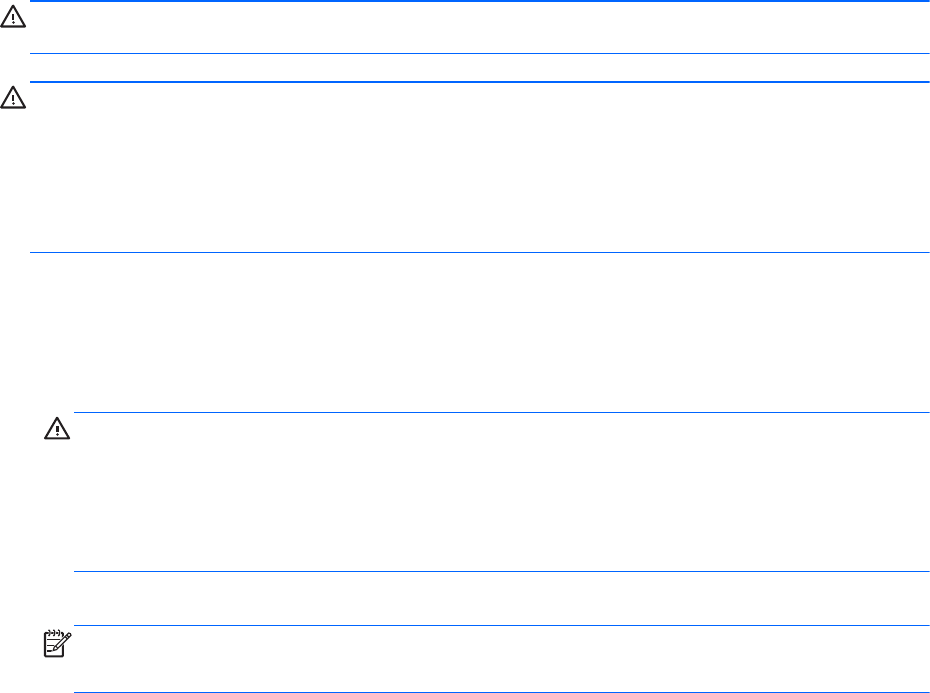
Using the CMOS Button
To clear CMOS using the Clear CMOS button, use the following procedure:
WARNING! To reduce the risk of personal injury from electrical shock and hot surfaces, disconnect
the power cord from the wall outlet and allow the internal system components to cool before touching.
CAUTION: When the computer is plugged in, the power supply has voltage applied to the system
board, even when the computer is powered off. Failure to disconnect the power cord can result in
damage to the system.
Static electricity can damage the electronic components of the computer or optional equipment. Before
beginning these procedures, be sure that you are discharged of static electricity by briefly touching a
grounded metal object.
1. Shut down the operating system, power off the computer and any external devices, and then
disconnect the computer power cord and external devices from power outlets.
2. Disconnect the keyboard, monitor, and other external devices that are connected to the computer.
3. Remove the access panel.
CAUTION: Before pressing the Clear CMOS button, back up your computer CMOS settings.
Pressing the Clear CMOS button resets CMOS values to factory defaults and erases customized
information, including asset numbers and special settings.
To back up the CMOS settings, run the Computer Setup (F10) Utility and select Save to
Diskette from the File menu.
4. Locate, press, and hold the CMOS button for five seconds.
NOTE: Verify that the AC power cord is disconnected from the power outlet.
The CMOS button does not clear CMOS if the power cord is connected.
For assistance locating the CMOS button and other system board components, see the system
board layout in the Replacing components section.
5. Replace the access panel.
6. Reconnect external devices.
7. Plug in and power on the computer. The system boots to a F1 prompt and displays a message that
the date/time has changed and that system options have changed.
8. Press F1. The system shuts down for three seconds and then powers back on.
9. Use the F10 (Setup) Utility to reset the date and time.
Using the Computer Setup (F10) Utility to Reset CMOS
1. Access the Computer Setup (F10) Utility menu.
2. When the Computer Setup message appears in the lower-right corner of the screen, press F10,
and then press Enter to bypass the title screen, if necessary.
If you do not press F10 while the message is displayed, the computer must be rebooted to access
this utility.
152 Chapter 8 Configuring password security and resetting CMOS ENWW