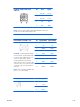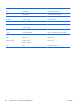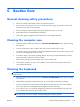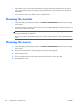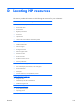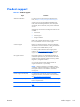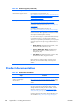HP Z210 CMT Workstation Maintenance and Service Guide
Table Of Contents
- Product overview
- Setting up the operating system
- Restoring the operating system
- System management
- BIOS ROM
- The Computer Setup (F10) Utility
- Desktop management
- Initial computer configuration and deployment
- Installing a remote system
- Replicating the setup
- Updating and managing software
- HP Client Manager Software
- Altiris Client Management Solutions
- HP SoftPaq Download Manager
- System Software Manager
- ROM Flash
- FailSafe Boot Block ROM
- Workstation security
- Asset tracking
- SATA hard disk drive security
- Password security
- Establishing a setup password using Computer Setup (F10) Utility
- Establishing a power-on password using computer setup
- Entering a power-on password
- Entering a setup password
- Changing a power-on or setup password
- Deleting a power-on or setup password
- National keyboard delimiter characters
- Clearing passwords
- Chassis security
- Fault notification and recovery
- Dual-state power button
- Replacing components
- Warnings and cautions
- Service considerations
- Customer Self-Repair
- Removing and installing components
- Component locations
- Predisassembly procedures
- Disassembly order
- Removing the cable lock (optional)
- Side access panel
- Side access panel sensor (optional)
- Side access panel solenoid lock
- Bezel
- Front panel I/O device assembly
- Optical disk drive (mini-tower configuration)
- Optical disk drive (desktop configuration)
- Speaker
- Power supply
- Power connections
- Rear system fan assembly
- Memory
- Expansion card slot identification
- Expansion card
- Battery
- Hard disk drive
- CPU heatsink
- CPU
- System board
- Converting to desktop configuration
- Product recycling
- Diagnostics and troubleshooting
- Calling technical support
- Locating ID labels
- Locating warranty information
- Diagnosis guidelines
- Troubleshooting checklist
- HP troubleshooting resources and tools
- Troubleshooting scenarios and solutions
- Self-troubleshooting with HP Vision Diagnostics
- Diagnostic codes and errors
- Configuring RAID devices
- Configuring password security and resetting CMOS
- Connector pins
- System board designators
- Routine Care
- Locating HP resources
- Index

Product information
Table D-1 Product information
Topic Location
Product data sheets See www.hp.com/go/quickspecs.
HP Cool Tools Most HP Microsoft Windows workstations are preloaded
with additional software that is not automatically installed
during first boot. Additionally, a number of valuable tools
on your workstation are preinstalled that may enhance
system performance. To access or learn more about these
applications, choose one of the following options:
●
Click the HP Cool Tools icon on the desktop, or
●
Open the HP Cool Tools folder by selecting Start >
All Programs > HP Cool Tools.
To learn more about these applications, click HP Cool
Tools—Learn More.
To install or launch the applications, click the appropriate
application icon.
Regulatory information Refer to the Safety & Regulatory Information guide for
product Class information. You can also refer to the label
on the workstation chassis.
Accessories For complete and current information on supported
accessories and components, see
http://www.hp.com/go/
workstations.
System board A diagram of the system board is located on the inside of
the side access panel. Also, additional information is
located in the Maintenance and Service Guide on the Web
at
http://www.hp.com/support/workstation_manuals/.
Serial number and Certificate of
Authenticity (COA) labels (if
applicable)
Serial number labels are on the top panel, or on the side of
the unit at the rear, depending on the workstation model.
The COA label is generally located on the top or side
panel near the serial number label. Some workstations
have this label on the bottom of the unit.
Linux For information on running Linux on HP workstations, see
http://www.hp.com/linux/.
166 Appendix D Locating HP resources ENWW