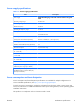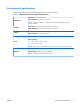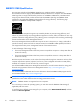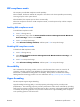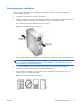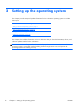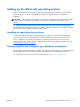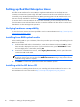HP Z210 CMT Workstation Maintenance and Service Guide
Table Of Contents
- Product overview
- Setting up the operating system
- Restoring the operating system
- System management
- BIOS ROM
- The Computer Setup (F10) Utility
- Desktop management
- Initial computer configuration and deployment
- Installing a remote system
- Replicating the setup
- Updating and managing software
- HP Client Manager Software
- Altiris Client Management Solutions
- HP SoftPaq Download Manager
- System Software Manager
- ROM Flash
- FailSafe Boot Block ROM
- Workstation security
- Asset tracking
- SATA hard disk drive security
- Password security
- Establishing a setup password using Computer Setup (F10) Utility
- Establishing a power-on password using computer setup
- Entering a power-on password
- Entering a setup password
- Changing a power-on or setup password
- Deleting a power-on or setup password
- National keyboard delimiter characters
- Clearing passwords
- Chassis security
- Fault notification and recovery
- Dual-state power button
- Replacing components
- Warnings and cautions
- Service considerations
- Customer Self-Repair
- Removing and installing components
- Component locations
- Predisassembly procedures
- Disassembly order
- Removing the cable lock (optional)
- Side access panel
- Side access panel sensor (optional)
- Side access panel solenoid lock
- Bezel
- Front panel I/O device assembly
- Optical disk drive (mini-tower configuration)
- Optical disk drive (desktop configuration)
- Speaker
- Power supply
- Power connections
- Rear system fan assembly
- Memory
- Expansion card slot identification
- Expansion card
- Battery
- Hard disk drive
- CPU heatsink
- CPU
- System board
- Converting to desktop configuration
- Product recycling
- Diagnostics and troubleshooting
- Calling technical support
- Locating ID labels
- Locating warranty information
- Diagnosis guidelines
- Troubleshooting checklist
- HP troubleshooting resources and tools
- Troubleshooting scenarios and solutions
- Self-troubleshooting with HP Vision Diagnostics
- Diagnostic codes and errors
- Configuring RAID devices
- Configuring password security and resetting CMOS
- Connector pins
- System board designators
- Routine Care
- Locating HP resources
- Index

ERP compliance mode
This computer provides ERP compliance mode capability.
When enabled, this feature enables the computer to shut down to the lowest possible power state by
removing all power to the system board.
When disabled, the computer powers down conventionally.
When the computer is shut down in ERP compliance mode, it must be powered up with the computer
power button.
Enabling ERP compliance mode
To enable ERP compliance mode:
1. Press F10 during start up.
2. Using the arrow keys, select the Power>Hardware Power Management>S5 Maximum
Power Savings, and then select Enable.
3. Press F10 to accept the change.
4. Select File>Save Change and Exit, and then press F10 to accept the change.
Disabling ERP compliance mode
To disable the ERP compliance mode:
1. Press F10 during start up.
2. Select Power>Hardware Power Management>S5 Maximum Power Savings, and
then select Disable.
3. Press F10 to accept the change.
4. Select File>Save Change and Exit, and then press F10 to accept the change.
Accessibility
HP is committed to developing products, services, and information that is easier to access for all
customers, including customers with disabilities and age-related limitations. HP products with
Windows® 7 preinstalled are designed for accessibility. These products are tested with industry-
leading Assistive Technology products. For more information see
http://www.hp.com/accessibility.
Hyper-threading
This HP computer supports Hyper-threading.
Hyper-Threading Technology (HTT), is an Intel-proprietary technology used to provide process
parallelization . The technology improves processor performance under certain workloads by providing
useful work for execution units that would otherwise be idle. A processor with Hyper-Threading enabled
is treated by the operating system as two processors instead of one. Hyper-threading relies on support
in the operating system as well as the CPU.
ENWW
Workstation specifications
13