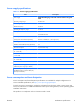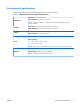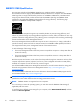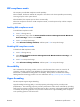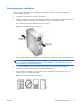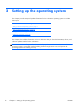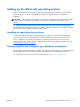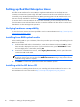HP Z210 CMT Workstation Maintenance and Service Guide
Table Of Contents
- Product overview
- Setting up the operating system
- Restoring the operating system
- System management
- BIOS ROM
- The Computer Setup (F10) Utility
- Desktop management
- Initial computer configuration and deployment
- Installing a remote system
- Replicating the setup
- Updating and managing software
- HP Client Manager Software
- Altiris Client Management Solutions
- HP SoftPaq Download Manager
- System Software Manager
- ROM Flash
- FailSafe Boot Block ROM
- Workstation security
- Asset tracking
- SATA hard disk drive security
- Password security
- Establishing a setup password using Computer Setup (F10) Utility
- Establishing a power-on password using computer setup
- Entering a power-on password
- Entering a setup password
- Changing a power-on or setup password
- Deleting a power-on or setup password
- National keyboard delimiter characters
- Clearing passwords
- Chassis security
- Fault notification and recovery
- Dual-state power button
- Replacing components
- Warnings and cautions
- Service considerations
- Customer Self-Repair
- Removing and installing components
- Component locations
- Predisassembly procedures
- Disassembly order
- Removing the cable lock (optional)
- Side access panel
- Side access panel sensor (optional)
- Side access panel solenoid lock
- Bezel
- Front panel I/O device assembly
- Optical disk drive (mini-tower configuration)
- Optical disk drive (desktop configuration)
- Speaker
- Power supply
- Power connections
- Rear system fan assembly
- Memory
- Expansion card slot identification
- Expansion card
- Battery
- Hard disk drive
- CPU heatsink
- CPU
- System board
- Converting to desktop configuration
- Product recycling
- Diagnostics and troubleshooting
- Calling technical support
- Locating ID labels
- Locating warranty information
- Diagnosis guidelines
- Troubleshooting checklist
- HP troubleshooting resources and tools
- Troubleshooting scenarios and solutions
- Self-troubleshooting with HP Vision Diagnostics
- Diagnostic codes and errors
- Configuring RAID devices
- Configuring password security and resetting CMOS
- Connector pins
- System board designators
- Routine Care
- Locating HP resources
- Index
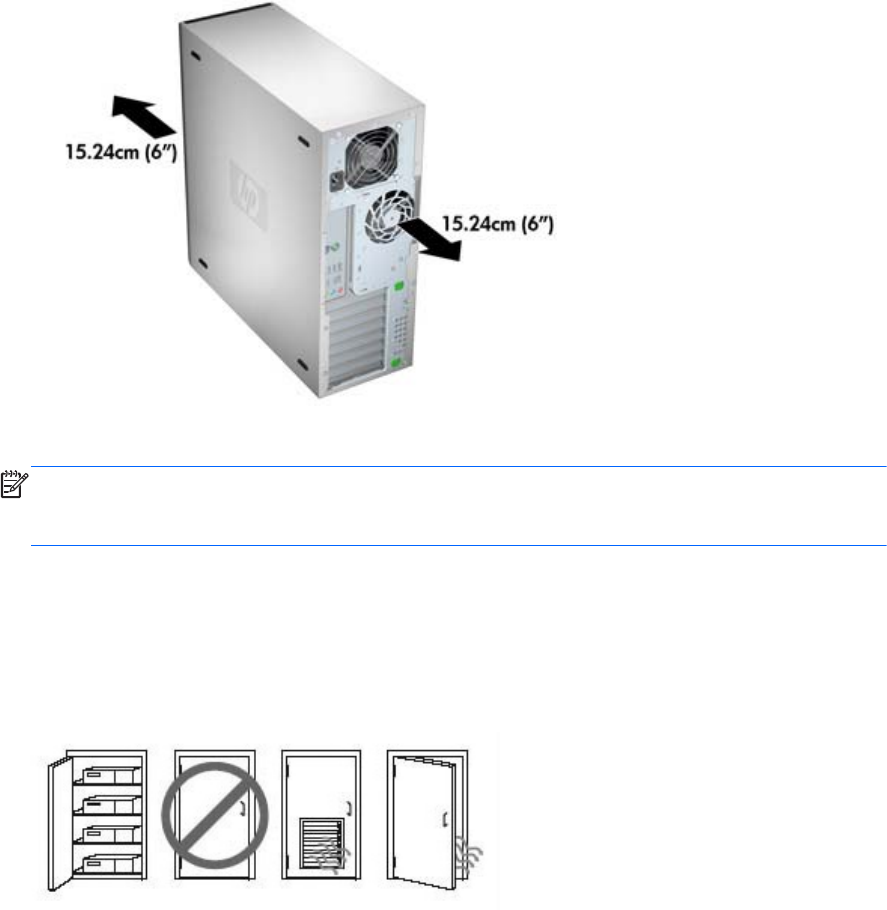
Ensuring proper ventilation
Proper ventilation for the system is important for workstation operation. Follow these guidelines to
ensure adequate ventilation:
●
Operate the workstation on a sturdy, level surface.
●
Place the workstation in an area with adequate ventilation. Provide at least 15.24 cm (6 inches) of
clearance at the front and back of the workstation as shown in the following figure.
Your workstation might look different than the one shown.
Figure 1-5 Proper workstation ventilation
●
Ensure that the ambient air temperature surrounding the workstation falls within the published limit.
NOTE: The ambient upper limit of 35 C is only good up to 1524 m (5000 ft) elevation. There is
a 1 C per 304.8 m (1000 ft derating above 1524 m (5000 ft). So, at 3,048 m (10,000 ft), the
upper ambient air temperature limit is 30 C.
●
For cabinet installation, ensure adequate cabinet ventilation and ensure that the ambient
temperature within the cabinet does not exceed published limits.
●
Never restrict the incoming or outgoing airflow of the workstation by blocking any vents or air
intakes as shown in the following figure.
Figure 1-6 Proper workstation placement
ENWW
Workstation specifications
15