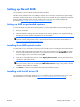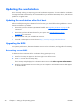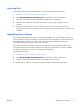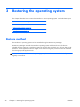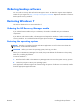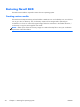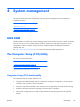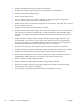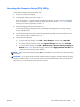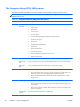HP Z210 CMT Workstation Maintenance and Service Guide
Table Of Contents
- Product overview
- Setting up the operating system
- Restoring the operating system
- System management
- BIOS ROM
- The Computer Setup (F10) Utility
- Desktop management
- Initial computer configuration and deployment
- Installing a remote system
- Replicating the setup
- Updating and managing software
- HP Client Manager Software
- Altiris Client Management Solutions
- HP SoftPaq Download Manager
- System Software Manager
- ROM Flash
- FailSafe Boot Block ROM
- Workstation security
- Asset tracking
- SATA hard disk drive security
- Password security
- Establishing a setup password using Computer Setup (F10) Utility
- Establishing a power-on password using computer setup
- Entering a power-on password
- Entering a setup password
- Changing a power-on or setup password
- Deleting a power-on or setup password
- National keyboard delimiter characters
- Clearing passwords
- Chassis security
- Fault notification and recovery
- Dual-state power button
- Replacing components
- Warnings and cautions
- Service considerations
- Customer Self-Repair
- Removing and installing components
- Component locations
- Predisassembly procedures
- Disassembly order
- Removing the cable lock (optional)
- Side access panel
- Side access panel sensor (optional)
- Side access panel solenoid lock
- Bezel
- Front panel I/O device assembly
- Optical disk drive (mini-tower configuration)
- Optical disk drive (desktop configuration)
- Speaker
- Power supply
- Power connections
- Rear system fan assembly
- Memory
- Expansion card slot identification
- Expansion card
- Battery
- Hard disk drive
- CPU heatsink
- CPU
- System board
- Converting to desktop configuration
- Product recycling
- Diagnostics and troubleshooting
- Calling technical support
- Locating ID labels
- Locating warranty information
- Diagnosis guidelines
- Troubleshooting checklist
- HP troubleshooting resources and tools
- Troubleshooting scenarios and solutions
- Self-troubleshooting with HP Vision Diagnostics
- Diagnostic codes and errors
- Configuring RAID devices
- Configuring password security and resetting CMOS
- Connector pins
- System board designators
- Routine Care
- Locating HP resources
- Index
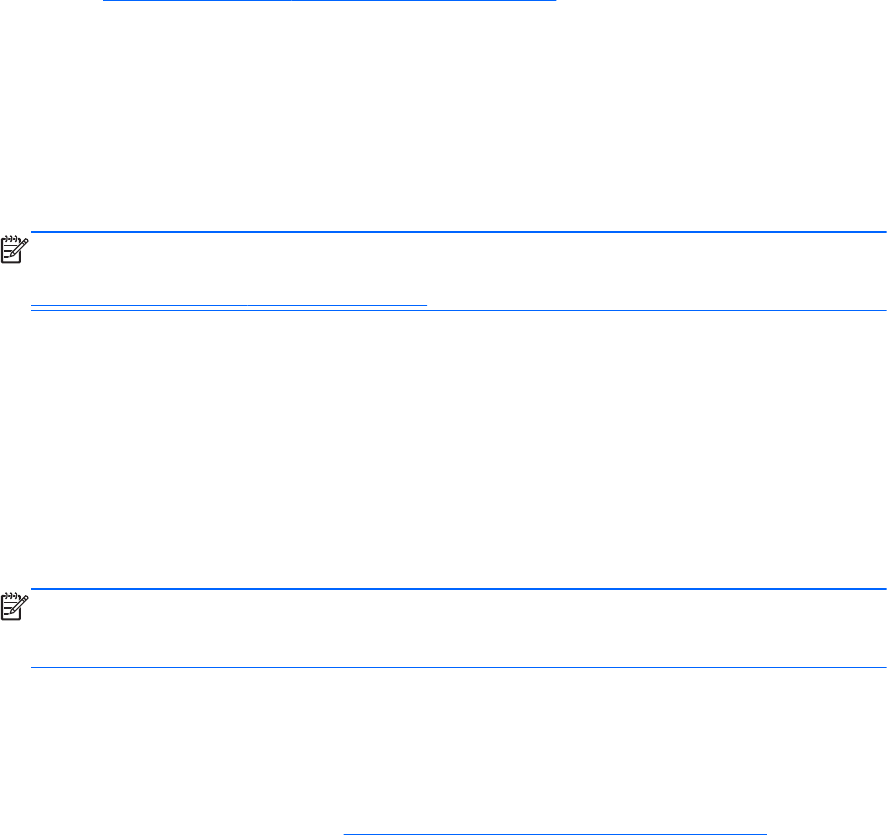
Setting up Novell SLED
The workstation can be ordered with Novell SLED preloaded.
HP offers an HP Installer Kit for Linux (HPIKL) to help HP Linux customers customize their system image.
The HPIKL contains the HP driver CD and device drivers to successfully set up the SUSE Linux Enterprise
Desktop (SLED) operating system. The HP Installer Kit for Linux CDs are currently available for
download at
http://www.hp.com/support/workstation_swdrivers.
Setting up SLED on preloaded systems
To set up the SUSE Linux Enterprise Desktop (SLED) on systems preloaded with the operating system:
1. Boot the workstation.
2. Start the Installation Settings and enter the password, network, graphics, time, keyboard settings,
and Novell Customer Center Configuration for the workstation.
NOTE: During Installation Settings the Novell subscription can be activated from the Novell
Customer Center Configuration screen. Visit the full Novell Customer Center documentation at
http://www.novell.com/documentation/ncc/.
Installing from SLED optical media
To install SLED on your workstation, follow this boot procedure prior to installing from the SLED media:
1. With the SLED install media in the DVD drive, restart the workstation and press the F9 key within
three seconds to display the boot menu. If you miss the boot menu, press Ctrl-Alt-Del to restart
and wait slightly more or less before pressing F9.
2. From the list of available boot sources, under Legacy boot sources, pick the optical drive that
contains the SLED install media.
NOTE: Be sure to pick from the list labeled Legacy boot sources when selecting the optical
drive from which to boot. Do not select from UEFI boot sources. Doing so may result in the OS
installation being unable to complete.
3. Press Enter to continue with system boot and the OS installation process.
Installing with the HP driver CD
For instructions on installing the HP driver CD, see “Installing with the HP Installer Kit for Linux” in the
HP Workstations for Linux User Guide at
http://www.hp.com/support/linux_user_manual.
ENWW
Setting up Novell SLED
19