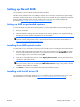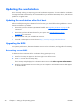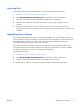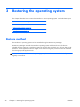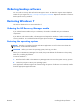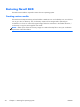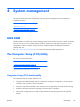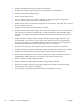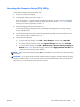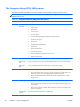HP Z210 CMT Workstation Maintenance and Service Guide
Table Of Contents
- Product overview
- Setting up the operating system
- Restoring the operating system
- System management
- BIOS ROM
- The Computer Setup (F10) Utility
- Desktop management
- Initial computer configuration and deployment
- Installing a remote system
- Replicating the setup
- Updating and managing software
- HP Client Manager Software
- Altiris Client Management Solutions
- HP SoftPaq Download Manager
- System Software Manager
- ROM Flash
- FailSafe Boot Block ROM
- Workstation security
- Asset tracking
- SATA hard disk drive security
- Password security
- Establishing a setup password using Computer Setup (F10) Utility
- Establishing a power-on password using computer setup
- Entering a power-on password
- Entering a setup password
- Changing a power-on or setup password
- Deleting a power-on or setup password
- National keyboard delimiter characters
- Clearing passwords
- Chassis security
- Fault notification and recovery
- Dual-state power button
- Replacing components
- Warnings and cautions
- Service considerations
- Customer Self-Repair
- Removing and installing components
- Component locations
- Predisassembly procedures
- Disassembly order
- Removing the cable lock (optional)
- Side access panel
- Side access panel sensor (optional)
- Side access panel solenoid lock
- Bezel
- Front panel I/O device assembly
- Optical disk drive (mini-tower configuration)
- Optical disk drive (desktop configuration)
- Speaker
- Power supply
- Power connections
- Rear system fan assembly
- Memory
- Expansion card slot identification
- Expansion card
- Battery
- Hard disk drive
- CPU heatsink
- CPU
- System board
- Converting to desktop configuration
- Product recycling
- Diagnostics and troubleshooting
- Calling technical support
- Locating ID labels
- Locating warranty information
- Diagnosis guidelines
- Troubleshooting checklist
- HP troubleshooting resources and tools
- Troubleshooting scenarios and solutions
- Self-troubleshooting with HP Vision Diagnostics
- Diagnostic codes and errors
- Configuring RAID devices
- Configuring password security and resetting CMOS
- Connector pins
- System board designators
- Routine Care
- Locating HP resources
- Index
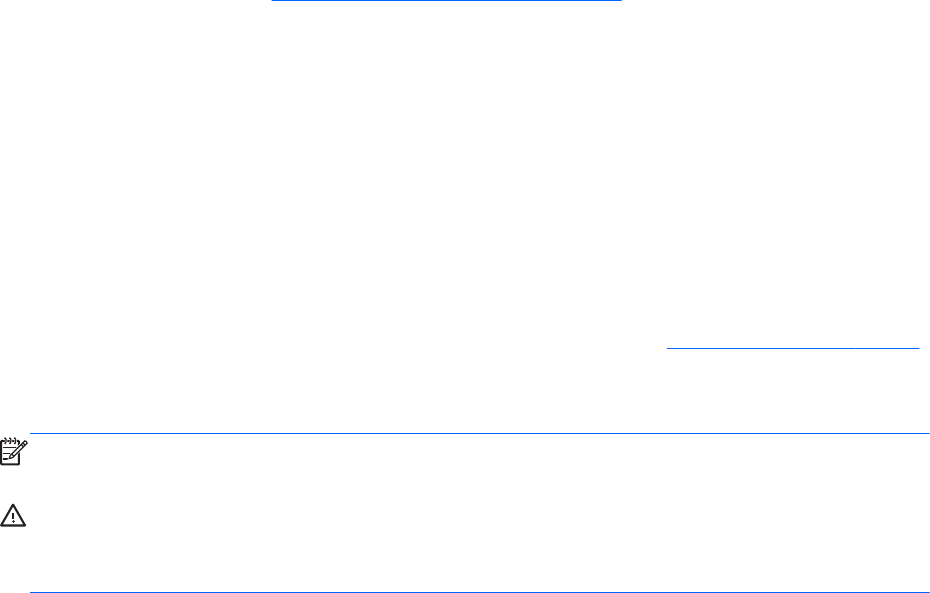
Ordering backup software
You can order a recovery disk set from the HP support center. To obtain the support center telephone
number for your region see
http://www.hp.com/support/contactHP. Request the Windows 7 32-bit or
64-bit system recovery media kit.
Restoring Windows 7
This section describes how to restore Windows 7.
Ordering the HP Recovery Manager media
If you ordered restore media with your workstation, the media is included with your workstation
components.
If you did not order restore media, call HP Support and request the Windows 7 32-bit or 64-bit system
recovery media kit. For worldwide technical support phone numbers, see
http://www.hp.com/support.
Restoring the operating system
NOTE: Windows 7 provides a backup and restore application as well. To learn more about this
application, see the Microsoft Web site.
CAUTION: Before you restore the operating system, back up your data.
When you run HP Recovery Manager from media, the process deletes all information on the primary
hard drive, including all partitions.
To restore Windows 7:
1. Boot from the first disk in the HP Recovery Manager DVD set to start the system recovery process.
2. Follow the prompts to restore your operating system.
Some application software might not be restored using this process. If software is not restored, install it
from the appropriate application DVD.
ENWW
Ordering backup software
23