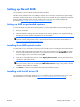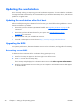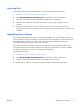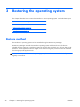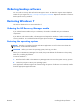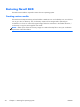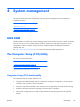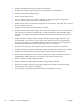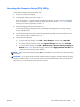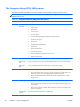HP Z210 CMT Workstation Maintenance and Service Guide
Table Of Contents
- Product overview
- Setting up the operating system
- Restoring the operating system
- System management
- BIOS ROM
- The Computer Setup (F10) Utility
- Desktop management
- Initial computer configuration and deployment
- Installing a remote system
- Replicating the setup
- Updating and managing software
- HP Client Manager Software
- Altiris Client Management Solutions
- HP SoftPaq Download Manager
- System Software Manager
- ROM Flash
- FailSafe Boot Block ROM
- Workstation security
- Asset tracking
- SATA hard disk drive security
- Password security
- Establishing a setup password using Computer Setup (F10) Utility
- Establishing a power-on password using computer setup
- Entering a power-on password
- Entering a setup password
- Changing a power-on or setup password
- Deleting a power-on or setup password
- National keyboard delimiter characters
- Clearing passwords
- Chassis security
- Fault notification and recovery
- Dual-state power button
- Replacing components
- Warnings and cautions
- Service considerations
- Customer Self-Repair
- Removing and installing components
- Component locations
- Predisassembly procedures
- Disassembly order
- Removing the cable lock (optional)
- Side access panel
- Side access panel sensor (optional)
- Side access panel solenoid lock
- Bezel
- Front panel I/O device assembly
- Optical disk drive (mini-tower configuration)
- Optical disk drive (desktop configuration)
- Speaker
- Power supply
- Power connections
- Rear system fan assembly
- Memory
- Expansion card slot identification
- Expansion card
- Battery
- Hard disk drive
- CPU heatsink
- CPU
- System board
- Converting to desktop configuration
- Product recycling
- Diagnostics and troubleshooting
- Calling technical support
- Locating ID labels
- Locating warranty information
- Diagnosis guidelines
- Troubleshooting checklist
- HP troubleshooting resources and tools
- Troubleshooting scenarios and solutions
- Self-troubleshooting with HP Vision Diagnostics
- Diagnostic codes and errors
- Configuring RAID devices
- Configuring password security and resetting CMOS
- Connector pins
- System board designators
- Routine Care
- Locating HP resources
- Index
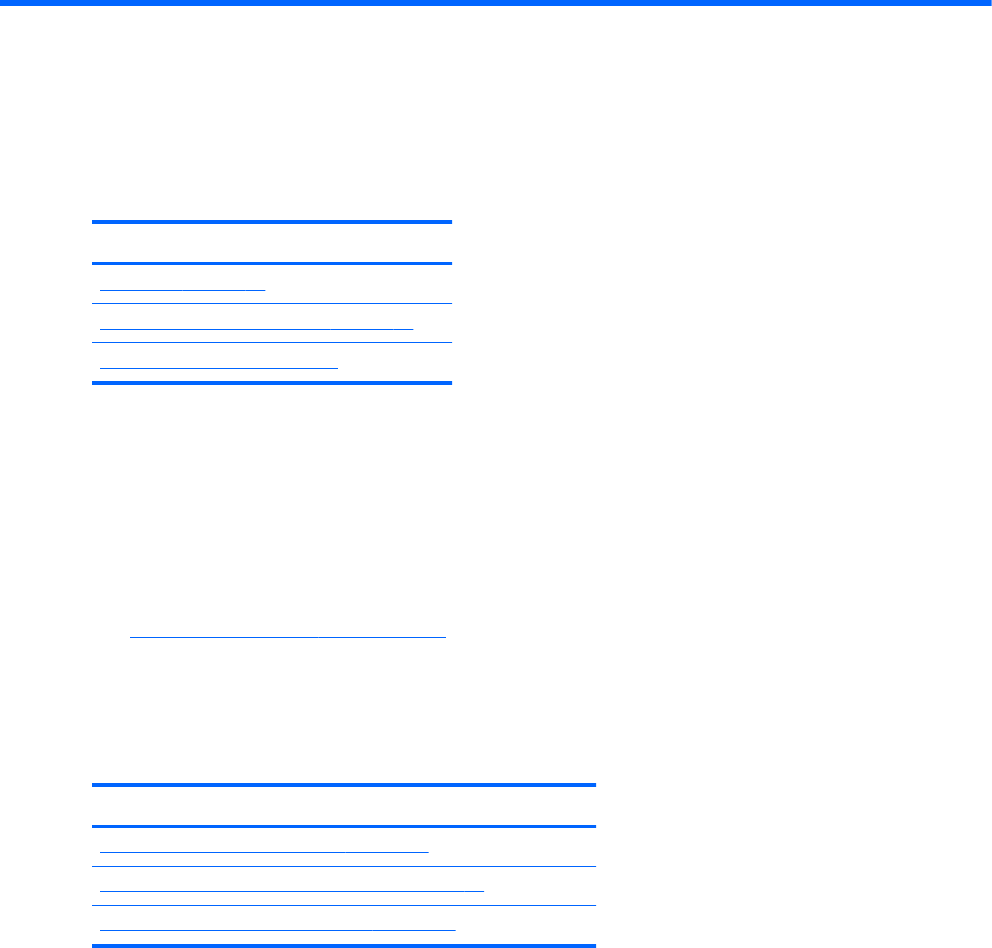
4 System management
This section describes the tools and utilities that provide system management for the workstation. It
includes these topics:
Topics
BIOS ROM on page 25
The Computer Setup (F10) Utility on page 25
Desktop management on page 36
BIOS ROM
The BIOS ROM is a collection of machine language applications stored as firmware in ROM. It includes
functions such as Power on Self Test (POST), PCI device initialization, Plug and Play support, power
management, and the Computer Setup (F10) Utility. The BIOS ROM is an 8MB Serial Peripheral
Interface (SPI) port.
See
http://www.hp.com/go/quickspecs to review the latest BIOS ROM specifications.
The Computer Setup (F10) Utility
This section contains these topics:
Topics
Computer Setup (F10) functionality on page 25
Accessing the Computer Setup (F10) Utility on page 27
The Computer Setup (F10) Utility menu on page 28
Computer Setup (F10) functionality
The Computer Setup (F10) Utility enables you to:
●
Change factory default settings and set or change the workstation configuration, which might be
necessary when you add or remove hardware.
●
Determine if all devices installed on the workstation are recognized by the system and functioning.
●
Determine information about the operating environment of the workstation.
●
Solve system configuration errors that are detected but not fixed during the Power-On Self-Test
(POST).
ENWW
BIOS ROM
25