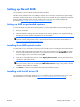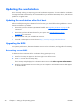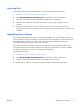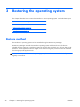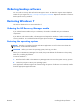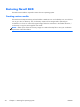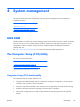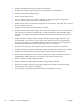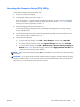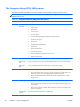HP Z210 CMT Workstation Maintenance and Service Guide
Table Of Contents
- Product overview
- Setting up the operating system
- Restoring the operating system
- System management
- BIOS ROM
- The Computer Setup (F10) Utility
- Desktop management
- Initial computer configuration and deployment
- Installing a remote system
- Replicating the setup
- Updating and managing software
- HP Client Manager Software
- Altiris Client Management Solutions
- HP SoftPaq Download Manager
- System Software Manager
- ROM Flash
- FailSafe Boot Block ROM
- Workstation security
- Asset tracking
- SATA hard disk drive security
- Password security
- Establishing a setup password using Computer Setup (F10) Utility
- Establishing a power-on password using computer setup
- Entering a power-on password
- Entering a setup password
- Changing a power-on or setup password
- Deleting a power-on or setup password
- National keyboard delimiter characters
- Clearing passwords
- Chassis security
- Fault notification and recovery
- Dual-state power button
- Replacing components
- Warnings and cautions
- Service considerations
- Customer Self-Repair
- Removing and installing components
- Component locations
- Predisassembly procedures
- Disassembly order
- Removing the cable lock (optional)
- Side access panel
- Side access panel sensor (optional)
- Side access panel solenoid lock
- Bezel
- Front panel I/O device assembly
- Optical disk drive (mini-tower configuration)
- Optical disk drive (desktop configuration)
- Speaker
- Power supply
- Power connections
- Rear system fan assembly
- Memory
- Expansion card slot identification
- Expansion card
- Battery
- Hard disk drive
- CPU heatsink
- CPU
- System board
- Converting to desktop configuration
- Product recycling
- Diagnostics and troubleshooting
- Calling technical support
- Locating ID labels
- Locating warranty information
- Diagnosis guidelines
- Troubleshooting checklist
- HP troubleshooting resources and tools
- Troubleshooting scenarios and solutions
- Self-troubleshooting with HP Vision Diagnostics
- Diagnostic codes and errors
- Configuring RAID devices
- Configuring password security and resetting CMOS
- Connector pins
- System board designators
- Routine Care
- Locating HP resources
- Index

Accessing the Computer Setup (F10) Utility
To access the Computer Setup (F10) Utility menu:
1. Power on or restart the computer.
2. As the display first becomes active, press F10.
If you do not press F10 quickly enough at the appropriate time, try again. Turn the computer off,
then on, and press F10 again to access the utility. You can also press Ctrl + Alt + Delete before
starting if you miss the opportunity to press F10.
3. Select the language from the list and press Enter.
In the Computer Setup (F10) Utility menu, five headings are displayed: File, Storage, Security,
Power, and Advanced.
4. Use the left and right arrow keys to select the appropriate heading, use the up and down arrow
keys to select an option, and then press Enter.
5. Choose from the following:
●
To apply and save changes, select File > Save Changes, and then select F10=YES.
●
To remove changes you have made, select Ignore Changes and then select F10=YES.
●
To reset to factory settings, select File > Default Setup > Restore Factory Settings as
Default. Press F10 to accept the changes, and then select Apply Defaults and Exit. This
restores the original factory system defaults.
NOTE: Help screens (accessed by pressing F1) are available for many menus in the Computer Setup
(F10) Utility.
CAUTION: Do not power off the computer while the ROM is saving the Computer Setup (F10) Utility
changes to CMOS memory. A loss of power could corrupt the CMOS memory. After you exit the F10
Setup screen, you can disconnect power from the computer.
ENWW
The Computer Setup (F10) Utility
27