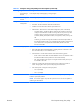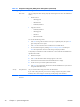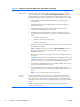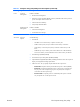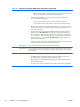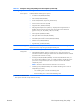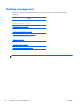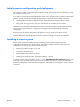HP Z210 CMT Workstation Maintenance and Service Guide
Table Of Contents
- Product overview
- Setting up the operating system
- Restoring the operating system
- System management
- BIOS ROM
- The Computer Setup (F10) Utility
- Desktop management
- Initial computer configuration and deployment
- Installing a remote system
- Replicating the setup
- Updating and managing software
- HP Client Manager Software
- Altiris Client Management Solutions
- HP SoftPaq Download Manager
- System Software Manager
- ROM Flash
- FailSafe Boot Block ROM
- Workstation security
- Asset tracking
- SATA hard disk drive security
- Password security
- Establishing a setup password using Computer Setup (F10) Utility
- Establishing a power-on password using computer setup
- Entering a power-on password
- Entering a setup password
- Changing a power-on or setup password
- Deleting a power-on or setup password
- National keyboard delimiter characters
- Clearing passwords
- Chassis security
- Fault notification and recovery
- Dual-state power button
- Replacing components
- Warnings and cautions
- Service considerations
- Customer Self-Repair
- Removing and installing components
- Component locations
- Predisassembly procedures
- Disassembly order
- Removing the cable lock (optional)
- Side access panel
- Side access panel sensor (optional)
- Side access panel solenoid lock
- Bezel
- Front panel I/O device assembly
- Optical disk drive (mini-tower configuration)
- Optical disk drive (desktop configuration)
- Speaker
- Power supply
- Power connections
- Rear system fan assembly
- Memory
- Expansion card slot identification
- Expansion card
- Battery
- Hard disk drive
- CPU heatsink
- CPU
- System board
- Converting to desktop configuration
- Product recycling
- Diagnostics and troubleshooting
- Calling technical support
- Locating ID labels
- Locating warranty information
- Diagnosis guidelines
- Troubleshooting checklist
- HP troubleshooting resources and tools
- Troubleshooting scenarios and solutions
- Self-troubleshooting with HP Vision Diagnostics
- Diagnostic codes and errors
- Configuring RAID devices
- Configuring password security and resetting CMOS
- Connector pins
- System board designators
- Routine Care
- Locating HP resources
- Index
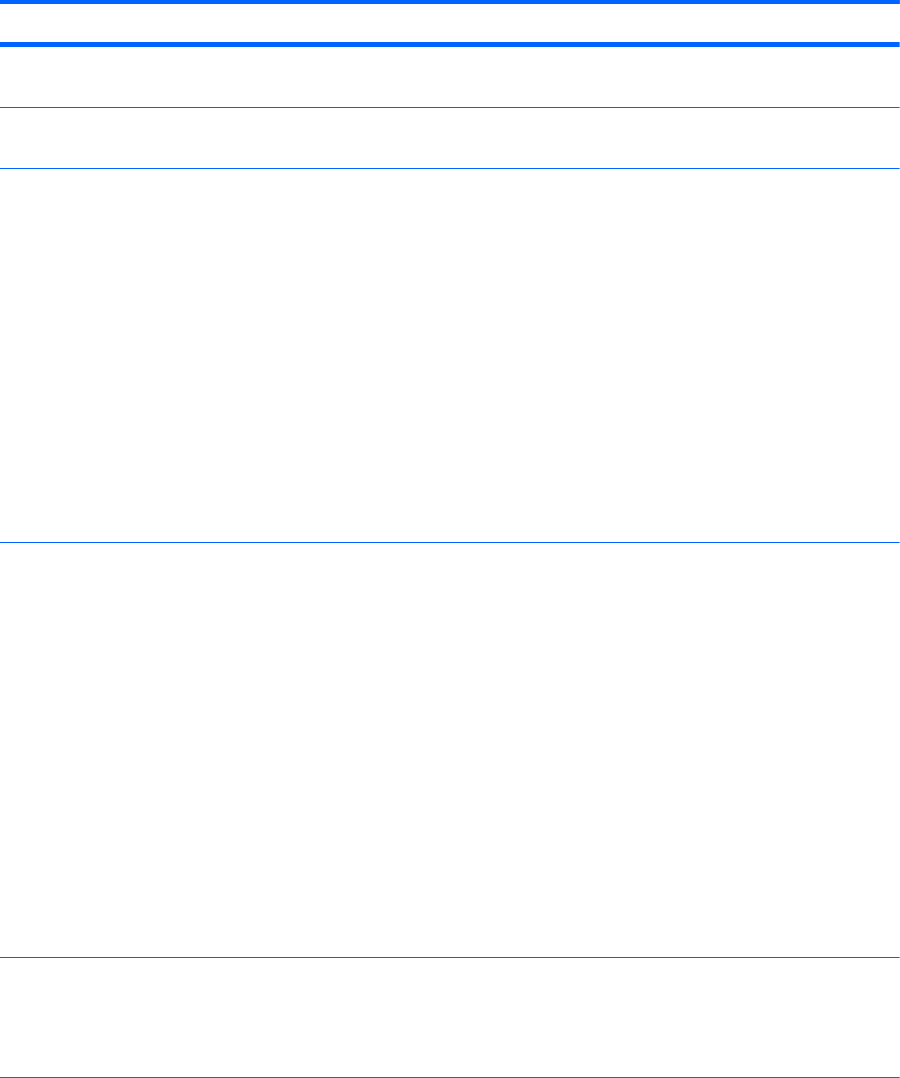
Table 4-1 Computer Setup (F10) Utility menu descriptions (continued)
Heading Option Description
Ignore Changes
and Exit
Exits computer setup without applying or saving changes.
Save Changes
and Exit
Saves changes to system configuration and exits the computer setup.
Storage Device
Configuration
Lists installed SATA storage devices and provides specific information about each device:
●
Hard Disk—Provides information about the hard disk drives.
●
CD-ROM—Provides information about the optical disk drives.
●
Default Values—Resets devices to their default configuration (SATA is the default).
◦
Translation Mode
2
—Enables the BIOS to determine the translation mode used to
configure a formatted SATA or USB mass storage device. This prevents you from
needing to know how the mass storage device was formatted. Options are
Automatic (default), Bit Shift, LBA Assisted, User (Cylinders, Heads, Sectors), and
Off.
Ordinarily, you should not change the translation mode selected by the BIOS. If
the selected translation mode is not compatible with the translation mode that was
active when the drive was partitioned and formatted, the data on the disk
becomes inaccessible.
Storage Options Provides these options:
●
Removable Media Boot (Enabled/Disabled)—Enabling allows the workstation to boot
from removable media, such as a USB flash drive.
●
SATA Emulation—Sets the SATA emulation mode with the following options:
◦
RAID + AHCI—both the RAID and AHCI OPROMs execute. This emulation mode is
the default and offers the best performance and most functionality.
◦
IDE—offers standard SATA support. Some higher-numbered SATA ports may not
be available in this mode.
●
eSATA Port—Displays the internal SATA port(s) that are configured to operate as
eSATA. Changing this to None provisions the port(s) as internal SATA.
●
Max eSATA Speed—Configures eSATA port speeds:
◦
Gen 2 (3.0 Gbps)
◦
Gen 1 (1.5 Gbps)
DPS Self-test Select a drive—Lets you execute self-tests on SATA hard drives capable of performing Drive
Protection System (DPS) self-tests.
NOTE: This selection appears only when the system has one or more drives capable of
performing the DPS self-tests.
ENWW
The Computer Setup (F10) Utility
29