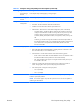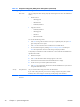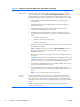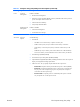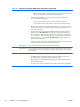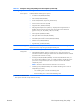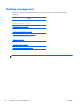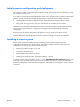HP Z210 CMT Workstation Maintenance and Service Guide
Table Of Contents
- Product overview
- Setting up the operating system
- Restoring the operating system
- System management
- BIOS ROM
- The Computer Setup (F10) Utility
- Desktop management
- Initial computer configuration and deployment
- Installing a remote system
- Replicating the setup
- Updating and managing software
- HP Client Manager Software
- Altiris Client Management Solutions
- HP SoftPaq Download Manager
- System Software Manager
- ROM Flash
- FailSafe Boot Block ROM
- Workstation security
- Asset tracking
- SATA hard disk drive security
- Password security
- Establishing a setup password using Computer Setup (F10) Utility
- Establishing a power-on password using computer setup
- Entering a power-on password
- Entering a setup password
- Changing a power-on or setup password
- Deleting a power-on or setup password
- National keyboard delimiter characters
- Clearing passwords
- Chassis security
- Fault notification and recovery
- Dual-state power button
- Replacing components
- Warnings and cautions
- Service considerations
- Customer Self-Repair
- Removing and installing components
- Component locations
- Predisassembly procedures
- Disassembly order
- Removing the cable lock (optional)
- Side access panel
- Side access panel sensor (optional)
- Side access panel solenoid lock
- Bezel
- Front panel I/O device assembly
- Optical disk drive (mini-tower configuration)
- Optical disk drive (desktop configuration)
- Speaker
- Power supply
- Power connections
- Rear system fan assembly
- Memory
- Expansion card slot identification
- Expansion card
- Battery
- Hard disk drive
- CPU heatsink
- CPU
- System board
- Converting to desktop configuration
- Product recycling
- Diagnostics and troubleshooting
- Calling technical support
- Locating ID labels
- Locating warranty information
- Diagnosis guidelines
- Troubleshooting checklist
- HP troubleshooting resources and tools
- Troubleshooting scenarios and solutions
- Self-troubleshooting with HP Vision Diagnostics
- Diagnostic codes and errors
- Configuring RAID devices
- Configuring password security and resetting CMOS
- Connector pins
- System board designators
- Routine Care
- Locating HP resources
- Index
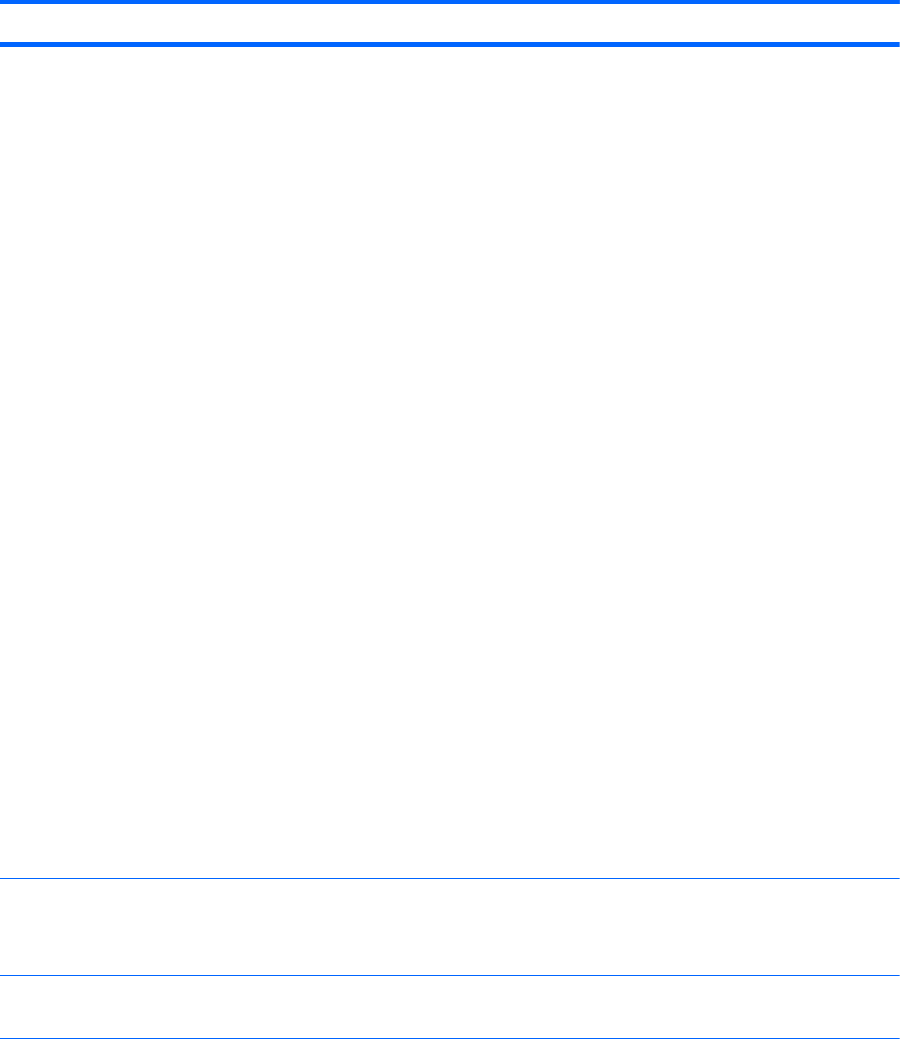
Table 4-1 Computer Setup (F10) Utility menu descriptions (continued)
Heading Option Description
Boot Order Lets you configure the boot order by physically reordering the menu entries. The default boot
order is:
●
EFI Boot Sources
◦
USB Floppy/CD
◦
USB Hard Drive
◦
ATAPI CD/DVD Drive
●
Legacy Boot Sources
◦
ATAPI CD/DVD Drive
◦
USB Floppy/CD
◦
Hard Drive
◦
Network Controller
You can take the following actions:
●
Press Enter to drag a device with the arrow keys to a preferred place, then press Enter
again to drop the device in place.
●
Press F5 to remove the device from consideration as a bootable device.
●
You must confirm changes by selecting File>Save Changes and Exit and then press
Enter.The computer then stores boot order changes in the physical ROM.
To temporarily override the boot order and boot from a device other than the default device
specified in Boot Order:
1. Restart the computer.
2. Press F9 when the F9=Boot Menu message appears on the screen.
3. Wait for POST to finish and for the list of bootable devices to display.
4. Use the arrow keys to select the preferred boot device.
5. Press Enter. The computer then starts from the selected nondefault device. (This does not
change the default boot device.)
Security Setup Password Lets you set and enable a setup password for the administrator.
If you create a setup password, you must use it to change computer setup options, to flash
the ROM, and to make changes to certain Plug and Play settings under Windows.
Power-On
Password
Let you set and enable the power-on password.
30 Chapter 4 System management ENWW