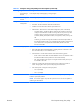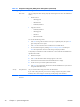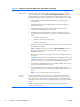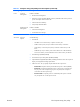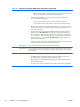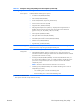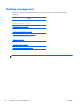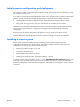HP Z210 CMT Workstation Maintenance and Service Guide
Table Of Contents
- Product overview
- Setting up the operating system
- Restoring the operating system
- System management
- BIOS ROM
- The Computer Setup (F10) Utility
- Desktop management
- Initial computer configuration and deployment
- Installing a remote system
- Replicating the setup
- Updating and managing software
- HP Client Manager Software
- Altiris Client Management Solutions
- HP SoftPaq Download Manager
- System Software Manager
- ROM Flash
- FailSafe Boot Block ROM
- Workstation security
- Asset tracking
- SATA hard disk drive security
- Password security
- Establishing a setup password using Computer Setup (F10) Utility
- Establishing a power-on password using computer setup
- Entering a power-on password
- Entering a setup password
- Changing a power-on or setup password
- Deleting a power-on or setup password
- National keyboard delimiter characters
- Clearing passwords
- Chassis security
- Fault notification and recovery
- Dual-state power button
- Replacing components
- Warnings and cautions
- Service considerations
- Customer Self-Repair
- Removing and installing components
- Component locations
- Predisassembly procedures
- Disassembly order
- Removing the cable lock (optional)
- Side access panel
- Side access panel sensor (optional)
- Side access panel solenoid lock
- Bezel
- Front panel I/O device assembly
- Optical disk drive (mini-tower configuration)
- Optical disk drive (desktop configuration)
- Speaker
- Power supply
- Power connections
- Rear system fan assembly
- Memory
- Expansion card slot identification
- Expansion card
- Battery
- Hard disk drive
- CPU heatsink
- CPU
- System board
- Converting to desktop configuration
- Product recycling
- Diagnostics and troubleshooting
- Calling technical support
- Locating ID labels
- Locating warranty information
- Diagnosis guidelines
- Troubleshooting checklist
- HP troubleshooting resources and tools
- Troubleshooting scenarios and solutions
- Self-troubleshooting with HP Vision Diagnostics
- Diagnostic codes and errors
- Configuring RAID devices
- Configuring password security and resetting CMOS
- Connector pins
- System board designators
- Routine Care
- Locating HP resources
- Index
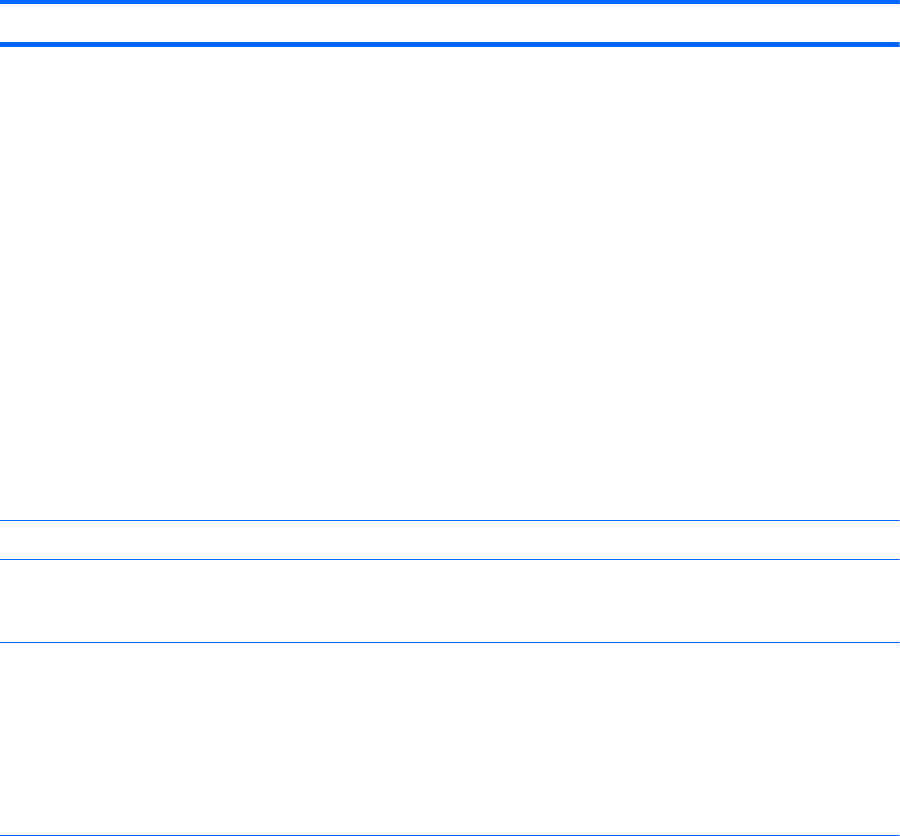
Table 4-1 Computer Setup (F10) Utility menu descriptions (continued)
Heading Option Description
NOTE: If you turn off power to the computer using a power strip, you cannot use
the suspend/sleep feature or the Remote Management features.
●
POST Delay (None (default), 5, 10, 15, 20 seconds)—Delays start of the POST
process. You might need a delay to:
◦
Allow time for some hard disk drives to spin up before POST is finished
◦
Give yourself more time to select F10 to enter the Computer Setup (F10) Utility.
●
Remote Wakeup Boot Source (Local Hard Drive/Remote Server). Sets the boot device
for the workstation when it is started using Remote Wakeup (takes precedence over the
Boot Order menu setting) .
●
System Recovery Boot Support (Enabled/Disabled). Enabling this feature displays an
additional prompt, F11=Recovery, during POST on systems with HP Backup and
Recovery software installed and configured with a recovery partition on the boot hard
drive. Pressing F11 causes the system to boot to the recovery partition and launch HP
Backup and Recovery. You can hide the F11=Recovery prompt by using the F11
prompt option described above.
●
Bypass F1 Prompt on Confirmation Changes (Enabled/Disabled)—Prevents display of a
confirmation prompt when you make changes to the system.
BIOS Power-On Lets you disable or specify a weekday and time for BIOS power-on.
Onboard Devices Lets you disable or set resources (IRQ, DMA, I/O Rate) for onboard system devices such as
the serial port and parallel ports. Operating system parameters generally override Onboard
Devices settings.
Bus options Enable/disable these options:
●
PCI SERR# Generation (Enabled/Disabled)—Controls PCI SERR# generation for ill-
behaved PCI add-in cards (that can generate SERR# spuriously)
●
PCI VGA Palette Snooping (Disabled/Enabled)—Controls PCI VGA Palette Snooping
for compatibility purposes
●
PCI Latency Timer (32/64/128/160/192/224/248). 128 PCI Clocks is the default.
34 Chapter 4 System management ENWW