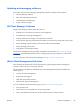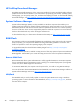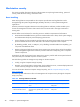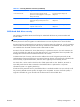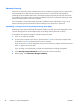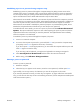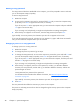HP Z210 CMT Workstation Maintenance and Service Guide
Table Of Contents
- Product overview
- Setting up the operating system
- Restoring the operating system
- System management
- BIOS ROM
- The Computer Setup (F10) Utility
- Desktop management
- Initial computer configuration and deployment
- Installing a remote system
- Replicating the setup
- Updating and managing software
- HP Client Manager Software
- Altiris Client Management Solutions
- HP SoftPaq Download Manager
- System Software Manager
- ROM Flash
- FailSafe Boot Block ROM
- Workstation security
- Asset tracking
- SATA hard disk drive security
- Password security
- Establishing a setup password using Computer Setup (F10) Utility
- Establishing a power-on password using computer setup
- Entering a power-on password
- Entering a setup password
- Changing a power-on or setup password
- Deleting a power-on or setup password
- National keyboard delimiter characters
- Clearing passwords
- Chassis security
- Fault notification and recovery
- Dual-state power button
- Replacing components
- Warnings and cautions
- Service considerations
- Customer Self-Repair
- Removing and installing components
- Component locations
- Predisassembly procedures
- Disassembly order
- Removing the cable lock (optional)
- Side access panel
- Side access panel sensor (optional)
- Side access panel solenoid lock
- Bezel
- Front panel I/O device assembly
- Optical disk drive (mini-tower configuration)
- Optical disk drive (desktop configuration)
- Speaker
- Power supply
- Power connections
- Rear system fan assembly
- Memory
- Expansion card slot identification
- Expansion card
- Battery
- Hard disk drive
- CPU heatsink
- CPU
- System board
- Converting to desktop configuration
- Product recycling
- Diagnostics and troubleshooting
- Calling technical support
- Locating ID labels
- Locating warranty information
- Diagnosis guidelines
- Troubleshooting checklist
- HP troubleshooting resources and tools
- Troubleshooting scenarios and solutions
- Self-troubleshooting with HP Vision Diagnostics
- Diagnostic codes and errors
- Configuring RAID devices
- Configuring password security and resetting CMOS
- Connector pins
- System board designators
- Routine Care
- Locating HP resources
- Index
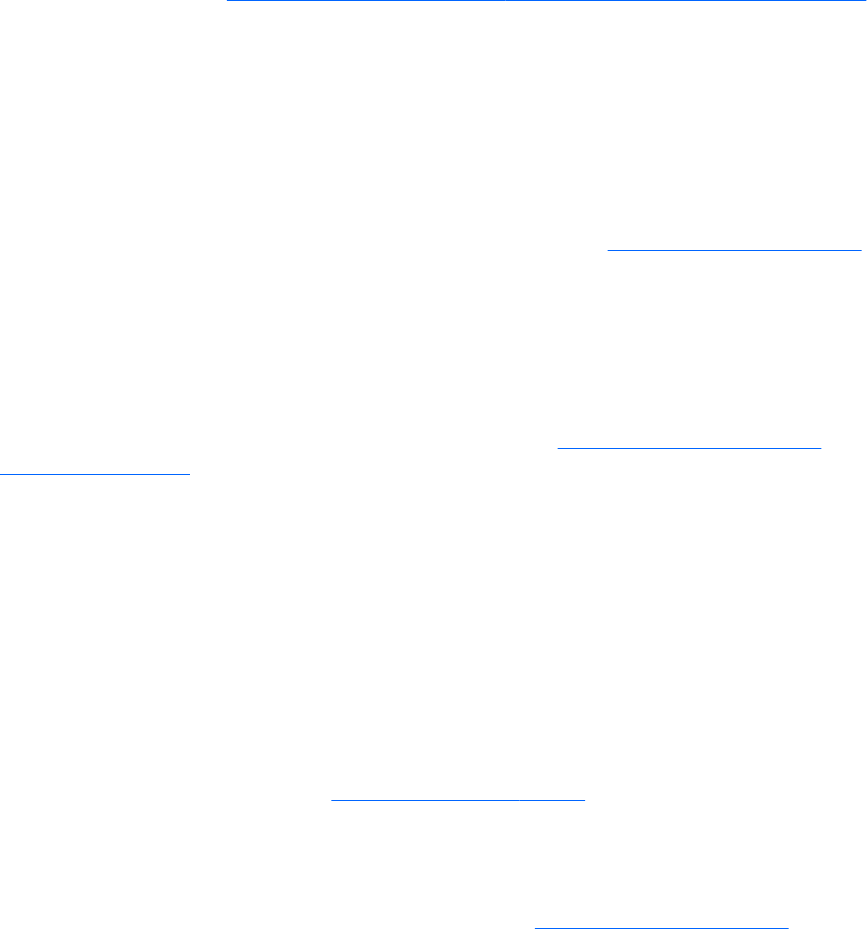
HP SoftPaq Download Manager
HP SoftPaq Download Manager is a free, easy-to-use interface for locating and downloading software
updates for the HP client PC models in your environment. By specifying your models, operating system,
and language, you can quickly locate, sort, and select the softpaqs you need. To download HP SoftPaq
Download Manager, visit
http://h20331.www2.hp.com/Hpsub/cache/509658-0-0-225-121.html.
System Software Manager
System Software Manager (SSM) is a utility available on Windows computers that enables you to
update system-level software on multiple systems simultaneously. When executed on a PC client system,
SSM detects hardware and software versions and then updates the software from a central repository,
known as a file store. Driver versions supported by SSM are noted with a special icon on the software,
the driver download Web site, and on the Support Software CD.
To download the utility or to obtain more information about SSM, see
http://www.hp.com/go/ssm.
ROM Flash
HP computers include a programmable flash ROM. By establishing a setup password in the Computer
Setup (F10) Utility, you can protect the ROM from being inadvertently updated or overwritten. This
function is important to ensure the operating integrity of the computer.
To upgrade the ROM, download the latest SoftPaq images from
http://www.hp.com/support/
workstation_swdrivers.
For maximum ROM protection, establish a setup password. The setup password prevents unauthorized
ROM upgrades. SSM enables you to create the setup password on several computers simultaneously.
Remote ROM Flash
Remote ROM Flash allows system administrators to safely upgrade the ROM on remote HP computers
from a centralized network management console, resulting in a consistent deployment of, and greater
control over, HP PC ROM images over the network.
To use Remote ROM Flash, the computer must be powered on, or turned on using Remote Wakeup.
For more information about Remote ROM Flash and HPQFlash, see the HP Client Manager Software or
System Software Manager sections at
http://www.hp.com/go/ssm.
HPQFlash
The HPQFlash utility is used to locally update or restore the system ROM on PCs using a Windows
operating system. For more information about HPQFlash, see
http://www.hp.com/go/ssm, and enter
the name of the computer.
40 Chapter 4 System management ENWW