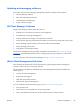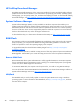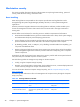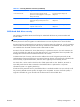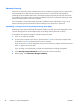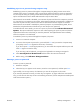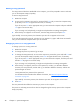HP Z210 CMT Workstation Maintenance and Service Guide
Table Of Contents
- Product overview
- Setting up the operating system
- Restoring the operating system
- System management
- BIOS ROM
- The Computer Setup (F10) Utility
- Desktop management
- Initial computer configuration and deployment
- Installing a remote system
- Replicating the setup
- Updating and managing software
- HP Client Manager Software
- Altiris Client Management Solutions
- HP SoftPaq Download Manager
- System Software Manager
- ROM Flash
- FailSafe Boot Block ROM
- Workstation security
- Asset tracking
- SATA hard disk drive security
- Password security
- Establishing a setup password using Computer Setup (F10) Utility
- Establishing a power-on password using computer setup
- Entering a power-on password
- Entering a setup password
- Changing a power-on or setup password
- Deleting a power-on or setup password
- National keyboard delimiter characters
- Clearing passwords
- Chassis security
- Fault notification and recovery
- Dual-state power button
- Replacing components
- Warnings and cautions
- Service considerations
- Customer Self-Repair
- Removing and installing components
- Component locations
- Predisassembly procedures
- Disassembly order
- Removing the cable lock (optional)
- Side access panel
- Side access panel sensor (optional)
- Side access panel solenoid lock
- Bezel
- Front panel I/O device assembly
- Optical disk drive (mini-tower configuration)
- Optical disk drive (desktop configuration)
- Speaker
- Power supply
- Power connections
- Rear system fan assembly
- Memory
- Expansion card slot identification
- Expansion card
- Battery
- Hard disk drive
- CPU heatsink
- CPU
- System board
- Converting to desktop configuration
- Product recycling
- Diagnostics and troubleshooting
- Calling technical support
- Locating ID labels
- Locating warranty information
- Diagnosis guidelines
- Troubleshooting checklist
- HP troubleshooting resources and tools
- Troubleshooting scenarios and solutions
- Self-troubleshooting with HP Vision Diagnostics
- Diagnostic codes and errors
- Configuring RAID devices
- Configuring password security and resetting CMOS
- Connector pins
- System board designators
- Routine Care
- Locating HP resources
- Index
FailSafe Boot Block ROM
The FailSafe Boot Block ROM enables system recovery in the unlikely event of a ROM flash failure. For
example, if a power failure occurs during a ROM upgrade, the Boot Block uses a flash-protected
section of the ROM to verify a valid system ROM flash when power is restored to the computer.
If the system ROM is valid, the computer starts normally.
If the system ROM fails the validation check, the FailSafe Boot Block ROM provides enough support to
start the computer from a BIOS image CD created from a SoftPaq. The BIOS image CD programs the
system ROM with a valid image.
When Boot Block detects an invalid system ROM, the computer power LED blinks red eight times and
the computer beeps eight times; then the computer pauses for two seconds. On some models, a Boot
Block recovery mode message appears.
In preparation for system recovery, use the BIOS CD media file in the SoftPaq to create a BIOS image
CD.
Recovering the computer from Boot Block Recovery mode
To recover the computer after it enters Boot Block recovery mode:
1. Remove any media such as USB keys or disks in the optical disk drives.
2. Insert a BIOS image CD into the CD drive. You can also use USB media such as an HP DriveKey.
3. Power off, then power on the computer.
If no BIOS image CD or USB media is found, you are prompted to insert one and restart the
computer.
If a setup password has been established, the Caps Lock light illuminates and you are prompted
for the password.
4. Enter the setup password.
If the computer starts from the CD or USB media and successfully reprograms the ROM, three
keyboard lights illuminate. A rising-tone series of beeps also signals successful recovery.
5. Remove the CD or USB media and power off the computer.
6. Restart the computer.
ENWW
Desktop management
41