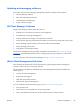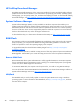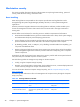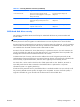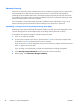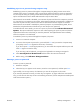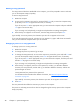HP Z210 CMT Workstation Maintenance and Service Guide
Table Of Contents
- Product overview
- Setting up the operating system
- Restoring the operating system
- System management
- BIOS ROM
- The Computer Setup (F10) Utility
- Desktop management
- Initial computer configuration and deployment
- Installing a remote system
- Replicating the setup
- Updating and managing software
- HP Client Manager Software
- Altiris Client Management Solutions
- HP SoftPaq Download Manager
- System Software Manager
- ROM Flash
- FailSafe Boot Block ROM
- Workstation security
- Asset tracking
- SATA hard disk drive security
- Password security
- Establishing a setup password using Computer Setup (F10) Utility
- Establishing a power-on password using computer setup
- Entering a power-on password
- Entering a setup password
- Changing a power-on or setup password
- Deleting a power-on or setup password
- National keyboard delimiter characters
- Clearing passwords
- Chassis security
- Fault notification and recovery
- Dual-state power button
- Replacing components
- Warnings and cautions
- Service considerations
- Customer Self-Repair
- Removing and installing components
- Component locations
- Predisassembly procedures
- Disassembly order
- Removing the cable lock (optional)
- Side access panel
- Side access panel sensor (optional)
- Side access panel solenoid lock
- Bezel
- Front panel I/O device assembly
- Optical disk drive (mini-tower configuration)
- Optical disk drive (desktop configuration)
- Speaker
- Power supply
- Power connections
- Rear system fan assembly
- Memory
- Expansion card slot identification
- Expansion card
- Battery
- Hard disk drive
- CPU heatsink
- CPU
- System board
- Converting to desktop configuration
- Product recycling
- Diagnostics and troubleshooting
- Calling technical support
- Locating ID labels
- Locating warranty information
- Diagnosis guidelines
- Troubleshooting checklist
- HP troubleshooting resources and tools
- Troubleshooting scenarios and solutions
- Self-troubleshooting with HP Vision Diagnostics
- Diagnostic codes and errors
- Configuring RAID devices
- Configuring password security and resetting CMOS
- Connector pins
- System board designators
- Routine Care
- Locating HP resources
- Index
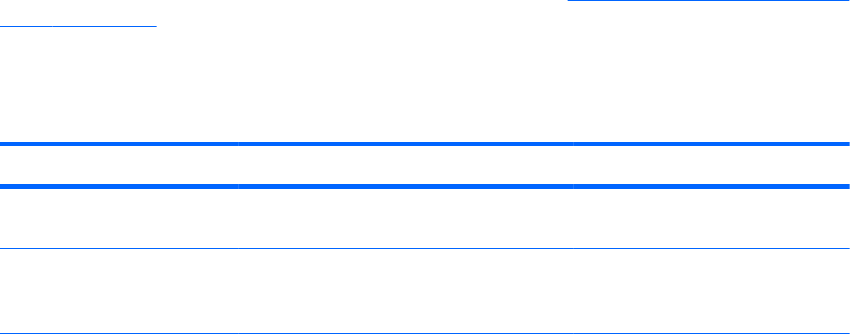
Workstation security
This section provides information about providing system security through asset tracking, password
security, hard disk drive locking, and chassis locks.
Asset tracking
Asset tracking features incorporated into the computer provide asset tracking data that can be
managed using HP Systems Insight Manager (HP SIM), HP CMS, or other systems-management
applications.
Seamless, automatic integration between asset tracking features and these products enables you to
choose the management tool that is best suited to the environment and to leverage investments in
existing tools.
HP also offers several solutions for controlling access to valuable components and information:
●
HP ProtectTools Embedded Security prevents unauthorized access to data, checks system integrity,
and authenticates third-party users attempting system access.
●
Security features such as ProtectTools and the Side access panel sensor (Smart Cover Sensor) help
prevent unauthorized access to the data and to the internal components of the computer.
●
By disabling parallel, serial, or USB ports, or by disabling removable-media boot capability, you
can protect valuable data assets.
●
Memory Change and Side access panel sensor (Smart Cover Sensor) alerts can be forwarded to
system management applications to deliver proactive notification of tampering with a computer’s
internal components.
ProtectTools, the Side access panel sensor (Smart Cover Sensor), and the Side access panel solenoid
lock (Hood Lock) are available as options on select systems.
Use the following utilities to manage security settings on the HP computer:
●
Locally, using the Computer Setup (F10) Utility
●
Remotely, using the HP CMS or System SSM, which enables the secure, consistent deployment and
control of security settings from a simple command line utility
For more information about the Computer Setup (F10) Utility, see
The Computer Setup (F10) Utility
menu on page 28.
The following table and sections refer to the management of computer security through the Computer
Setup (F10) Utility
Table 4-2 Security features overview
Feature Purpose How it is established
Removable Media Boot Control Prevents booting from removable media
drives
From the Computer Setup (F10)
Utility menu
Serial, Parallel, USB,
or Infrared Interface Control
Prevents transfer of data through the
integrated serial, parallel, USB, or infrared
interface
From the Computer Setup (F10)
Utility menu
42 Chapter 4 System management ENWW