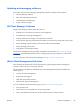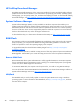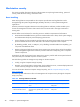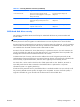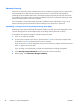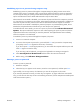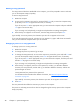HP Z210 CMT Workstation Maintenance and Service Guide
Table Of Contents
- Product overview
- Setting up the operating system
- Restoring the operating system
- System management
- BIOS ROM
- The Computer Setup (F10) Utility
- Desktop management
- Initial computer configuration and deployment
- Installing a remote system
- Replicating the setup
- Updating and managing software
- HP Client Manager Software
- Altiris Client Management Solutions
- HP SoftPaq Download Manager
- System Software Manager
- ROM Flash
- FailSafe Boot Block ROM
- Workstation security
- Asset tracking
- SATA hard disk drive security
- Password security
- Establishing a setup password using Computer Setup (F10) Utility
- Establishing a power-on password using computer setup
- Entering a power-on password
- Entering a setup password
- Changing a power-on or setup password
- Deleting a power-on or setup password
- National keyboard delimiter characters
- Clearing passwords
- Chassis security
- Fault notification and recovery
- Dual-state power button
- Replacing components
- Warnings and cautions
- Service considerations
- Customer Self-Repair
- Removing and installing components
- Component locations
- Predisassembly procedures
- Disassembly order
- Removing the cable lock (optional)
- Side access panel
- Side access panel sensor (optional)
- Side access panel solenoid lock
- Bezel
- Front panel I/O device assembly
- Optical disk drive (mini-tower configuration)
- Optical disk drive (desktop configuration)
- Speaker
- Power supply
- Power connections
- Rear system fan assembly
- Memory
- Expansion card slot identification
- Expansion card
- Battery
- Hard disk drive
- CPU heatsink
- CPU
- System board
- Converting to desktop configuration
- Product recycling
- Diagnostics and troubleshooting
- Calling technical support
- Locating ID labels
- Locating warranty information
- Diagnosis guidelines
- Troubleshooting checklist
- HP troubleshooting resources and tools
- Troubleshooting scenarios and solutions
- Self-troubleshooting with HP Vision Diagnostics
- Diagnostic codes and errors
- Configuring RAID devices
- Configuring password security and resetting CMOS
- Connector pins
- System board designators
- Routine Care
- Locating HP resources
- Index

Enabling DriveLock
To enable and set the DriveLock user password:
1. Power on or restart the computer.
2. As soon as the computer is powered on, press and hold F10 until you enter the Computer Setup
(F10) Utility. Press Enter to bypass the title screen, if necessary.
If you do not press F10 at the appropriate time, you must restart the computer, and then press and
hold F10 again to access the utility.
If you are using a PS2 keyboard, you might see a keyboard error message. Disregard it.
3. Select Security>DriveLock Security.
4. For each DriveLock-capable drive, select a drive by pressing F10 to accept.
5. Under Enable/Disable DriveLock options, select Enable, and then press F10 to enable DriveLock
for a specific drive.
CAUTION: Forgetting the DriveLock password renders the drive unusable.
6. Enter a new user password, and then press F10 to accept. This password may be 1 to 32
characters long.
7. Enter the password again in the Enter New Password Again field. If you forget this password, the
drive is rendered permanently disabled.
8. Select File>Save Changes and Exit, and then press F10. After you press F10, the computer
performs a cold start before invoking the DriveLock function.
You can also use this process to set the DriveLock master password by selecting Master in Step
5.
When the computer starts, you are prompted to enter the DriveLock password for each DriveLock-
capable drive for which you have set a password. You have two attempts to enter the password
correctly. If the password is not entered correctly, the computer attempts to start anyway.
However, the boot process most likely fails because data from a locked drive cannot be accessed.
In a single drive computer, if the drive has DriveLock enabled, the computer might not be able to
boot to the operating system, and might try to boot from the network or from another storage
device (depending on the boot ordering options). Regardless of the outcome of the start attempts,
the drive-locked drive remains inaccessible without the DriveLock password.
In a two-drive computer that has a boot drive and a data drive, you can apply the DriveLock
feature to the data drive only. In this case, the computer can always start, but the data drive is
accessible only when the DriveLock password is entered.
Cold starts require that you enter DriveLock passwords. However, DriveLock passwords are also
required for warm starts. For example, if you boot to DOS and press Ctrl+Alt+Del, you must enter
the DriveLock password before the computer completes the next start cycle. This warm-start
behavior is consistent with the DriveLock feature.
ENWW
Desktop management
45