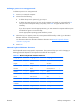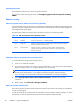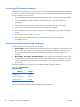HP Z210 CMT Workstation Maintenance and Service Guide
Table Of Contents
- Product overview
- Setting up the operating system
- Restoring the operating system
- System management
- BIOS ROM
- The Computer Setup (F10) Utility
- Desktop management
- Initial computer configuration and deployment
- Installing a remote system
- Replicating the setup
- Updating and managing software
- HP Client Manager Software
- Altiris Client Management Solutions
- HP SoftPaq Download Manager
- System Software Manager
- ROM Flash
- FailSafe Boot Block ROM
- Workstation security
- Asset tracking
- SATA hard disk drive security
- Password security
- Establishing a setup password using Computer Setup (F10) Utility
- Establishing a power-on password using computer setup
- Entering a power-on password
- Entering a setup password
- Changing a power-on or setup password
- Deleting a power-on or setup password
- National keyboard delimiter characters
- Clearing passwords
- Chassis security
- Fault notification and recovery
- Dual-state power button
- Replacing components
- Warnings and cautions
- Service considerations
- Customer Self-Repair
- Removing and installing components
- Component locations
- Predisassembly procedures
- Disassembly order
- Removing the cable lock (optional)
- Side access panel
- Side access panel sensor (optional)
- Side access panel solenoid lock
- Bezel
- Front panel I/O device assembly
- Optical disk drive (mini-tower configuration)
- Optical disk drive (desktop configuration)
- Speaker
- Power supply
- Power connections
- Rear system fan assembly
- Memory
- Expansion card slot identification
- Expansion card
- Battery
- Hard disk drive
- CPU heatsink
- CPU
- System board
- Converting to desktop configuration
- Product recycling
- Diagnostics and troubleshooting
- Calling technical support
- Locating ID labels
- Locating warranty information
- Diagnosis guidelines
- Troubleshooting checklist
- HP troubleshooting resources and tools
- Troubleshooting scenarios and solutions
- Self-troubleshooting with HP Vision Diagnostics
- Diagnostic codes and errors
- Configuring RAID devices
- Configuring password security and resetting CMOS
- Connector pins
- System board designators
- Routine Care
- Locating HP resources
- Index

Tools and software requirements
The tools necessary for computer component removal and installation are:
●
Torx T-15 driver
●
Flat blade and cross-tip screwdrivers
●
Diagnostics software
Special handling of components
The components included in this section require special handling when servicing the computer.
WARNING! Do not use the front bezel as a handle or lifting point when lifting or moving the
computer. Lifting the computer from the front bezel, or lifting it incorrectly, could cause the computer to
fall, causing possible injury to you and damage to the computer. To properly and safely lift the
computer, lift from the bottom of the computer.
Cables and connectors
Handle cables with care to avoid damage. Apply only the tension required to seat or unseat cables
during insertion or removal from the connector. When possible, handle cables by the connector or pull-
strap. In all cases, avoid bending or twisting the cables, and be sure that the cables are routed in such
a way that they cannot be caught or snagged by parts being removed or replaced.
When servicing the computer, be sure that cables are placed in their proper location during the
reassembly process. Improper cable placement can damage the computer.
58 Chapter 5 Replacing components ENWW