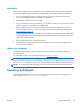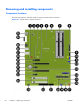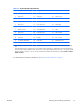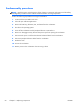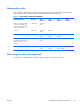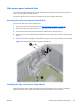HP Z210 CMT Workstation Maintenance and Service Guide
Table Of Contents
- Product overview
- Setting up the operating system
- Restoring the operating system
- System management
- BIOS ROM
- The Computer Setup (F10) Utility
- Desktop management
- Initial computer configuration and deployment
- Installing a remote system
- Replicating the setup
- Updating and managing software
- HP Client Manager Software
- Altiris Client Management Solutions
- HP SoftPaq Download Manager
- System Software Manager
- ROM Flash
- FailSafe Boot Block ROM
- Workstation security
- Asset tracking
- SATA hard disk drive security
- Password security
- Establishing a setup password using Computer Setup (F10) Utility
- Establishing a power-on password using computer setup
- Entering a power-on password
- Entering a setup password
- Changing a power-on or setup password
- Deleting a power-on or setup password
- National keyboard delimiter characters
- Clearing passwords
- Chassis security
- Fault notification and recovery
- Dual-state power button
- Replacing components
- Warnings and cautions
- Service considerations
- Customer Self-Repair
- Removing and installing components
- Component locations
- Predisassembly procedures
- Disassembly order
- Removing the cable lock (optional)
- Side access panel
- Side access panel sensor (optional)
- Side access panel solenoid lock
- Bezel
- Front panel I/O device assembly
- Optical disk drive (mini-tower configuration)
- Optical disk drive (desktop configuration)
- Speaker
- Power supply
- Power connections
- Rear system fan assembly
- Memory
- Expansion card slot identification
- Expansion card
- Battery
- Hard disk drive
- CPU heatsink
- CPU
- System board
- Converting to desktop configuration
- Product recycling
- Diagnostics and troubleshooting
- Calling technical support
- Locating ID labels
- Locating warranty information
- Diagnosis guidelines
- Troubleshooting checklist
- HP troubleshooting resources and tools
- Troubleshooting scenarios and solutions
- Self-troubleshooting with HP Vision Diagnostics
- Diagnostic codes and errors
- Configuring RAID devices
- Configuring password security and resetting CMOS
- Connector pins
- System board designators
- Routine Care
- Locating HP resources
- Index
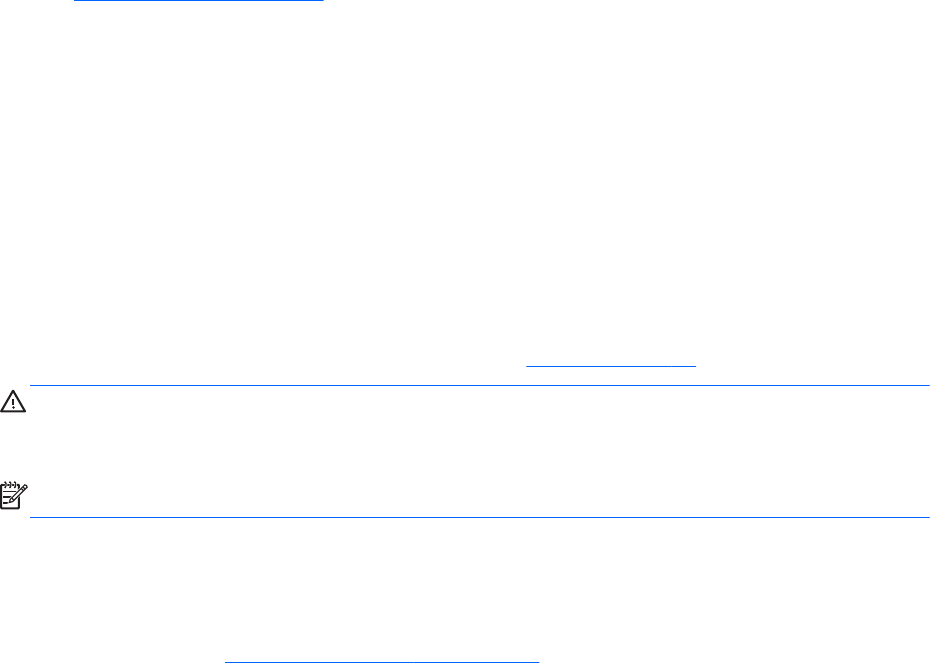
Hard drives
Hard drives are fragile, precision components. Avoid subjecting them to physical shock and vibration.
The following guidelines apply to all drives, including failed drives, replacement drives, and spares.
●
Do not remove hard drives from the shipping package for storage. Keep hard drives in their
protective packaging until they are mounted in the computer.
●
Avoid dropping hard drives from any height.
●
If you are inserting or removing a hard drive, power off the computer. Do not remove a hard drive
while the computer is powered on or in standby mode.
●
Before handling a drive, be sure that you discharge static electricity. While handling a drive,
avoid touching the connector. For more information about preventing electrostatic damage, see
ESD information on page 55.
To prevent possible ESD damage when the drive is installed, connect the drive power cable before
connecting the data cable. This discharges accumulated static electricity through the drive power
cable to the computer chassis.
●
When inserting a drive, do not use excessive force.
●
Avoid exposing a hard drive to liquids, temperature extremes, or products with magnetic fields
such as monitors or speakers.
Lithium coin cell battery
The battery included with the computer provides power to the real-time clock and has a lifetime of
about three years.
For instructions on battery removal and replacement, see
Battery on page 93.
WARNING! This computer contains a lithium battery. There is a risk of fire and chemical burn if the
battery is handled improperly. Do not disassemble, crush, puncture, short the external contacts, dispose
of in water or fire, or expose the battery to temperatures higher than 60° Centigrade (140° Fahrenheit).
NOTE: Do not dispose of batteries, battery packs, and accumulators with general household waste.
Customer Self-Repair
Customer Self-Repair enables you to obtain replacement parts and install them on the computer. For
more information, see
http://www.hp.com/go/selfrepair/.
ENWW
Customer Self-Repair
59