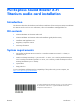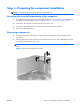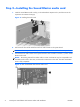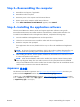PCI Express Sound Blaster X-Fi Titanium audio card installation
Step 3—Reassembling the computer
1. Reinstall the card support, if applicable.
2. Reinstall the side access panel.
3. Reconnect power to the computer and all external devices.
4. Restore power to the computer and all external devices.
5. If the <New Hardware Found Wizard> appears, select Cancel.
Step 4—Installing the application software
The PCIe Sound Blaster X-Fi Titanium audio card supports application software running under
Microsoft® Windows® XP, Microsoft® Windows Vista Business®, and Microsoft® Windows 7®.
To install the Sound Blaster audio card application software, complete the following steps:
1. Insert the Installation and Application CD into the optical drive.
2. Follow the on-screen instructions to install the audio card driver and applications.
3. Restart the computer when prompted.
If the application does not start, double-click the setup.exe file in the Installation and Application
CD.
NOTE: At the time of component installation, look for device driver updates designated for your
computer model and operating system. Obtain updates from
http://www.hp.com/#Support.
4. After installing the software, see the speaker manufacturer documentation for instructions on how
to connect the speaker to the computer.
NOTE: When the Sound Blaster audio card is installed, the computer internal chassis speaker
emits only diagnostic beeps. The rear audio connectors on the system board are also disabled
when the Sound Blaster audio card is installed. Use the audio output from the Sound Blaster audio
card for audio connection to the external audio device.
Japanese 日本語
This document is available in Japanese. See http://www.hp.com/support/manuals, then select your
product and select Japanese from the drop down Manual Language menu.
このドキュメントは日本語版が用意されています。
http://www.hp.com/support/manuals にアクセ
スし、ご使用のワークステーション製品を選択し、Manual Language ドロップダウン メニューか
ら Japanese を選択してください。
ENWW
Step 3—Reassembling the computer
5